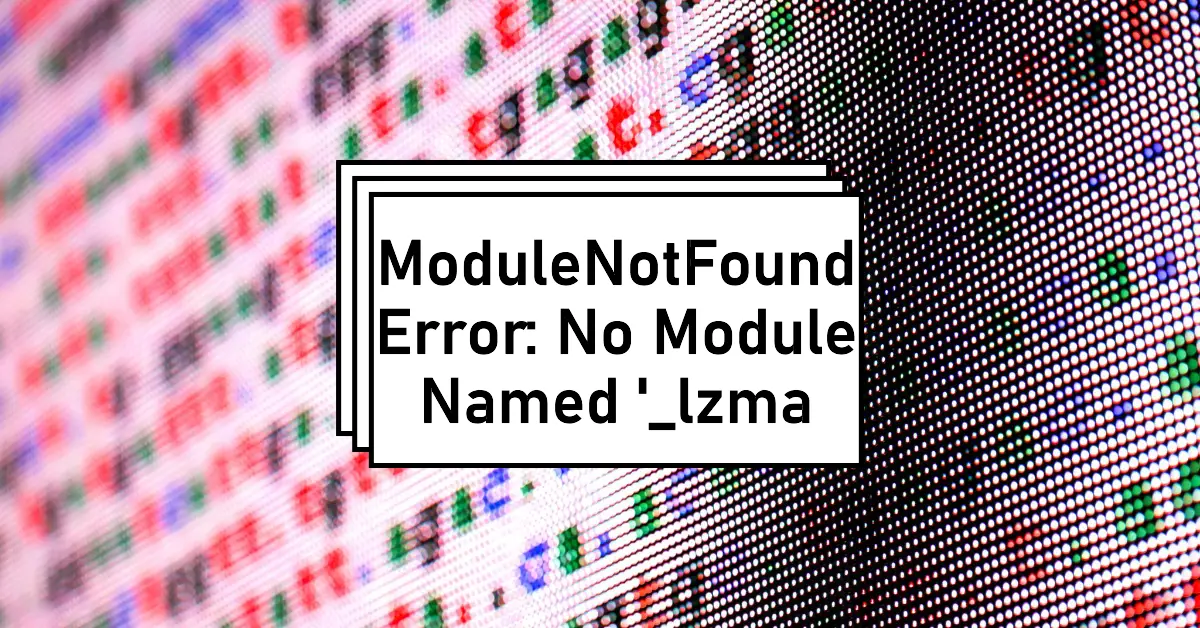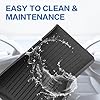Weize Floor Mats for Tesla Model Y 5-Seat 2021-2023 2022 2024 All Weather TPE Cargo Liner Floor Mats and Cargo Trunk Mats Accessories, Set of 6 Mats (Not Fit 7-Seat)
29% OffAs a Python developer, you’ve likely encountered various errors and exceptions during your coding journey. One such error that can be particularly frustrating is the ModuleNotFoundError: No module named '_lzma'. This error occurs when the Python interpreter is unable to locate the _lzma module, which is a part of the standard Python library and provides compression and decompression functionality using the LZMA algorithm.
In this comprehensive guide, we’ll explore the causes behind this error and provide you with effective solutions to resolve it. Whether you’re working on a personal project or collaborating with a team, understanding how to fix this issue will save you valuable time and ensure your Python applications run smoothly.
Understanding the _lzma Module
Before diving into the solutions, let’s briefly understand the purpose and importance of the _lzma module in Python.
The _lzma module is a built-in Python module that provides an interface to the LZMA compression algorithm. LZMA is a modern compression algorithm that offers superior compression ratios compared to traditional algorithms like gzip or bzip2. It is particularly useful when working with large files or when efficient data compression is crucial.
The _lzma module is often used in conjunction with other Python modules, such as tarfile or zipfile, to create compressed archives or decompress existing ones. It is also utilized by various third-party libraries and frameworks that require compression or decompression functionality.
Causes of the “ModuleNotFoundError: No Module Named ‘_lzma'” Error
The ModuleNotFoundError: No module named '_lzma' error can occur due to several reasons, including:
- Missing Dependencies: The
_lzmamodule is part of the standard Python library, but it may not be installed or available on certain systems or environments. - Incomplete Python Installation: If you have an incomplete or custom Python installation, some core modules, including
_lzma, may be missing. - Virtual Environment Issues: When working with virtual environments, the
_lzmamodule may not be properly configured or installed within the virtual environment. - System or Library Conflicts: In some cases, system or library conflicts can prevent the Python interpreter from locating and loading the
_lzmamodule correctly.
Regardless of the cause, there are several solutions available to resolve this error and ensure your Python applications run smoothly.
Solution 1: Reinstall Python
In some cases, the simplest solution is to reinstall Python on your system. By doing so, you ensure that all core modules, including _lzma, are properly installed and available for use.
On Windows:
- Go to the official Python website (https://www.python.org/downloads/windows/) and download the latest version of Python for your system architecture (32-bit or 64-bit).
- Run the installer and follow the on-screen instructions, making sure to select the option to add Python to your system’s PATH.
- Once the installation is complete, open a new command prompt and try importing the
_lzmamodule by running the following command:
python -c "import _lzma"If no error is raised, the _lzma module is now available and working correctly.
On macOS or Linux:
- Open a terminal window.
- Use your system’s package manager to reinstall Python. For example, on macOS with Homebrew, you can run:
brew reinstall python3On Ubuntu or Debian-based Linux distributions, you can run:
sudo apt-get reinstall python3- After the reinstallation is complete, try importing the
_lzmamodule by running the following command in the terminal:
python3 -c "import _lzma"If no error is raised, the _lzma module is now available and working correctly.
Solution 2: Install the lzma Package
In some cases, the _lzma module may not be installed by default, even with a standard Python installation. In such situations, you can install the lzma package, which provides the necessary components for the _lzma module to function properly.
On Windows:
- Open a command prompt.
- Install the
lzmapackage using pip, the Python package installer:
pip install lzmaOn macOS or Linux:
- Open a terminal window.
- Install the
lzmapackage using pip:
pip3 install lzmaAfter installing the lzma package, try importing the _lzma module in Python to verify if the issue is resolved.
Solution 3: Use a Virtual Environment
If you’re working with virtual environments, the _lzma module may not be available by default. In such cases, you can create a new virtual environment and install the required dependencies.
- Create a new virtual environment using the
venvmodule (Python 3.3 and later versions) orvirtualenv(for older Python versions):
python3 -m venv myenv- Activate the virtual environment:
- On Windows:
myenv\Scripts\activate - On macOS or Linux:
source myenv/bin/activate
- Once the virtual environment is active, try importing the
_lzmamodule:
python -c "import _lzma"If the ModuleNotFoundError persists, you may need to install the lzma package within the virtual environment:
pip install lzmaAfter installing the package, the _lzma module should be available and working correctly within the virtual environment.
Solution 4: Update Python or System Libraries
In some cases, the ModuleNotFoundError: No module named '_lzma' error may be caused by outdated or conflicting system libraries. Updating Python or your system libraries can potentially resolve this issue.
On Windows:
- Check if there are any available updates for Python by visiting the official Python website (https://www.python.org/downloads/windows/).
- If a newer version is available, download and install it, making sure to select the option to update the existing installation.
- After updating Python, try importing the
_lzmamodule again.
On macOS or Linux:
- Open a terminal window.
- Update your system’s package manager by running the appropriate command for your distribution. For example, on Ubuntu or Debian-based systems, you can run:
sudo apt-get update- Once the package manager is updated, upgrade your system libraries by running the appropriate command for your distribution. For example, on Ubuntu or Debian-based systems, you can run:
sudo apt-get upgrade- After updating your system libraries, try importing the
_lzmamodule again.
If the issue persists after updating Python or your system libraries, you may need to seek further assistance from the Python community or consult with a Python expert.
Conclusion
The ModuleNotFoundError: No module named '_lzma' error can be frustrating, but it’s often a straightforward issue to resolve. By following the solutions outlined in this guide, you can ensure that your Python applications have access to the _lzma module and its compression and decompression functionality.
Whether you choose to reinstall Python, install the lzma package, use a virtual environment, or update your system libraries, the key is to approach the problem systematically and follow best practices for your specific development environment.
Remember, staying up-to-date with the latest Python versions and maintaining a clean and consistent development environment can help prevent and resolve many common issues, including the ModuleNotFoundError.
Happy coding!

Greetings! I am Ahmad Raza, and I bring over 10 years of experience in the fascinating realm of operating systems. As an expert in this field, I am passionate about unraveling the complexities of Windows and Linux systems. Through WindowsCage.com, I aim to share my knowledge and practical solutions to various operating system issues. From essential command-line commands to advanced server management, my goal is to empower readers to navigate the digital landscape with confidence.
Join me on this exciting journey of exploration and learning at WindowsCage.com. Together, let’s conquer the challenges of operating systems and unlock their true potential.