Ailun 3Pack Privacy Screen Protector for iPhone 15 Pro Max [6.7 inch]+3Pack Camera Lens Protector,Sensor Protection,Dynamic Island Compatible,Anti Spy Tempered Glass[9H Hardness]-HD[Black][6 Pack]
$8.89 (as of April 26, 2024 19:23 GMT +00:00 - More infoProduct prices and availability are accurate as of the date/time indicated and are subject to change. Any price and availability information displayed on [relevant Amazon Site(s), as applicable] at the time of purchase will apply to the purchase of this product.)Introduction to $PSScriptRoot
In PowerShell scripting, the concept of $PSScriptRoot revolves around determining the location of the script that is currently being executed. This automatic variable was introduced in PowerShell 3.0 and has since become a valuable asset for script developers. When a script is executed, $PSScriptRoot stores the full path to the directory containing the script.
Why $PSScriptRoot is Important in PowerShell Scripts
The primary advantage of using $PSScriptRoot is to create portable and flexible scripts that are not reliant on absolute file paths. Hardcoding paths can lead to script failures when moved to different locations or systems. $PSScriptRoot provides a solution to this problem by dynamically determining the script’s location and allowing you to reference files and modules relative to the script.
3. Using $PSScriptRoot in Practice
When your PowerShell script needs to access supporting files, such as configuration files or data files, you can use $PSScriptRoot to construct the path relative to the script location. This ensures that the script will work regardless of where it is executed from.
When developing PowerShell modules, you can use $PSScriptRoot them to import other script files or modules that are part of your project. This simplifies module deployment, as you don’t have to worry about the specific installation path.
PowerShell scripts often require configuration files for customization. By using $PSScriptRoot, you can easily locate and load the necessary configuration file, making your script more versatile.
Best Practices for Utilizing $PSScriptRoot
While $PSScriptRoot is helpful, it is crucial to anticipate scenarios where the script might not be located in the expected path. Always include error handling to gracefully handle such cases.
When testing your script, it is beneficial to run it from different locations and observe how $PSScriptRoot behaves. This practice ensures that your script is robust and adaptable.
Examples of $PSScriptRoot in Action
$ConfigPath = Join-Path $PSScriptRoot "config.json"
$ConfigData = Get-Content $ConfigPath | ConvertFrom-Json
# Now $ConfigData can be used in the script
$ModulePath = Join-Path $PSScriptRoot "MyModule.psm1"
Import-Module $ModulePath
# Module functions can now be used in the script
$SourceFile = Join-Path $PSScriptRoot "SupportingFile.txt"
$Destination = Join-Path $env:USERPROFILE "Documents\SupportingFile.txt"
Copy-Item $SourceFile $Destination
Common Pitfalls to Avoid/su_heading]
Never use hardcoded paths when $PSScriptRoot can be utilized. Hardcoding paths can lead to script failures when moved to different environments.
When running scripts with elevated privileges (as an administrator), the $PSScriptRoot might point to a different location. Be cautious and test accordingly.
Conclusion/su_heading]
In conclusion, $PSScriptRoot is a powerful and indispensable feature in PowerShell scripting. It provides a reliable way to reference files and modules relative to the script’s location, making scripts more portable and adaptable. Embracing $PSScriptRoot in your PowerShell scripts will improve their overall robustness and maintainability.
FAQs/su_heading]
What is $PSScriptRoot in PowerShell?
$PSScriptRoot is an automatic variable in PowerShell that holds the path of the script being executed. It allows script developers to reference files and modules relative to the script’s location.
Can $PSScriptRoot be modified during script execution?
No, $PSScriptRoot is a read-only variable and cannot be modified during script execution.
Does $PSScriptRoot work the same in all PowerShell versions?
Yes, $PSScriptRoot was introduced in PowerShell 3.0, and its behavior remains consistent across all later versions.

Greetings! I am Ahmad Raza, and I bring over 10 years of experience in the fascinating realm of operating systems. As an expert in this field, I am passionate about unraveling the complexities of Windows and Linux systems. Through WindowsCage.com, I aim to share my knowledge and practical solutions to various operating system issues. From essential command-line commands to advanced server management, my goal is to empower readers to navigate the digital landscape with confidence.
Join me on this exciting journey of exploration and learning at WindowsCage.com. Together, let’s conquer the challenges of operating systems and unlock their true potential.

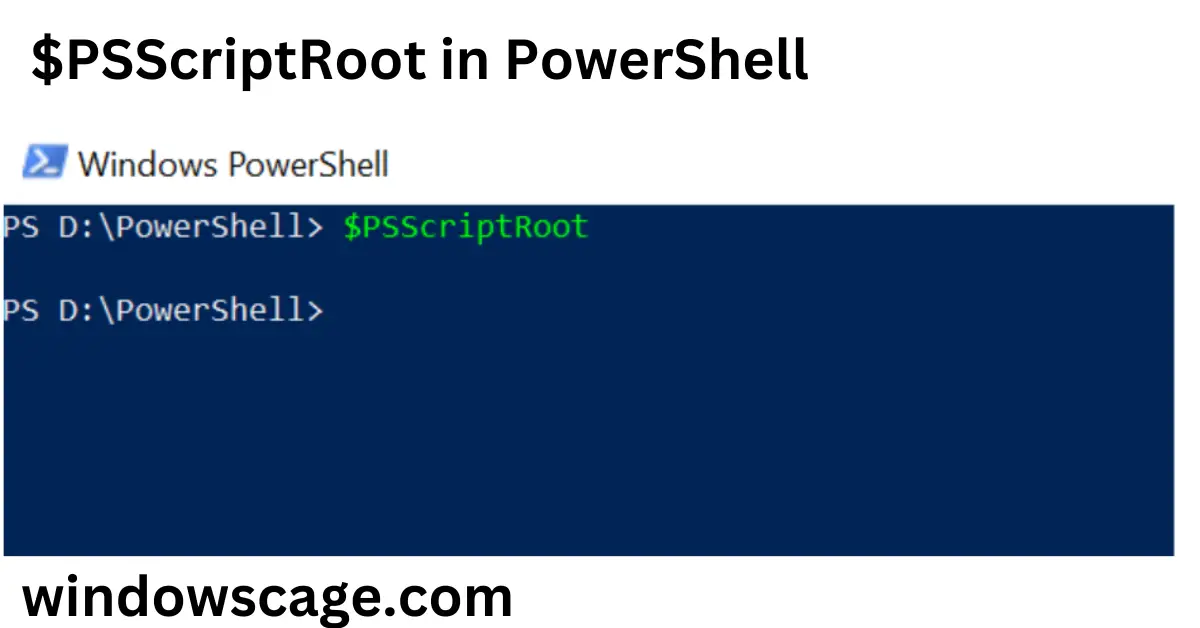

![Ailun 3Pack Privacy Screen Protector for iPhone 15 Pro Max [6.7 inch]+3Pack Camera Lens Protector,Sensor Protection,Dynamic Island Compatible,Anti Spy Tempered Glass[9H Hardness]-HD[Black][6 Pack] #1](https://m.media-amazon.com/images/I/41cNRFdUMnL._SL100_.jpg)
![Ailun 3Pack Privacy Screen Protector for iPhone 15 Pro Max [6.7 inch]+3Pack Camera Lens Protector,Sensor Protection,Dynamic Island Compatible,Anti Spy Tempered Glass[9H Hardness]-HD[Black][6 Pack] #2](https://m.media-amazon.com/images/I/41OKLXAStfL._SL100_.jpg)
![Ailun 3Pack Privacy Screen Protector for iPhone 15 Pro Max [6.7 inch]+3Pack Camera Lens Protector,Sensor Protection,Dynamic Island Compatible,Anti Spy Tempered Glass[9H Hardness]-HD[Black][6 Pack] #3](https://m.media-amazon.com/images/I/41wo-kz7A0L._SL100_.jpg)
![Ailun 3Pack Privacy Screen Protector for iPhone 15 Pro Max [6.7 inch]+3Pack Camera Lens Protector,Sensor Protection,Dynamic Island Compatible,Anti Spy Tempered Glass[9H Hardness]-HD[Black][6 Pack] #4](https://m.media-amazon.com/images/I/41Ky2Gf59aL._SL100_.jpg)
![Ailun 3Pack Privacy Screen Protector for iPhone 15 Pro Max [6.7 inch]+3Pack Camera Lens Protector,Sensor Protection,Dynamic Island Compatible,Anti Spy Tempered Glass[9H Hardness]-HD[Black][6 Pack] #5](https://m.media-amazon.com/images/I/61IR0Q7WcYL._SL100_.jpg)





