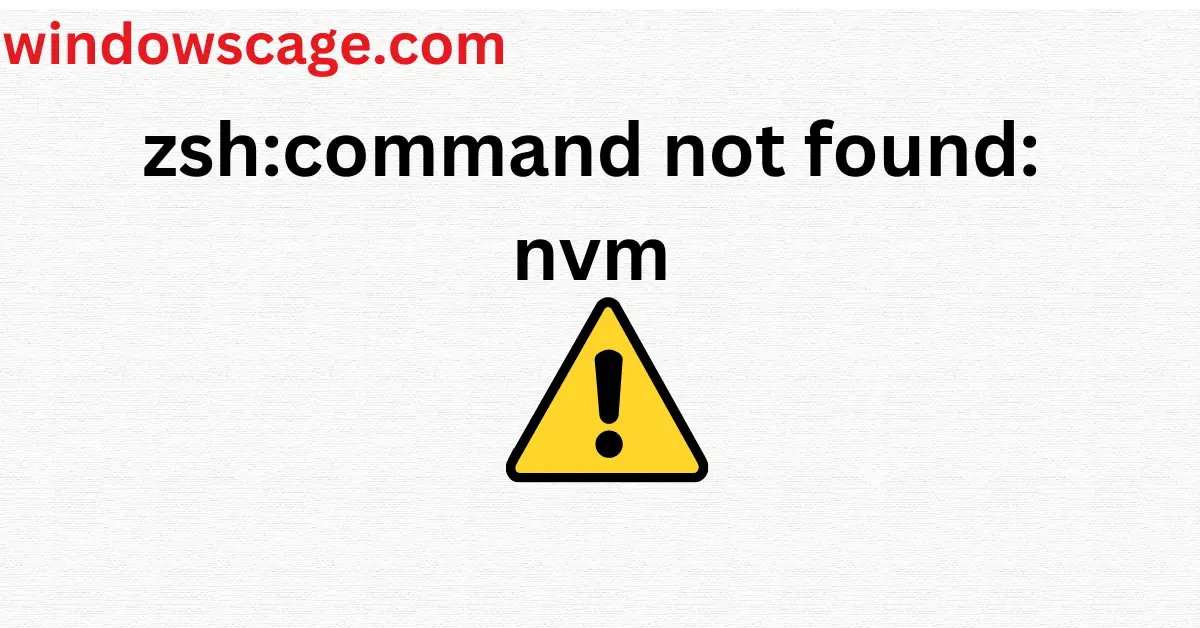2 x Buckle Up Rearview Mirror Decal, Car Sticker Mirror Decal, Rearview Mirror Decal, Buckle Up Decal, Funny Decal, Buckle Decal, Cute, Funny, Simple Decal, Buckle Up Sticker
$9.99 (as of April 26, 2024 19:23 GMT +00:00 - More infoProduct prices and availability are accurate as of the date/time indicated and are subject to change. Any price and availability information displayed on [relevant Amazon Site(s), as applicable] at the time of purchase will apply to the purchase of this product.)Introduction
In the world of programming and development, the command-line interface (CLI) is a powerful tool that allows users to interact with their computers using text-based commands. One popular CLI is zsh (Z Shell), known for its versatility and user-friendly features. However, you might encounter an error message that says “zsh: command not found: nvm” when trying to use nvm (Node Version Manager) with zsh. This can be frustrating, but fear not! In this article, we will walk you through the steps to fix this issue and get you back to smooth development with nvm in no time.
What is zsh and nvm?
Before diving into the troubleshooting process, let’s briefly understand what zsh and nvm are.
- Zsh (Z Shell): Zsh is an advanced shell that provides powerful customization options and features for command-line users. It is an extended version of the traditional Bourne shell (sh) with enhanced capabilities, making it a popular choice among developers.
- NVM (Node Version Manager): NVM is a handy tool that allows developers to manage multiple versions of Node.js on a single machine. It simplifies the process of switching between different Node.js versions, ensuring compatibility with various projects.
Understanding the “zsh: command not found: nvm” error
When you encounter the error message “zsh: command not found: nvm,” it typically means that zsh is unable to locate the nvm executable in its search path. This can occur due to various reasons, including incorrect installations or misconfigured environment variables.
Checking nvm installation
The first step is to verify whether nvm is installed on your system. Open your terminal and type the following command:
nvm --version
If nvm is installed, you will see its version number. If not, you’ll need to install it before proceeding.
Configuring zsh PATH variable
One common reason for the “zsh: command not found: nvm” error is the misconfiguration of the PATH variable. The PATH variable contains a list of directories that zsh searches when you enter a command. To ensure that zsh can find nvm, you need to add the appropriate directory to the PATH.
First, find the path to your nvm installation by running:
which nvm
Next, open your zsh configuration file (usually ~/.zshrc) in a text editor and add the following line:
export PATH="$PATH:/path/to/nvm"
Replace “/path/to/nvm” with the actual path you obtained from the previous command.
Installing or updating nvm
To install or update nvm, you can use the installation script provided by the official nvm repository on GitHub. Open your terminal and run the following command:
curl -o- https://raw.githubusercontent.com/nvm-sh/nvm/v0.39.0/install.sh | bash
This script will download and install the latest version of nvm.
Restarting your terminal
After making changes to your zsh configuration or installing/updating nvm, it’s essential to restart your terminal to apply the changes.
Verifying nvm installation
Once your terminal is up and running again, verify that nvm is correctly installed by checking its version:
nvm --version
Common troubleshooting tips
If you are still facing issues, here are some additional troubleshooting tips to consider:
- Ensure you followed all the steps correctly.
- Double-check the PATH variable to ensure it includes the correct nvm path.
- Verify that you have the necessary permissions to access nvm and its files.
- Check for any conflicting configurations in your zshrc or other zsh-related files.
- Reach out to the zsh and nvm communities for further assistance.
Conclusion
In conclusion, encountering the “zsh: command not found: nvm” error can be a minor bump in your development journey. By following the troubleshooting steps outlined in this article, you should now have a clear understanding of how to fix the issue and use nvm seamlessly with zsh. Embrace the power of zsh and nvm, and enjoy a smoother and more productive development experience.
FAQs
- Why is nvm not working in zsh?
- Nvm might not be working in zsh due to misconfigurations in the PATH variable or compatibility issues between nvm and zsh versions.
- How can I set the default Node.js version with nvm?
- To set the default Node.js version with nvm, use the command:
nvm alias default <version>.
- To set the default Node.js version with nvm, use the command:
- Can I use nvm with other shells?
- Yes, nvm is compatible with various shells, including bash and fish.

Greetings! I am Ahmad Raza, and I bring over 10 years of experience in the fascinating realm of operating systems. As an expert in this field, I am passionate about unraveling the complexities of Windows and Linux systems. Through WindowsCage.com, I aim to share my knowledge and practical solutions to various operating system issues. From essential command-line commands to advanced server management, my goal is to empower readers to navigate the digital landscape with confidence.
Join me on this exciting journey of exploration and learning at WindowsCage.com. Together, let’s conquer the challenges of operating systems and unlock their true potential.