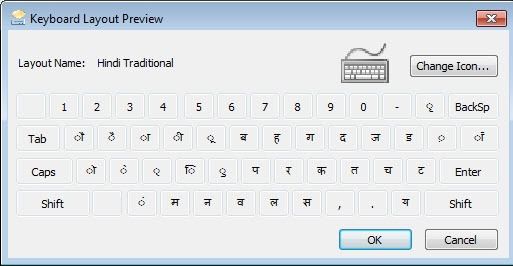Step2 Rain Showers Splash Pond Toddler Water Table, Outdoor Kids Water Sensory Table, Ages 1.5+ Years Old, 13 Piece Water Toy Accessories, Blue & Green
11% OffIntroduction
In today’s diverse world, where people from different regions speak various languages, it’s crucial to have tools that enable easy typing in regional languages on computers. Google Input Tools is one such powerful tool that allows users to type in their preferred regional languages with ease and efficiency. This article will guide you through the process of using Google Input Tools, step by step, to help you communicate in your native language effortlessly
How to use Google Input tools?
- Step-1: Download the Google Input tools exe file by choosing your desired regional language from the official Google page that is listed below
- Google input tools
- Step-2: Install the application by following the steps that are instructed
- Step-3: Once the application has been successfully installed there will be a new language bar that gets displayed in the task bar near the date and time section.
- Step-4: Click the language bar top open the Google Input Tools and select the desired language to which you like to convert the texts.
- Step-5: Now open the Word document and try to check by typing the words in English, Google input tools will automatically translate the words into your regional language.
Using Handwriting Input
If you prefer writing characters by hand, Google Input Tools also offers a handwriting input feature. You can use your mouse or touchscreen to write the characters, and Google Input Tools will convert them into text.
Voice Typing in Regional Languages
For added convenience, Google Input Tools allows voice typing in various regional languages. Simply speak in the desired language, and the tool will transcribe your speech into text.
Offline Usage of Google Input Tools
In situations where you don’t have an internet connection, you can still use Google Input Tools offline. Make sure to download the necessary language packs in advance to enable offline typing.
Tips for Efficient Typing
Here are some tips to improve your typing speed and accuracy with Google Input Tools:
- Practice regularly to familiarize yourself with the on-screen keyboard.
- Use keyboard shortcuts for faster language switching.
- Make use of auto-corrections to avoid typos.
Troubleshooting
Encountering any issues with Google Input Tools? Try the following troubleshooting steps:
- Clear your browser’s cache and cookies.
- Check for updates for the Google Input Tools extension.
- Restart your browser or computer.
Conclusion
In conclusion, Google Input Tools is an invaluable resource for individuals who wish to type in their regional languages effortlessly. With its user-friendly interface and support for numerous languages, it enables seamless communication in a diverse world.
FAQs
Is Google Input Tools available for mobile devices?
Yes, Google Input Tools can be installed on Android devices through the Google Play Store.
Can I suggest a new language for Google Input Tools?
Google continuously works on expanding language support, but there is no direct way for users to suggest new languages at the moment.
Can I use Google Input Tools in offline mode on my smartphone?
No, the offline mode is currently available only for the desktop version of Google Input Tools.

Greetings! I am Ahmad Raza, and I bring over 10 years of experience in the fascinating realm of operating systems. As an expert in this field, I am passionate about unraveling the complexities of Windows and Linux systems. Through WindowsCage.com, I aim to share my knowledge and practical solutions to various operating system issues. From essential command-line commands to advanced server management, my goal is to empower readers to navigate the digital landscape with confidence.
Join me on this exciting journey of exploration and learning at WindowsCage.com. Together, let’s conquer the challenges of operating systems and unlock their true potential.