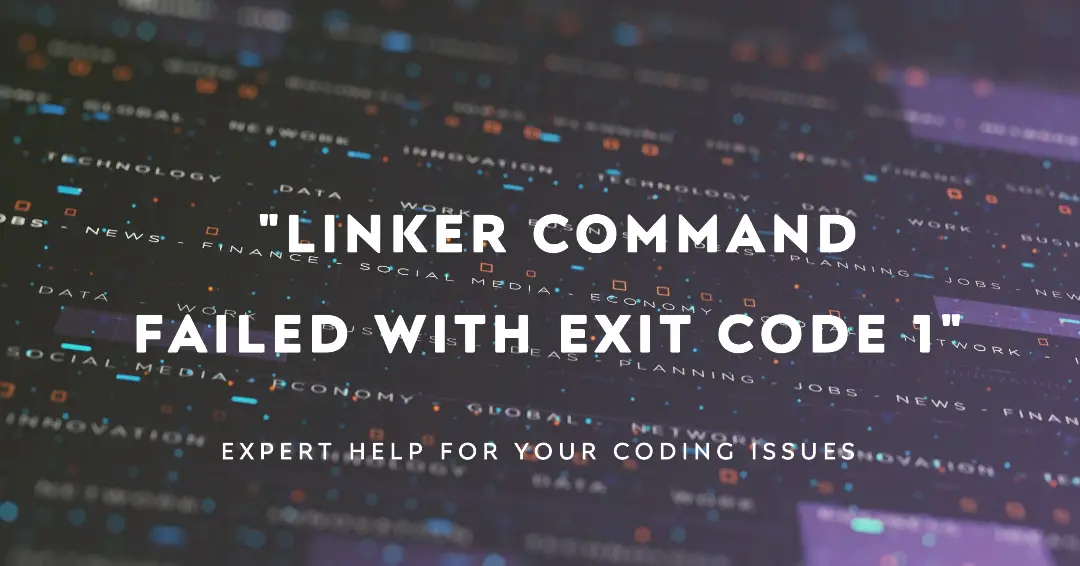Soucolor 180-Color Artist Colored Pencils Set for Adult Coloring Books, Soft Core, Professional Numbered Art Drawing Pencils for Sketching Shading Blending Crafting, Gift Tin Box for Beginners Kids
$39.99 (as of February 9, 2025 20:45 GMT +00:00 - More infoProduct prices and availability are accurate as of the date/time indicated and are subject to change. Any price and availability information displayed on [relevant Amazon Site(s), as applicable] at the time of purchase will apply to the purchase of this product.)If you’re a developer working on a project, encountering the dreaded “linker command failed with exit code 1” error can be frustrating and halt your progress. This error typically occurs during the linking phase of the build process, where the linker attempts to combine object files and libraries into an executable or shared library. Understanding the root cause of this error and knowing how to troubleshoot it is crucial for seamless development.
In this comprehensive guide, we’ll explore various scenarios that can lead to this error and provide step-by-step solutions to help you resolve it. Whether you’re working on a C, C++, or other language project, this guide will equip you with the knowledge and tools necessary to get your build process back on track.
Understanding the Linker and Its Role
Before diving into the solutions, it’s essential to understand the role of the linker in the build process. The linker is a program that combines multiple object files and libraries into a single executable or shared library. Object files are the output of the compilation process, containing machine code and information about external references (symbols) that need to be resolved.
The linker’s primary responsibilities include:
- Resolving External References: The linker matches external references (symbols) in object files with their corresponding definitions in libraries or other object files.
- Combining Code and Data: The linker merges the code and data sections from multiple object files into a single executable or shared library.
- Relocating Code and Data: The linker assigns final memory addresses to the code and data sections, ensuring that the executable or library can be loaded and executed correctly.
When the linker encounters an issue during this process, it may fail and return an exit code, such as “linker command failed with exit code 1,” indicating that the linking process was unsuccessful.
Common Causes of “linker command failed with exit code 1”
There are several potential causes for the “linker command failed with exit code 1” error. Here are some of the most common scenarios:
- Missing Libraries or Header Files: If your project depends on external libraries or header files, and they are not properly included or linked, the linker may fail to resolve the required symbols.
- Incorrect Library Paths: If the linker cannot find the required libraries or header files due to incorrect paths, it will fail to link the project successfully.
- Duplicate Symbols: If multiple object files or libraries define the same symbol (e.g., function or variable), the linker may encounter a conflict and fail to link the project.
- Incompatible Libraries: Using libraries that are incompatible with your project’s architecture (e.g., 32-bit libraries with a 64-bit project) can cause linker errors.
- Circular Dependencies: If your project has circular dependencies between object files or libraries, the linker may not be able to resolve the dependencies correctly, leading to a failure.
- Outdated Build System: In some cases, an outdated or misconfigured build system (e.g., Make, CMake, or build scripts) can cause linker errors by passing incorrect flags or settings to the linker.
Troubleshooting “linker command failed with exit code 1”
Now that we’ve explored the potential causes of the “linker command failed with exit code 1” error, let’s dive into the troubleshooting steps you can take to resolve it.
Step 1: Check the Linker Error Message
The first step in troubleshooting a linker error is to carefully examine the error message provided by the linker. The error message often contains valuable information about the specific issue that caused the failure.
Here’s an example of a typical linker error message:
Undefined symbols for architecture x86_64:
"_myFunction", referenced from:
_main in main.o
ld: symbol(s) not found for architecture x86_64
clang: error: linker command failed with exit code 1 (use -v to see invocation)In this example, the linker is reporting an “Undefined symbol” error, indicating that it cannot find the definition of the myFunction symbol, which is referenced from the main function in the main.o object file.
By analyzing the error message, you can identify the specific symbols or libraries that are causing the linker to fail, which will help guide your troubleshooting efforts.
Step 2: Check for Missing Libraries or Header Files
One of the most common causes of linker errors is missing libraries or header files. If your project depends on external libraries or header files, ensure that they are properly included and linked.
For missing libraries, you may need to add the appropriate library paths to your build system or linker flags. For example, in a Unix-like environment, you can use the -L flag to specify the library search path:
gcc -o myapp main.o -L/path/to/libraries -lmylibIn this example, the -L/path/to/libraries flag tells the linker to search for libraries in the specified directory, and the -lmylib flag instructs the linker to link against the libmylib.a or libmylib.so library.
For missing header files, ensure that the necessary include paths are specified correctly in your project’s build system or compiler flags. In C and C++, you can use the -I flag to specify the include path:
gcc -c -o main.o main.c -I/path/to/headersIn this example, the -I/path/to/headers flag tells the compiler to search for header files in the specified directory.
Step 3: Check for Duplicate Symbols
Duplicate symbols can occur when multiple object files or libraries define the same symbol (e.g., function or variable). The linker cannot resolve this conflict, leading to a failure.
To identify duplicate symbols, you can use tools like nm (Unix-like environments) or dumpbin (Windows) to inspect the object files and libraries for symbol definitions.
For example, in a Unix-like environment, you can use the following command to list the symbols in an object file or library:
nm /path/to/object_file.oLook for symbols that are defined multiple times across different object files or libraries. If you find duplicate symbols, you’ll need to investigate their sources and remove or rename the conflicting definitions.
Step 4: Check Library Compatibility
Ensure that the libraries you’re using are compatible with your project’s architecture (e.g., 32-bit or 64-bit). Attempting to link against libraries with a different architecture will cause linker errors.
To check the architecture of a library on Unix-like systems, you can use the file command:
file /path/to/library.soThis will display information about the library, including its architecture (e.g., “64-bit ELF shared object” or “32-bit ELF shared object”).
On Windows, you can use the dumpbin tool from the Visual Studio command prompt:
dumpbin /headers /path/to/library.libLook for the “Machine” field in the output, which will indicate the library’s architecture (e.g., “x64” for 64-bit or “x86” for 32-bit).
If you discover that a library is incompatible with your project’s architecture, you’ll need to find and link against the correct version of the library.
Step 5: Check for Circular Dependencies
Circular dependencies can occur when two or more object files or libraries depend on each other, creating a cyclic dependency that the linker cannot resolve. This can be a challenging issue to identify and fix, as it may involve restructuring your project’s code or reorganizing dependencies.
To detect circular dependencies, you can use tools like ldd (Unix-like environments) or dumpbin (Windows) to inspect the dependencies of your libraries and object files.
For example, on Unix-like systems, you can use the ldd command to list the shared library dependencies of an executable or shared library:
ldd /path/to/executableLook for dependencies that seem to reference each other, forming a circular dependency chain.
On Windows, you can use the dumpbin tool with the /dependents option to list the dependencies of a library or executable:
dumpbin /dependents /path/to/executable.exeExamine the output for any circular dependencies and try to break them by reorganizing your project’s code or dependencies.
Step 6: Update or Reconfigure Your Build System
If you’ve exhausted the previous steps and still can’t resolve the “linker command failed with exit code 1” error, your build system (e.g., Make, CMake, or build scripts) may be outdated or misconfigured, causing it to pass incorrect flags or settings to the linker.
Review your build system’s configuration files and ensure that the linker flags and settings are correct. Double-check that the library paths, including paths, and any other relevant settings are up-to-date and accurate.
If you’re using a build system like CMake, consider regenerating the build files or updating to the latest version of CMake, as newer versions may include bug fixes or improvements that could resolve the linker error.
Step 7: Seek Community Support
If you’ve tried all the troubleshooting steps and still can’t resolve the “linker command failed with exit code 1” error, don’t hesitate to seek support from the community. Many programming communities have forums, mailing lists, or online resources where you can ask for help and potentially find solutions from experienced developers who have encountered similar issues.
When seeking community support, be sure to provide as much relevant information as possible, including:
- The error message you’re receiving
- Your project’s code (or a minimal reproducible example)
- Details about your development environment (operating system, compiler version, build system, etc.)
- Steps you’ve already taken to troubleshoot the issue
Being thorough and providing clear, concise information will increase your chances of receiving helpful responses from the community.
Conclusion
Encountering the “linker command failed with exit code 1” error can be frustrating, but with the right troubleshooting approach, it’s often possible to resolve the issue. By understanding the role of the linker, identifying common causes of linker errors, and following the step-by-step troubleshooting guide provided in this article, you’ll be better equipped to tackle linker issues and get your project back on track.
Remember, patience and persistence are key when dealing with linker errors. Don’t hesitate to seek community support if you get stuck, and always be willing to learn from the experience. With each linker error you resolve, you’ll gain valuable knowledge and skills that will serve you well throughout your development journey.
Frequently Asked Questions (FAQs)
Q: What is the purpose of the linker in the build process?
A: The linker is responsible for combining multiple object files and libraries into a single executable or shared library. It resolves external references (symbols) and merges the code and data sections from different sources.
Q: What are some common causes of the “linker command failed with exit code 1” error?
A: Common causes include missing libraries or header files, incorrect library paths, duplicate symbols, incompatible libraries, circular dependencies, and issues with the build system configuration.
Q: How can I identify missing libraries or header files that are causing linker errors?
A: Check the linker error message for any mentions of missing symbols or files. Ensure that the required libraries and header files are properly included and linked, and that the necessary library and include paths are specified correctly in your build system or compiler flags.
Q: What tools can I use to detect duplicate symbols or circular dependencies?
A: On Unix-like systems, you can use tools like nm and ldd to inspect object files and libraries for duplicate symbols and dependencies. On Windows, you can use the dumpbin tool with various options to analyze dependencies and symbols.
Q: How can I ensure that the libraries I’m using are compatible with my project’s architecture?
A: Use tools like file (Unix-like) or dumpbin (Windows) to inspect the architecture of your libraries (e.g., 32-bit or 64-bit). Make sure that the libraries match your project’s architecture to avoid linker errors.
Q: What should I do if the troubleshooting steps in this guide don’t resolve the linker error?
A: If you’ve exhausted all the troubleshooting steps and still can’t resolve the issue, consider seeking support from programming communities or forums. Provide detailed information about your project, environment, and the steps you’ve taken to troubleshoot the issue to increase your chances of receiving helpful responses.

Greetings! I am Ahmad Raza, and I bring over 10 years of experience in the fascinating realm of operating systems. As an expert in this field, I am passionate about unraveling the complexities of Windows and Linux systems. Through WindowsCage.com, I aim to share my knowledge and practical solutions to various operating system issues. From essential command-line commands to advanced server management, my goal is to empower readers to navigate the digital landscape with confidence.
Join me on this exciting journey of exploration and learning at WindowsCage.com. Together, let’s conquer the challenges of operating systems and unlock their true potential.