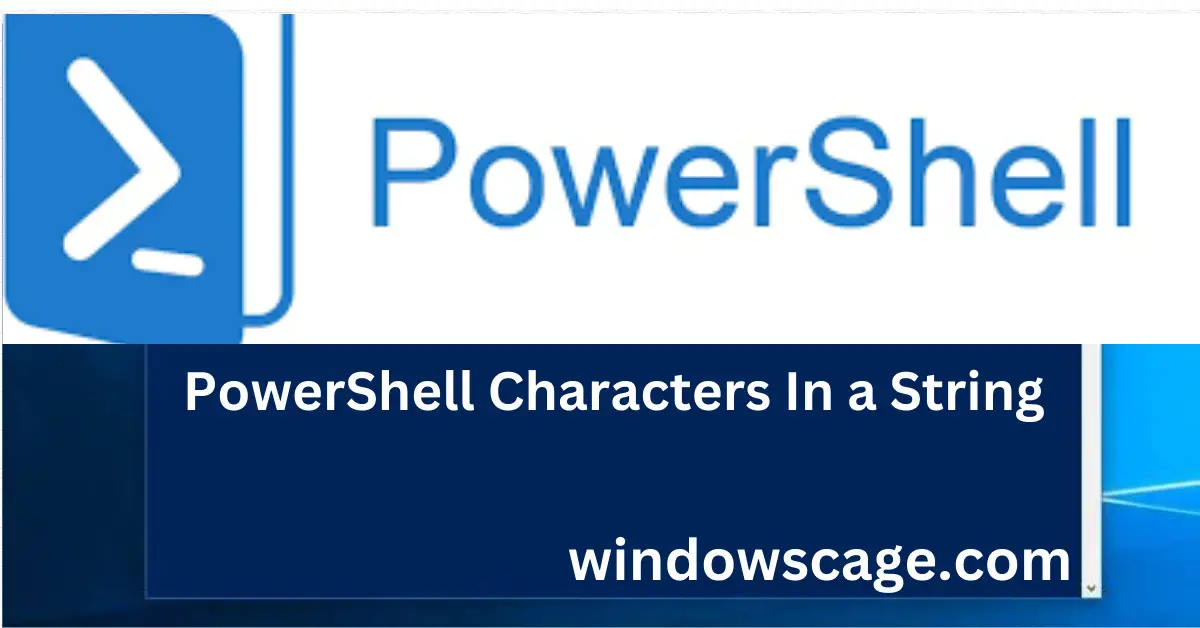Ursprung H11/H8/H9 Light Bulbs,600% Brightness, 60000Hrs Lifespan H11 Light Bulbs,6500K Cool White,Plug and Play,Halogen Replacement,Quick Installation,Pack of 2
20% OffIntroduction
PowerShell is a powerful scripting language and command-line shell designed for automating tasks and system administration on Windows and other platforms. One common task that developers often face is counting the number of characters in a given string. Whether you need to analyze text data, validate input length, or manipulate strings, PowerShell provides various methods to achieve accurate character counts. In this article, we will explore different techniques to count characters in a string using PowerShell.
What is PowerShell?
Before diving into character counting, let’s briefly understand what PowerShell is. Microsoft developed PowerShell as a task automation and configuration management framework. It is built on the .NET framework and enables administrators and developers to interact with system components through commands known as cmdlets.
Counting Characters in a String with PowerShell?
The simplest way to count characters in a string is by using the .Length property. This property returns the number of characters in the string, including whitespaces and special characters.
$myString = "Hello, PowerShell!"
$charCount = $myString.Length
Write-Host "Character count: $charCount"
PowerShell’s Measure-Object cmdlet allows us to measure different properties of objects, including strings. By using this cmdlet with the -Character parameter, we can easily count the characters in a string.
$myString = "Powershell is awesome!"
$charCount = $myString | Measure-Object -Character | Select-Object -ExpandProperty Characters
Write-Host "Character count: $charCount"
For more complex character counting scenarios, regular expressions come in handy. PowerShell supports regular expressions through the -match operator. We can use a regular expression pattern to match and count specific characters.
$myString = "PowerShell1234"
$charCount = ($myString -split '\s|-|,|\.').Length
Write-Host "Character count: $charCount"
Handling Case Sensitivity
By default, PowerShell considers character counting to be case-sensitive. If you want to perform a case-insensitive character count, you can convert the string to lowercase or uppercase before counting.
$myString = "PowerShell"
$charCount = $myString.ToLower().Length
Write-Host "Character count (case-insensitive): $charCount"
Ignoring Whitespaces and Special Characters
In some cases, you might want to exclude whitespaces or special characters from the character count. You can achieve this by using regular expressions to split the string and then counting the resulting array elements.
$myString = "Hello, PowerShell!"
$charCount = ($myString -split '\s|-|,|\.').Length
Write-Host "Character count (excluding whitespaces and special characters): $charCount"
Counting Characters in Multiple Strings
You might come across situations where you need to count characters in multiple strings or even in files. PowerShell makes this task easy by allowing you to use loops or pipeline operations.
Practical Examples
Example 1: Counting Characters in a Sentence
Let’s consider a scenario where we want to count the characters in a sentence provided by the user
$sentence = Read-Host "Enter a sentence:"
$charCount = $sentence.Length
Write-Host "Character count in the sentence: $charCount"
Example 2: Counting Characters in a File
Suppose you have a text file and need to count the characters in it.
$fileContent = Get-Content -Path "C:\path\to\your\file.txt" -Raw
$charCount = ($fileContent -split '\s|-|,|\.').Length
Write-Host "Character count in the file: $charCount"
Common Errors and Troubleshooting
While counting characters in PowerShell, you may encounter errors, especially if the input is not handled correctly. Some common issues include incorrect escape sequences in regular expressions or failing to account for specific characters.
To troubleshoot, double-check your regular expressions, ensure proper data handling, and validate input sources.
Advantages of Using PowerShell for Character Counting
PowerShell offers several advantages for character counting tasks:
- Simplicity: PowerShell provides straightforward methods like
.LengthandMeasure-Objectfor basic character counting tasks. - Flexibility: With regular expressions, you can perform complex character counting and pattern matching.
- Automation: PowerShell’s scripting capabilities enable you to automate character counting in various scenarios.
- Integration: PowerShell seamlessly integrates with other system components and tools, making it versatile for character-counting tasks.
Conclusion
Counting characters in a string is a common requirement for developers, and PowerShell provides multiple options to achieve this. Whether you need a simple character count or more complex pattern matching, PowerShell’s features and flexibility make it a powerful tool for text analysis and manipulation.
To learn more about PowerShell and its diverse applications, consider exploring additional resources and practice writing scripts.
FAQs
Q: Can I count characters in a string case insensitively?
A: Yes, you can convert the string to lowercase or uppercase before counting for a case-insensitive character count.
Q: How can I exclude whitespaces and special characters from the count?
A: You can use regular expressions to split the string and then count the resulting array elements to exclude whitespaces and special characters.
Q: Is PowerShell only available on Windows?
A: While PowerShell is primarily associated with Windows, it is also available for macOS and Linux as PowerShell Core.

Greetings! I am Ahmad Raza, and I bring over 10 years of experience in the fascinating realm of operating systems. As an expert in this field, I am passionate about unraveling the complexities of Windows and Linux systems. Through WindowsCage.com, I aim to share my knowledge and practical solutions to various operating system issues. From essential command-line commands to advanced server management, my goal is to empower readers to navigate the digital landscape with confidence.
Join me on this exciting journey of exploration and learning at WindowsCage.com. Together, let’s conquer the challenges of operating systems and unlock their true potential.