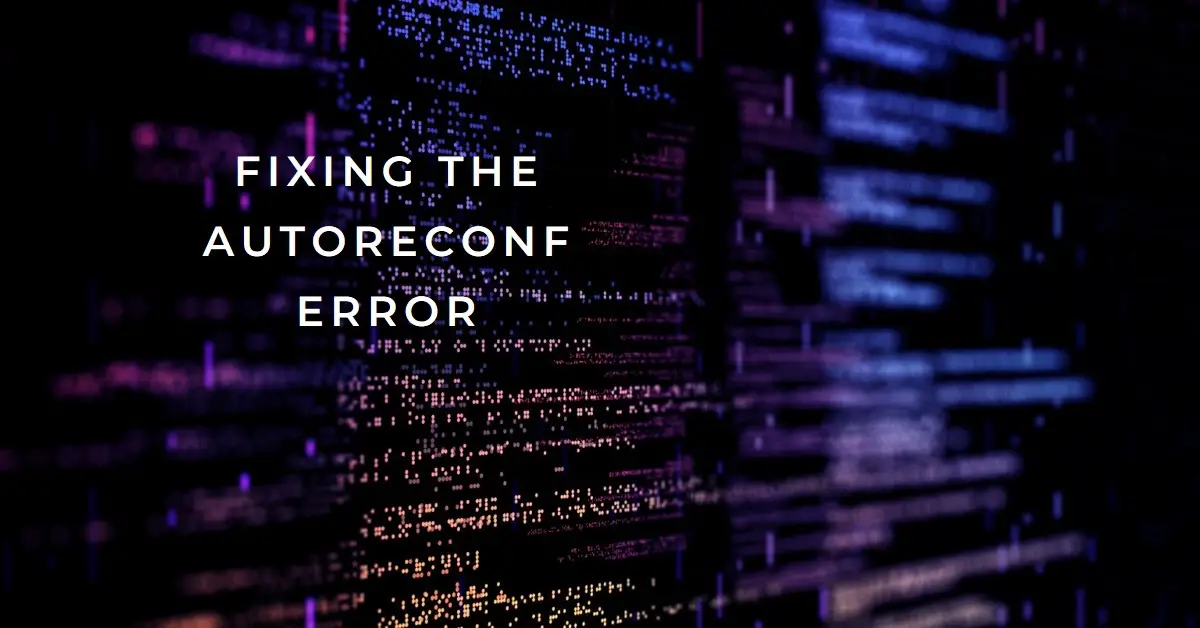Bedsure Cat Beds for Indoor Cats - Washable Bolster Dog Sofa Beds for Extra Small Dogs, Supportive Foam Pet Couch Bed with Removable Washable Cover, Waterproof Lining and Nonskid Bottom, Grey
$39.99 ($39.99 / Count) (as of February 3, 2025 19:32 GMT +00:00 - More infoProduct prices and availability are accurate as of the date/time indicated and are subject to change. Any price and availability information displayed on [relevant Amazon Site(s), as applicable] at the time of purchase will apply to the purchase of this product.)When trying to run the autoreconf command in a Linux or Unix terminal, you may encounter the frustrating “autoreconf: command not found” error. This failure occurs because the required Autoconf tools are missing from your system.
In this comprehensive guide, we’ll explain the autoreconf command, show you how to properly install the Autoconf packages, and cover additional solutions to fix the “autoreconf: command not found” problem for good. Whether you’re trying to configure source code or build applications, these tips will get the essential autoreconf tool functioning smoothly.
What is the Autoreconf Command?
The autoreconf command is part of GNU’s Autoconf suite of system configuration tools. It automatically generates configuration scripts for source code based on the project’s requirements.
Specifically, autoreconf will inspect the code and generate the necessary configure scripts, Makefile.in files, and other configuration files needed to compile the application properly on a given system.
This automation saves developers from having to manually write all the detection logic and portability code required for cross-platform builds. The autoreconf command handles the configuration grunt work automatically.
So when you attempt to run autoreconf but get “command not found”, the Autoconf tools are not installed correctly on your system. Let’s look at how to fix that.
Installing the Autoconf Tools on Linux
Here’s how to install Autoconf, autoreconf, and related tools on popular Linux distributions:
On Debian/Ubuntu:
sudo apt update
sudo apt install autoconf autogen automake libtool
On CentOS/RHEL:
sudo yum update
sudo yum install autoconf automake gcc gcc-c++ libtool
On Arch Linux:
sudo pacman -Syu
sudo pacman -S autoconf automake libtool
On Fedora:
sudo dnf upgrade
sudo dnf install autoconf automake libtool gcc gcc-c++
This will install the latest Autoconf, Automake, and Libtool packages from your distro’s repositories along with any required dependencies like GCC.
Installing Autoconf on Mac
If using macOS, you can install the Autoconf tools through Homebrew:
brew update
brew install autoconf automake libtool
For MacPorts:
sudo port selfupdate
sudo port install autoconf automake libtool
And via Mac Linux Brew:
brew install autoconf automake libtool
This will add the autoconf, automake, and related programs to your system PATH on Mac.
Compiling Autoconf from Source
Alternatively, you can install Autoconf by compiling the latest source code:
- Download the Autoconf, Automake, and Libtool source tarballs from GNU.org.
- Extract the source archives:
tar xvf autoconf-latest.tar.gz
tar xvf automake-latest.tar.gz
tar xvf libtool-latest.tar.gz
- Change into each source directory and run:
./configure
make
make install
- Optionally remove the leftover directories:
rm -rf autoconf automake libtool
This will manually build and install the newest Autoconf toolchain from source on your system.
Adding Autoconf to Your PATH
With the Autoconf tools installed, verify they are available in your PATH environment variable.
Try running autoreconf --version. If it still shows “command not found”, you may need to add the install location to your PATH.
On many Linux distros, the Autoconf tools are placed in /usr/local/bin by default. But this can vary.
Run which autoreconf to check where it was installed. Then add that folder to PATH either temporarily like:
export PATH=$PATH:/path/to/autoconf/bin
Or permanently by editing your ~/.bash_profile or ~/.bashrc and adding:
export PATH=$PATH:/path/to/autoconf/bin
Now close and reopen your terminal, and autoreconf should be recognized.
Troubleshooting and Alternatives
If you still see the “autoreconf: command not found” after installing Autoconf, here are some steps to troubleshoot:
- Double check Autoconf is in your $PATH or use the full installation path like
/usr/local/bin/autoreconf - Try reinstalling Autoconf and Automake in case the initial installation became corrupted
- Use Homebrew or your package manager instead of compiling from source for an easier install
- Search for your Linux distribution’s specific autoreconf install instructions if needed
- Install the missing dependency packages like GCC, Bash, Make, Perl, etc.
- As a temporary alternative, use
aclocal && autoconf && automake && autoheader
This will regenerate the configure scripts and Makefiles similar to autoreconf until you resolve the issue.
Why Do I Need the Autoreconf Command?
Now that you understand how to install autoreconf, you may be wondering why it’s needed. There are a few key reasons developers utilize autoreconf:
- Automatically generate configure scripts and Makefiles for source code portability
- Recreate the config files after changes to Autoconf macro definitions
- Refresh the configuration when transitioning code between systems
- Install code from version control that doesn’t include the generated config files
- Remake the config system after adding m4 macros or Autoconf archive files
- Standardize config creation without hand-writing Makefiles for every project
In short, the autoreconf command abstracts away the complex config details and ensures projects conform to Autoconf best practices. This makes life easier for developers working across many different systems.
When to Rerun the Autoreconf Command
For Autoconf-based projects, you’ll need to rerun autoreconf in certain situations:
- After pulling code from version control that is missing the generated
configurescript and Makefile.in – autoreconf regenerates them - When switching the code to build on another machine – it recreates portable config files
- After adding new Autoconf macro definitions in
.m4files - When updating to a newer version of Autoconf – updates to the macro standards may require regeneration
- If you receive build errors that reference outdated or missing config files
- After adding macros from the Autoconf Archive – these macros often need autoreconf to be incorporated
- When moving projects from Autoconf to Automake-based Makefiles
In general, remember to rerun autoreconf whenever the underlying configuration system changes or needs to be ported. This will recreate the config files from scratch.
Autoreconf Usage and Examples
Once installed and working, autoreconf can be run with various options:
autoreconf– Generateconfigurefromconfigure.acandMakefile.infromMakefile.amautoreconf -f– Force regeneration even if config files seem up to date alreadyautoreconf -i– Recreate config files and update dependency info inMakefile.infilesautoreconf -v– Display verbose details about each step in the process
For example, to generate the configure script for a project using Autoconf macros:
cd source_code/
autoreconf -i
This will scan the codebase, check dependencies, and produce the configure script necessary to build on that system.
Autoreconf vs Autogen – What’s the Difference?
The autogen script serves a similar purpose to autoreconf – automatically generating project configuration. So what’s the difference between the two?
autoreconfrecreates just the Autoconf configuation likeconfigurebased on.acfilesautogenruns Autoconf and may also run Automake, Libtool and other stepsautogenis a user-created shell script tailored for the projectautoreconfis a generic utility provided by Autoconf
So in summary:
- Use
autoreconfwhen you just need to regenerate the Autoconfconfigurescripts - Use
autogenwhen your project requires additional build steps beyond Autoconf
Either can be suitable depending on your needs – just remember autoreconf focuses specifically on Autoconf.
Conclusion
Dealing with “autoreconf: command not found” errors? This comprehensive guide armed you with the knowledge to install the Autoconf suite, add it to your PATH, troubleshoot issues, understand when and why autoreconf is needed, and use it properly in your projects.
Rather thanmanuelly configuring every new system, let the autoreconf commandtake the hassle out of porting your code. By leveraging its Autoconfautomation under the hood, you can concentrate on developing instead of rebuilding config files by hand.
With the autoreconf tool ready and working smoothly, you can take on configuring and compiling cross-platform applications with ease. Autoconf will handle the dirty work, leaving you to focus on building amazing things!

Greetings! I am Ahmad Raza, and I bring over 10 years of experience in the fascinating realm of operating systems. As an expert in this field, I am passionate about unraveling the complexities of Windows and Linux systems. Through WindowsCage.com, I aim to share my knowledge and practical solutions to various operating system issues. From essential command-line commands to advanced server management, my goal is to empower readers to navigate the digital landscape with confidence.
Join me on this exciting journey of exploration and learning at WindowsCage.com. Together, let’s conquer the challenges of operating systems and unlock their true potential.