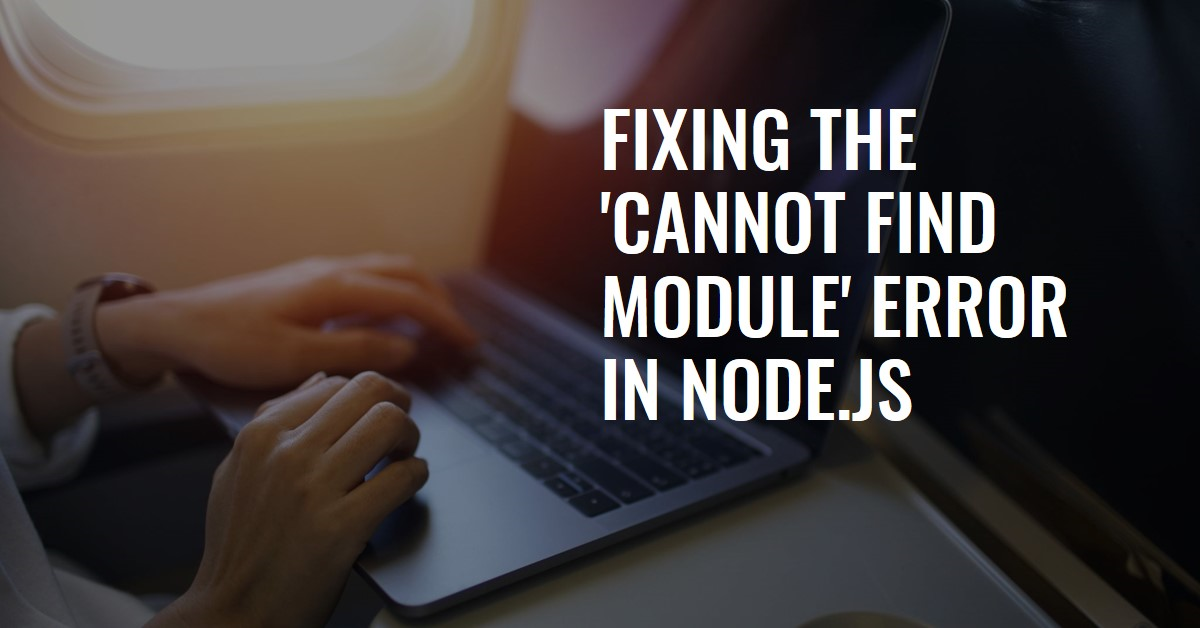Amazon Fire TV Stick HD (newest model), free and live TV, Alexa Voice Remote, smart home controls, HD streaming
28% OffIntroduction
In the world of Node.js development, it’s common to encounter errors that can be frustrating to resolve. One such error is the “Cannot find module ‘timers/promises'” error, which can occur when running certain Node.js scripts. This error typically arises due to a mismatch between the version of Node.js being used and the version required by the script or module being executed.
In this comprehensive guide, we’ll explore the root causes of this error, provide step-by-step instructions to fix it, and share best practices to prevent similar issues in the future. Whether you’re a seasoned Node.js developer or just starting out, this guide will equip you with the knowledge and tools to tackle this error and keep your Node.js applications running smoothly.
Understanding the “Cannot Find Module ‘timers/promises'” Error
Before we dive into the solution, let’s take a closer look at what this error means and why it occurs. The “Cannot find module ‘timers/promises'” error is typically raised when Node.js tries to import a module called “timers/promises” but fails to find it.
The “timers/promises” module is a part of the Node.js core, and it provides a way to work with timers using Promises. This module was introduced in Node.js version 15.0.0 and is not available in earlier versions.
If you’re running a script or module that requires the “timers/promises” module, but your Node.js version is older than 15.0.0, you’ll encounter this error. It’s important to note that this error can also occur if you’re using a third-party module or library that depends on the “timers/promises” module and was developed for a newer version of Node.js.
Step 1: Verify Your Node.js Version
The first step in resolving the “Cannot find module ‘timers/promises'” error is to verify your current Node.js version. You can do this by running the following command in your terminal or command prompt:
node --version
This command will output the version of Node.js installed on your system. If the version displayed is lower than 15.0.0, you’ll need to update Node.js to a newer version to resolve the error.
Step 2: Update Node.js
If your Node.js version is outdated, you’ll need to update it to a newer version that supports the “timers/promises” module. There are several ways to update Node.js, depending on your operating system and preferences.
Option 1: Use a Node.js Version Manager (Recommended)
Using a Node.js version manager, such as nvm (Node Version Manager) or n, is the recommended approach for managing multiple versions of Node.js on your system. These tools allow you to install and switch between different Node.js versions with ease.
Here are the steps to update Node.js using nvm:
- Install nvm by following the instructions on the official nvm repository: https://github.com/nvm-sh/nvm
- After installing nvm, open a new terminal or command prompt window (this is important to ensure that the nvm command is available in your current shell session).
- Run the following command to list the available Node.js versions:
nvm ls-remote
- Choose the version you want to install (e.g., 16.0.0) and run the following command to install it:
nvm install 16.0.0
- Once the installation is complete, switch to the new version by running:
nvm use 16.0.0
- Verify that the new Node.js version is active by running:
node --version
This should display the new version you just installed (e.g., v16.0.0).
Option 2: Download and Install Node.js Manually
If you prefer not to use a version manager, you can download and install Node.js manually from the official Node.js website: https://nodejs.org/en/download/
Follow the download instructions for your operating system and install the latest Long Term Support (LTS) version of Node.js. After completing the installation, open a new terminal or command prompt window to ensure that the new Node.js version is available in your current shell session.
Step 3: Verify the Fix
After updating Node.js to a newer version, try running the script or module that caused the “Cannot find module ‘timers/promises'” error again. If the error has been resolved, you should be able to run the script or module without any issues.
If the error persists, there might be other factors causing the issue, such as dependencies or configuration settings. In that case, you may need to investigate further or seek additional support from the community.
Preventing Future Issues
To prevent similar issues from occurring in the future, it’s essential to follow best practices when working with Node.js and managing dependencies.
- Keep Node.js Up-to-Date: Regularly update Node.js to the latest Long Term Support (LTS) version to ensure you have access to the latest features and bug fixes. Using a version manager like nvm or n can make this process easier.
- Manage Dependencies Carefully: When working with third-party modules or libraries, pay close attention to their version requirements and compatibility with your Node.js version. Always check the documentation or release notes for any breaking changes or new dependencies that might cause issues in your project.
- Use Semantic Versioning: Follow the Semantic Versioning (SemVer) principles when managing dependencies in your Node.js projects. SemVer helps ensure that updates to dependencies are compatible with your existing codebase and reduces the likelihood of breaking changes.
- Leverage Package Locks: Use package lock files (e.g., package-lock.json for npm or yarn.lock for Yarn) to ensure that your project dependencies are locked to specific versions. This helps prevent unexpected changes in dependency versions that could potentially cause issues like the “Cannot find module ‘timers/promises'” error.
- Stay Engaged with the Community: Stay up-to-date with the latest developments in the Node.js ecosystem by following official channels, blogs, and forums. This will help you stay informed about new features, bug fixes, and potential issues that might affect your projects.
By following these best practices, you can minimize the risk of encountering errors like the “Cannot find module ‘timers/promises'” error and ensure a smoother development experience with Node.js.
Conclusion
The “Cannot find module ‘timers/promises'” error can be frustrating, but with the knowledge and steps outlined in this guide, you’re now equipped to resolve it efficiently. Remember, staying up-to-date with Node.js versions and managing dependencies carefully are key to preventing similar issues in the future.
By following the guidelines and best practices discussed, you can ensure that your Node.js projects run smoothly and avoid unnecessary headaches caused by version mismatches or incompatible dependencies.
Now that you have a comprehensive understanding of this error and the steps to fix it, you can confidently tackle similar issues that may arise in your Node.js development journey. Happy coding!
FAQs
Here are some common frequently asked questions related to the “Cannot find module ‘timers/promises'” error:
Q: Why do I get the “Cannot find module ‘timers/promises'” error?
A: This error occurs when your Node.js version is older than 15.0.0, and you’re trying to run a script or module that requires the “timers/promises” module, which was introduced in Node.js 15.0.0.
Q: How can I check my current Node.js version?
A: You can check your current Node.js version by running the command node --version in your terminal or command prompt.
Q: How do I update Node.js to a newer version?
A: You can update Node.js to a newer version using a version manager like nvm or n, or by manually downloading and installing the latest LTS version from the official Node.js website.
Q: Will updating Node.js affect my existing projects?
A: Updating Node.js may affect your existing projects if they rely on dependencies or features specific to an older version of Node.js. It’s essential to check your project’s dependencies and ensure compatibility with the new Node.js version before updating.
Q: Can I have multiple versions of Node.js installed on my system?
A: Yes, you can have multiple versions of Node.js installed on your system using a version manager like nvm or n. This allows you to switch between different Node.js versions as needed for different projects.
Q: How can I prevent similar issues from occurring in the future?
A: To prevent similar issues, keep your Node.js version up-to-date, manage dependencies carefully, follow Semantic Versioning, use package lock files, and stay engaged with the Node.js community to stay informed about new features, bug fixes, and potential issues.
Code Example:
Here’s a simple example of a Node.js script that uses the “timers/promises” module:
const { setTimeout } = require('timers/promises');
async function main() {
console.log('Starting...');
await setTimeout(2000);
console.log('Done!');
}
main();
If you run this script with a Node.js version older than 15.0.0, you’ll encounter the “Cannot find module ‘timers/promises'” error.
To resolve this, update Node.js to a newer version (e.g., 16.0.0) and run the script again. The output should be:
Starting...
Done!
Table Example:
Here’s a table comparing the availability of the “timers/promises” module across different Node.js versions:
| Node.js Version | “timers/promises” Module Available |
|---|---|
| < 15.0.0 | No |
| 15.0.0 | Yes |
| 16.0.0 | Yes |
| 17.0.0 | Yes |
| 18.0.0 | Yes |
As you can see from the table, the “timers/promises” module is available starting from Node.js version 15.0.0 and in all subsequent versions.

Greetings! I am Ahmad Raza, and I bring over 10 years of experience in the fascinating realm of operating systems. As an expert in this field, I am passionate about unraveling the complexities of Windows and Linux systems. Through WindowsCage.com, I aim to share my knowledge and practical solutions to various operating system issues. From essential command-line commands to advanced server management, my goal is to empower readers to navigate the digital landscape with confidence.
Join me on this exciting journey of exploration and learning at WindowsCage.com. Together, let’s conquer the challenges of operating systems and unlock their true potential.