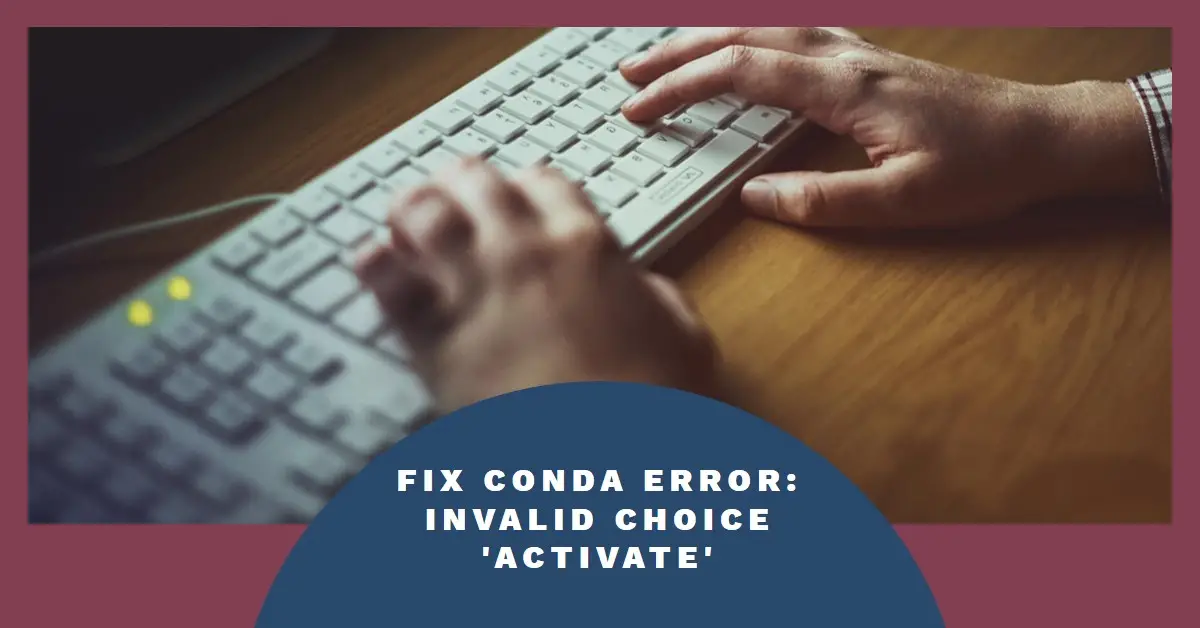468 PCS Valentines Stickers for Kids, Colorful Heart Stickers Bulk Valentines Crafts Kids Party Favors Supplies, Valentine's Day Stickers for Water Bottle Gifts Box Valentine Decorative for Her & Him
$6.88 ($0.29 / Count) (as of February 5, 2025 21:23 GMT +00:00 - More infoProduct prices and availability are accurate as of the date/time indicated and are subject to change. Any price and availability information displayed on [relevant Amazon Site(s), as applicable] at the time of purchase will apply to the purchase of this product.)As a programmer, you’ve likely encountered various errors and challenges during your coding journey. One common issue that Python developers face when working with Conda environments is the “argument command: invalid choice ‘activate'” error. This error can be frustrating and disruptive, preventing you from activating and using your Conda environments effectively.
In this comprehensive guide, we’ll dive deep into understanding the root causes of this error, explore different solutions, and provide you with a step-by-step approach to resolve it. By the end of this article, you’ll have a clear understanding of how to troubleshoot and fix the “argument command: invalid choice ‘activate'” error, ensuring seamless workflow with Conda environments.
Understanding the Error
Before we delve into the solutions, let’s first understand the error message and its context. The “argument command: invalid choice ‘activate'” error typically occurs when you try to activate a Conda environment using the conda activate command, but Conda fails to recognize it as a valid command.
(base) $ conda activate myenv
CommandNotFoundError: The argument command: 'activate' is not valid. See 'conda -h' for a list of valid commands.
This error can be caused by various factors, including outdated Conda versions, improper Conda installations, or conflicts with other Python environments or packages.
Checking Conda Version
The first step in troubleshooting this error is to check your Conda version. Older versions of Conda may not support the conda activate command, as it was introduced in a more recent release.
To check your Conda version, open a terminal or command prompt and run the following command:
conda --version
This will display the installed Conda version. If you’re using an older version (prior to 4.6), you may encounter the “argument command: invalid choice ‘activate'” error when trying to activate a Conda environment.
Updating Conda
If you’re using an older version of Conda, the simplest solution is to update it to the latest version. Follow these steps to update Conda:
- Open a terminal or command prompt.
- Deactivate any active Conda environment by running:
conda deactivate
- Update Conda by running:
conda update -n base -c defaults conda
- Wait for the update to complete, and then try activating your environment again using the
conda activatecommand.
If updating Conda resolves the issue, continue using the updated version. If the error persists, proceed to the next solution.
Reinstalling Conda
In some cases, the “argument command: invalid choice ‘activate'” error may result from a faulty Conda installation. To resolve this, you can try uninstalling and reinstalling Conda.
- Uninstall Conda: Follow the official Conda uninstall instructions based on your operating system. The process may involve removing Conda directories, Miniconda installations, and modifying environment variables.
- Reinstall Conda: After uninstalling Conda, download the latest version of Miniconda or Anaconda from the official website (https://www.anaconda.com/distribution/). Choose the appropriate installer for your operating system and follow the installation instructions carefully.
- Verify Conda Installation: After reinstalling Conda, open a new terminal or command prompt and run the following command to check if the installation was successful:
conda --version
If you see the current version number, Conda has been successfully reinstalled.
- Activate Environment: Try activating your Conda environment again using the
conda activatecommand. If the error persists, proceed to the next solution.
Setting Environment Variables
In some cases, the “argument command: invalid choice ‘activate'” error can be caused by conflicting environment variables or incorrect paths. To resolve this, you can try setting the Conda environment variables manually.
- Find Conda Installation Path: Locate the path where Conda is installed on your system. For example, on Windows, the default installation path is
C:\Users\<username>\Miniconda3orC:\Users\<username>\Anaconda3. - Set Environment Variables: Follow these steps to set the Conda environment variables:
- Windows:
- Open the Start menu and search for “Environment Variables”.
- Click on “Edit the system environment variables”.
- Click the “Environment Variables” button.
- Under the “System Variables” section, click “New”.
- Enter the variable name
CONDA_EXEand the variable value as the path to your Conda installation (e.g.,C:\Users\<username>\Miniconda3\condabin\conda.bat). - Click “OK” to save the new variable.
- Under the “System Variables” section, locate the “Path” variable, click “Edit”, and then click “New”.
- Add the path to the Conda installation directory (e.g.,
C:\Users\<username>\Miniconda3orC:\Users\<username>\Anaconda3). - Click “OK” to save the changes.
- macOS/Linux:
- Open a terminal window.
- Edit your shell configuration file (e.g.,
.bashrc,.zshrc) using a text editor. - Add the following lines to the configuration file:
- Windows:
export CONDA_EXE=/path/to/conda/installation/bin/conda
export PATH="/path/to/conda/installation/bin:$PATH"- Replace
/path/to/conda/installationwith the actual path to your Conda installation (e.g.,~/miniconda3or~/anaconda3). - Save the changes and exit the text editor.
- Source the configuration file to apply the changes:
source ~/.bashrc # For Bash shell
source ~/.zshrc # For Zsh shell- Activate Environment: After setting the environment variables, try activating your Conda environment again using the
conda activatecommand. If the error persists, proceed to the next solution.
Clearing Conda Package Cache
In some cases, the “argument command: invalid choice ‘activate'” error can be caused by a corrupted or outdated package cache in Conda. Clearing the package cache can help resolve this issue.
- Deactivate Conda Environment: If you have an active Conda environment, deactivate it by running the following command:
conda deactivate
- Clear Conda Package Cache: Run the following command to clear the Conda package cache:
conda clean --all
This command will remove all the cached package files and other unnecessary files from Conda’s package cache directory.
- Activate Environment: After clearing the package cache, try activating your Conda environment again using the
conda activatecommand.
If the error persists after trying all of the above solutions, there may be other underlying issues that are specific to your system or configuration. In such cases, it’s recommended to seek help from the Conda community or consult with experienced professionals for further troubleshooting.
Best Practices for Working with Conda Environments
To avoid encountering the “argument command: invalid choice ‘activate'” error in the future, consider adopting the following best practices when working with Conda environments:
- Keep Conda Up-to-Date: Regularly update Conda to the latest version to ensure you have access to the latest features and bug fixes.
- Use Virtual Environments: Create and use virtual environments for each project to isolate dependencies and prevent conflicts between different Python projects.
- Deactivate Environments: After finishing your work in a Conda environment, remember to deactivate it using the
conda deactivatecommand. - Maintain Clean Installations: Periodically clean up your Conda installations by removing unused packages and environments to prevent potential conflicts and errors.
- Consult Documentation: Refer to the official Conda documentation (https://docs.conda.io/en/latest/) for the latest information on best practices, troubleshooting, and updates.
By following these best practices, you can minimize the chances of encountering errors like “argument command: invalid choice ‘activate'” and maintain a smooth and efficient workflow with Conda environments.
Conclusion
The “argument command: invalid choice ‘activate'” error can be a frustrating roadblock when working with Conda environments. By understanding the root causes of this error and following the solutions outlined in this guide, you can effectively troubleshoot and resolve the issue.
Remember, the key solutions include updating Conda to the latest version, reinstalling Conda if necessary, setting environment variables correctly, and clearing the Conda package cache. Additionally, adopting best practices for working with Conda environments can help prevent similar errors from occurring in the future.
With the knowledge gained from this guide, you can confidently navigate through Conda-related issues and continue to leverage the power of Conda environments for managing Python dependencies and facilitating reproducible and consistent development environments.
Happy coding!

Greetings! I am Ahmad Raza, and I bring over 10 years of experience in the fascinating realm of operating systems. As an expert in this field, I am passionate about unraveling the complexities of Windows and Linux systems. Through WindowsCage.com, I aim to share my knowledge and practical solutions to various operating system issues. From essential command-line commands to advanced server management, my goal is to empower readers to navigate the digital landscape with confidence.
Join me on this exciting journey of exploration and learning at WindowsCage.com. Together, let’s conquer the challenges of operating systems and unlock their true potential.