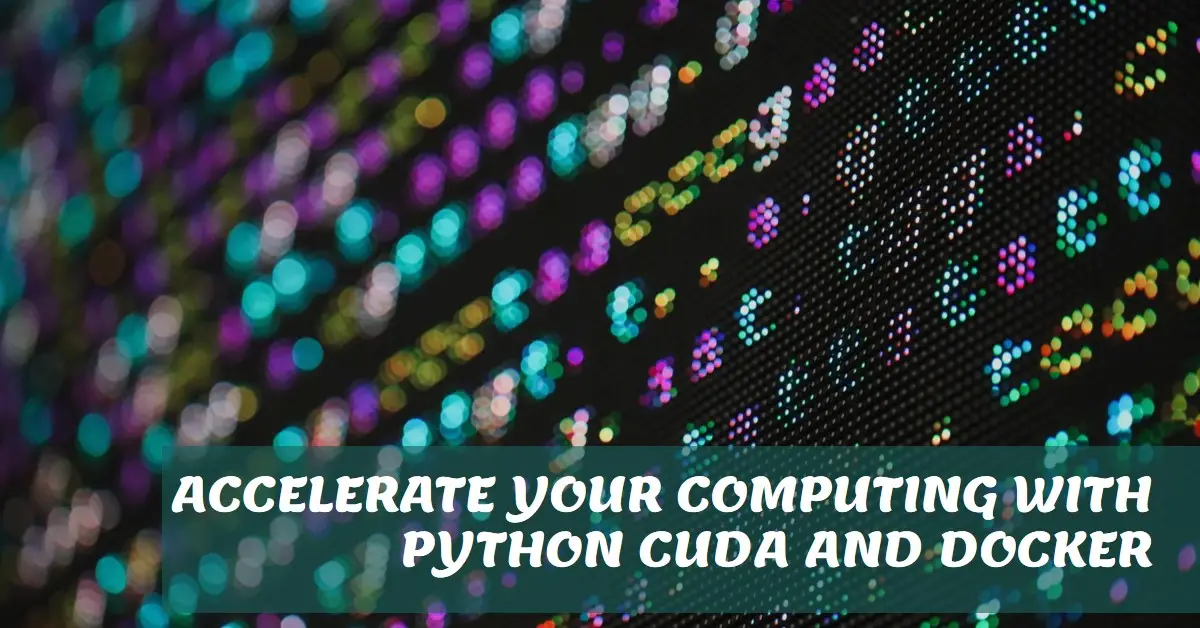Amazon Fire TV Stick 4K (newest model) with AI-powered Fire TV Search, Wi-Fi 6, stream over 1.5 million movies and shows, free & live TV
$49.99 (as of January 29, 2025 23:43 GMT +00:00 - More infoProduct prices and availability are accurate as of the date/time indicated and are subject to change. Any price and availability information displayed on [relevant Amazon Site(s), as applicable] at the time of purchase will apply to the purchase of this product.)Docker containers provide a convenient way to run applications in isolated environments. For compute-heavy Python code leveraging NVIDIA CUDA for GPU acceleration, properly configuring Docker for CUDA can boost performance.
This guide covers step-by-step how to set up and use Python, CUDA, and Docker together. Follow along to:
- Learn the benefits of combining Docker, Python, and CUDA
- Install NVIDIA container toolkit and CUDA on the Docker host
- Build a Docker image with NVIDIA CUDA support
- Launch containers utilizing Python CUDA on the GPU for fast parallel processing
Whether you want to parallelize scientific workloads or optimize deep learning, harnessing CUDA within Docker unlocks powerful GPU computing.
Benefits of Using Python CUDA with Docker
Running Python code with CUDA acceleration inside Docker containers provides several advantages:
Portability – Package code into an image that runs on any machine with Docker installed, regardless of what’s installed natively on the system.
Isolation – Avoid version conflicts by isolating Python environments and CUDA dependencies into separate containers.
Reproducibility – Docker images allow replicating identical environments across machines for reproducible research.
Scalability – Docker-based clusters scale to leverage multi-GPU and multi-node hardware for demanding computing workloads.
Lightweight – Containers provide CPU and GPU access without the overhead of full virtualization.
Combining these technologies enables flexible and performant GPU computing in Python.
Installing Prerequisites on the Docker Host
Before creating Docker images using CUDA, the Docker host machine must have NVIDIA drivers and CUDA installed. This allows pass-through access to leverage the GPU hardware from inside containers.
Steps to install prerequisites:
- Install NVIDIA drivers compatible with your graphics card.
- Install NVIDIA Container Toolkit. This enables GPU support in Docker.
- Download and install the CUDA toolkit matching your driver version.
- Verify GPU access by running
nvidia-smi. This should list available GPUs without errors.
With the latest NVIDIA drivers, CUDA toolkit, and container toolkit installed, the Docker host is ready to build CUDA-enabled images.
Building a Docker Image with CUDA Support
To leverage the GPU within containers, they must be launched from images built with CUDA support.
Follow these steps:
- Create a Dockerfile to define the image specification.
# Use an official Python image as the base
FROM python:3.8
# Install NVIDIA CUDA toolkit matching the host version
RUN apt-get update && apt-get install -y \
cuda-toolkit-11-2
# Copy over your Python application code
COPY . /app/code
WORKDIR /app/code
# Install Python dependencies
RUN pip install -r requirements.txt
- Build the Docker image from the Dockerfile.
docker build -t my_python_cuda_app .
- The image is now ready to run containers that access the GPU!
The Dockerfile installs the CUDA runtime and copies your Python code. When launching containers from the image, the application can execute code on the GPU just like natively.
Running Python CUDA Code in a Docker Container
With the CUDA image built, launch a container to access the GPU for accelerated computing:
# Launch container interactively
nvidia-docker run -it my_python_cuda_app bash
# Inside container, test GPU access
python -c "import tensorflow as tf; print(tf.config.list_physical_devices('GPU'))"
# Expected output:
[PhysicalDevice(name='/physical_device:GPU:0', device_type='GPU')]
This verifies TensorFlow can utilize the GPU from inside the Docker container.
Now you can execute Python scripts that leverage NVIDIA CUDA functionality like CuPy, PyTorch, or TensorFlow with full GPU acceleration!
For example:
# train_model.py
import tensorflow as tf
# Create model
model = tf.keras.Sequential([
tf.keras.layers.Conv2D(32, 3, activation='relu'),
tf.keras.layers.Flatten(),
tf.keras.layers.Dense(10)
])
# Train model using GPU acceleration
with tf.device('/GPU:0'):
model.compile(optimizer='adam', loss='sparse_categorical_crossentropy')
model.fit(x_train, y_train, epochs=10)
Running python train_model.py uses the GPU to accelerate training thanks to the CUDA-enabled Docker environment.
Running GPU-Enabled Jupyter Notebooks
To utilize CUDA acceleration in Jupyter notebooks:
- Install Jupyter in the Dockerfile:
RUN pip install jupyter
- Launch a container with port forwarding:
nvidia-docker run -p 8888:8888 my_python_cuda_app
- Inside the running container, start the Jupyter server:
jupyter notebook --ip 0.0.0.0 --allow-root
- Now you can open
http://localhost:8888on the host and run CUDA-accelerated Python code in notebooks!
This provides an easy workflow for developing and testing GPU-leveraging code in an interactive environment.
Optimizing Docker Containers for CUDA Workloads
There are a few best practices to optimize Docker containers for heavy CUDA workloads:
- Use a minimal base image like
nvidia/cudafocused only on CUDA support to reduce image size. - Leverage multistage builds to keep final images slim by splitting install steps and the runtime environment.
- Take advantage of Docker layer caching to speed up builds when code hasn’t changed.
- Use Docker volumes to mount large datasets rather than packaging them into images.
- Limit memory usage for multiple concurrent containers using Docker runtime flags.
Properly structuring Dockerfiles helps maximize GPU utilization for demanding computing tasks.
Common Issues When Using CUDA with Docker
Some common problems and how to resolve them:
No GPU detected in container
- Verify latest NVIDIA driver is installed on the host
- Check nvidia-container-toolkit is installed and running
- Use
nvidia-dockercommand rather than plaindocker
Permission denied accessing GPU
- Add the user to the video group to grant GPU access
- Specify the user in the Dockerfile like
USER myuser
Out of memory errors
- Set memory limits using Docker’s
--memoryflag - Reduce batch sizes in your code to use less VRAM
Code compiles but runs slowly
- Make sure code is running on GPU, not CPU
- Check for unintended data transfers between CPU and GPU
GPU Programming with Python CUDA and Docker – A Powerful Combination
This guide just scratched the surface of leveraging GPU acceleration in Docker containers. With the foundations in place, you can:
- Build scalable deep learning systems running on GPU clusters
- Parallelize scientific workloads with matrix calculations in CuPy
- Create proprietary algorithms and ship them as Docker images
- Maximize hardware utilization for graphics, HPC, and more
By combining the portability and isolation of Docker with the speed of NVIDIA CUDA, you unlock massively parallel GPU computing in Python – from anywhere.
The possibilities are endless! With your powerful Dockerized Python CUDA environment, go forth and crunch some numbers.

Greetings! I am Ahmad Raza, and I bring over 10 years of experience in the fascinating realm of operating systems. As an expert in this field, I am passionate about unraveling the complexities of Windows and Linux systems. Through WindowsCage.com, I aim to share my knowledge and practical solutions to various operating system issues. From essential command-line commands to advanced server management, my goal is to empower readers to navigate the digital landscape with confidence.
Join me on this exciting journey of exploration and learning at WindowsCage.com. Together, let’s conquer the challenges of operating systems and unlock their true potential.