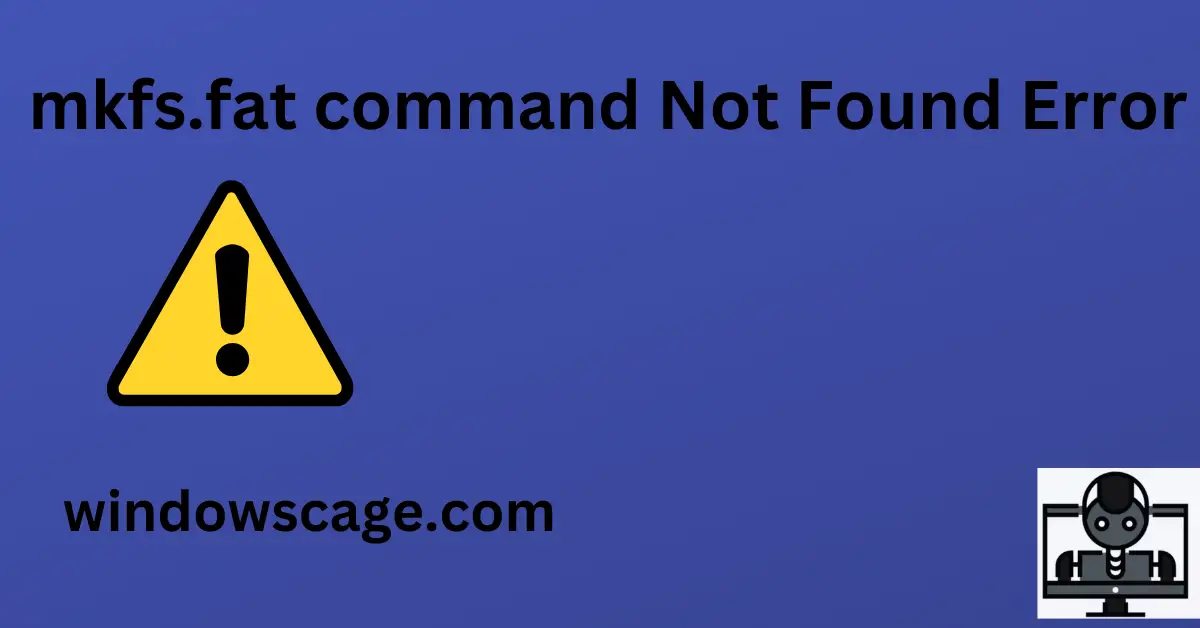AIPER Cordless Robotic Pool Cleaner, Pool Vacuum with Dual-Drive Motors, Self-Parking Technology, Lightweight, Perfect for Above-Ground/In-Ground Flat Pools up to 40 Feet (Lasts 90 Mins) (Renewed)
$99.99 (as of May 19, 2024 19:19 GMT +00:00 - More infoProduct prices and availability are accurate as of the date/time indicated and are subject to change. Any price and availability information displayed on [relevant Amazon Site(s), as applicable] at the time of purchase will apply to the purchase of this product.)Introduction
If you’ve encountered the “mkfs.fat command not found” error, you’re not alone. This issue can be frustrating, especially when you’re trying to format a storage device using the FAT file system. However, don’t worry! In this article, we will explore the reasons behind this error and provide you with simple yet effective solutions to fix it. So, let’s dive in and get your mkfs.fat command up and running again!
Understanding the mkfs.fat Command
Before we proceed with the solutions, let’s take a moment to understand what the mkfs.fat command does. mkfs. fat is a Linux command used to create a FAT (File Allocation Table) file system on a storage device, such as a USB drive or an SD card. This file system is widely supported and compatible with various devices, making it a popular choice for cross-platform usage.
Reasons for the Error
The “mkfs.fat command not found” error can occur due to several reasons. Let’s explore some common causes:
Missing Package
In some Linux distributions, the mkfs.fat command may not be installed by default. This can happen when the essential package containing the mkfs.fat command is not included in the base installation.
Incorrect PATH Configuration
The error can also occur if the location of the mkfs.fat the command is not included in the system’s PATH environment variable. The PATH variable helps the operating system locate executable files.
Corrupted Installation
In rare cases, the installation of the package containing the mkfs.fat the command might have become corrupted, leading to the error.
Solutions to Fix the Error
Now that we understand the potential reasons for the “mkfs.fat command not found” error, let’s explore the solutions to resolve it:
The first step is to ensure that the required package is installed on your system. The package containing the mkfs.fat command can vary depending on your Linux distribution. For example, on Debian-based systems, the package is named, while on Red Hat-based systems, it might be vfat-tools.
To check if the package is installed, open a terminal and enter the appropriate command for your distribution:
For Debian-based Systems (e.g., Ubuntu)
sudo apt-get update
sudo apt-get install dosfstools
For Red Hat-based Systems (e.g., Fedora)
sudo yum install vfat-tools
If the package is installed correctly and you still encounter the error, it’s possible that the location of the mkfs.fat command is not included in your system’s PATH environment variable. To verify this, follow these steps:
- Open a terminal.
- Type the following command:
echo $PATH
Check the output for the presence of the directory containing the mkfs.fat command. If it’s missing, we’ll need to add it.
To add the location of the mkfs.fat command to your PATH variable, follow these steps:
- Open a terminal.
- Edit the
.bashrcfile using a text editor likenanoorvim:
nano ~/.bashrc
- Add the following line to the file:
export PATH=$PATH:/path/to/mkfs.fat
- Save the file and exit the text editor.
- Update the changes to the current terminal session:
source ~/.bashrc
If the error persists even after following the above steps, it’s possible that the installation of the package containing the mkfs.fat command is corrupted. In this case, you can try reinstalling the package:
For Debian-based Systems (e.g., Ubuntu)
sudo apt-get --reinstall install dosfstools
For Red Hat-based Systems (e.g., Fedora)
sudo yum reinstall vfat-tools
Conclusion
Encountering the "mkfs.fat command not found" error can be a frustrating experience, but with the solutions provided in this article, you can quickly get your mkfs.fat command is back on track. Remember to check if the required package is installed, verify the PATH configuration, and consider reinstalling the package if necessary. By following these steps, you'll be able to format your storage devices using the FAT file system without any issues.
FAQs
Q1: Can I use the mkfs.fat command on macOS or Windows?
A1: No, the mkfs.fat command is specific to Linux systems. On macOS, you can use the newfs_msdos command, while on Windows, you can format a drive as FAT32 using the built-in Disk Management tool.
Q2: Is it possible to format a drive with the mkfs.fat command without data loss?
A2: No, using the mkfs.fat command will erase all data on the formatted drive. Ensure you have a backup of your important files before proceeding.
Q3: Can I use a different file system instead of FAT?
A3: Yes, Linux offers various file systems like ext4, NTFS, and more. Choose the one that best suits your needs and system compatibility.

Greetings! I am Ahmad Raza, and I bring over 10 years of experience in the fascinating realm of operating systems. As an expert in this field, I am passionate about unraveling the complexities of Windows and Linux systems. Through WindowsCage.com, I aim to share my knowledge and practical solutions to various operating system issues. From essential command-line commands to advanced server management, my goal is to empower readers to navigate the digital landscape with confidence.
Join me on this exciting journey of exploration and learning at WindowsCage.com. Together, let’s conquer the challenges of operating systems and unlock their true potential.