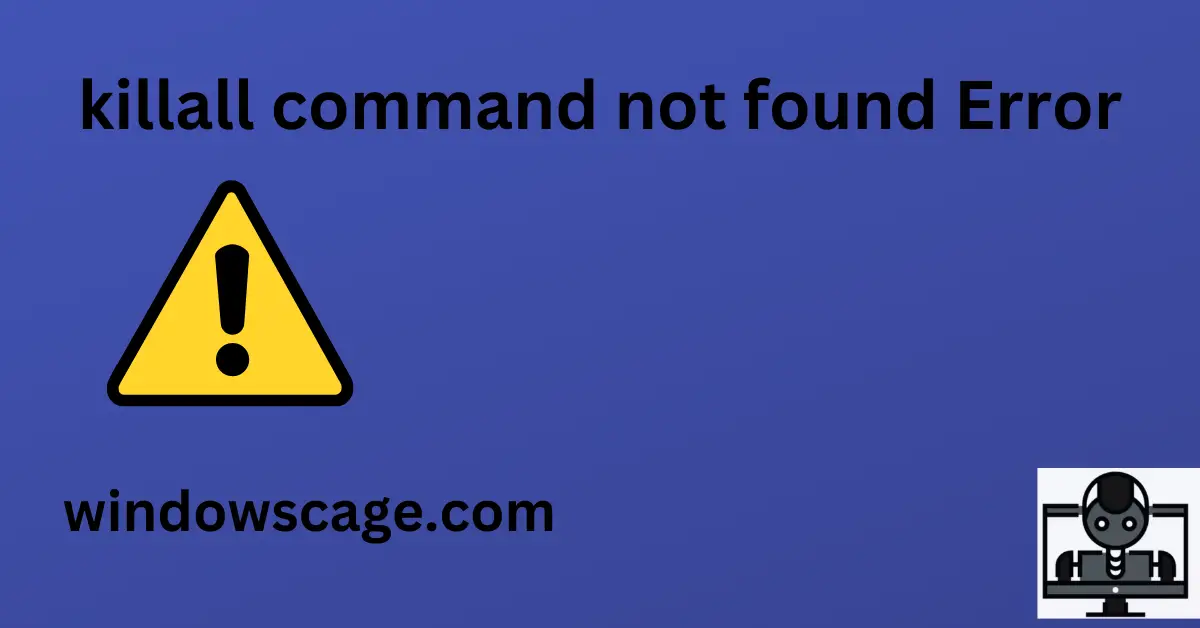Huggies Natural Care Sensitive Baby Wipes
15% OffIntroduction
The “killall” command is a powerful tool used in Unix-based operating systems to terminate or stop running processes. It allows users to send specific signals to processes or groups of processes. However, sometimes users may encounter an error message that says “killall command not found.” This issue can be frustrating, especially when you need to terminate processes urgently. In this article, we will explore the causes behind this error and provide step-by-step solutions to fix it.
Understanding the “killall” Command
Before we delve into the error, let’s briefly explain the “killall” command. This command is used to send signals to multiple processes simultaneously by specifying the process name, rather than using individual process IDs (PIDs). It is particularly useful when you have multiple instances of the same process running, and you want to terminate all of them at once.
Reasons for “killall command not found” Error
There are several reasons why you might encounter the “killall command not found” error:
Command Not Installed
The most common reason for this error is that the “killall” command is not installed on your system by default. Some Unix-based distributions do not include it in their base installation, or it might have been removed accidentally.
Incorrect PATH Settings
If the “killall” command is installed on your system, the error may be due to incorrect PATH settings. The system needs to know where to find the “killall” binary when you execute the command. If the PATH is misconfigured, the system won’t be able to locate the command.
Typo or Misspelling
Another simple yet common reason is a typo or misspelling of the “killall” command. Unix-based systems are case-sensitive, so even a minor mistake in the command name will result in the “command not found” error.
Solutions to Fix the Error
Now that we have identified the potential reasons for the “killall command not found” error, let’s explore the solutions to resolve it:
Install the “killall” Command
If the “killall” command is not present on your system, you can install it using the package manager specific to your distribution. For example, on Debian/Ubuntu-based systems, you can use the following command:
sudo apt-get install psmisc
On Red Hat/Fedora-based systems, you can use:
sudo yum install psmisc
Check PATH Configuration
To ensure the system can locate the “killall” command, check your PATH configuration. The PATH variable contains a list of directories where the system looks for executable files. To see the current PATH settings, type:
echo $PATH
Make sure the directory containing the “killall” command is included in the PATH. If it’s not, you can add it temporarily using:
export PATH=$PATH:/path/to/killall
To make this change permanent, add the above line to your shell profile configuration file (e.g., ~/.bashrc).
Verify the Command Name
Double-check that you are using the correct spelling and case for the “killall” command. It should be all lowercase, and there should be no typos in the command
Conclusion
Encountering the “killall command not found” error can be frustrating, but with the solutions provided in this article, you can quickly resolve it. Installing the “killall” command if it’s missing and checking the PATH configuration are essential steps in ensuring the command works as expected. Additionally, always verify the command name for any typos or misspellings to avoid encountering this error in the future.
What is the purpose of the “killall” command?
The “killall” command is used to terminate or send signals to multiple processes based on their names, rather than using individual PIDs.
Can I use “killall” to kill system-critical processes?
Yes, but exercise caution when using the “killall” command, especially with system-critical processes. Terminating essential processes can lead to system instability.
Are there alternatives to “killall” for terminating processes?
Yes, you can use the “kill” command with individual PIDs or process names, or use tools like “pkill” and “pgrep” to manage processes.

Greetings! I am Ahmad Raza, and I bring over 10 years of experience in the fascinating realm of operating systems. As an expert in this field, I am passionate about unraveling the complexities of Windows and Linux systems. Through WindowsCage.com, I aim to share my knowledge and practical solutions to various operating system issues. From essential command-line commands to advanced server management, my goal is to empower readers to navigate the digital landscape with confidence.
Join me on this exciting journey of exploration and learning at WindowsCage.com. Together, let’s conquer the challenges of operating systems and unlock their true potential.