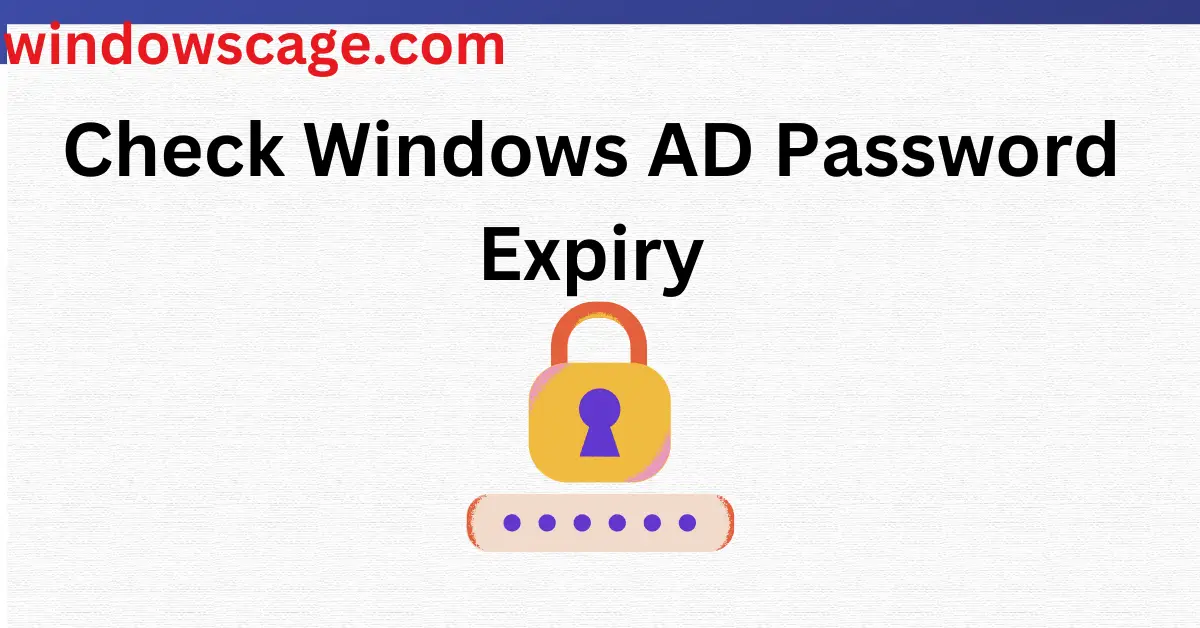Apple AirPods Pro (2nd Generation) Wireless Ear Buds with USB-C Charging, Up to 2X More Active Noise Cancelling Bluetooth Headphones, Transparency Mode, Adaptive Audio, Personalized Spatial Audio
27% OffIntroduction
In today’s digital age, ensuring the security of sensitive information is of utmost importance. One critical aspect of cybersecurity is managing password policies effectively. In a Windows Active Directory (AD) environment, users’ passwords have expiration dates, and it’s crucial to keep track of them to maintain a secure network. In this article, we will walk you through the process of checking Windows AD password expiry, allowing you to stay ahead of potential security risks and ensure smooth operations.
What is Windows Active Directory (AD)?
Windows Active Directory (AD) is a directory service developed by Microsoft, primarily used in Windows-based networks. It acts as a centralized database for storing information about network resources, including users, computers, and groups. AD provides a secure and efficient way to manage and organize these resources, simplifying tasks such as user authentication, access control, and policy enforcement.
The Importance of Password Expiry Policies
Password expiry policies are an essential aspect of any security strategy. By enforcing password expiration, organizations can reduce the risk of unauthorized access to user accounts. When passwords expire regularly, the chances of attackers gaining long-term access through compromised credentials are significantly reduced. It ensures that users regularly update their passwords, making it harder for hackers to crack or guess them.
Step-by-Step Guide to Checking Password Expiry
To begin the process of checking your Windows AD password expiry, open the Command Prompt. You can do this by pressing “Windows + R” on your keyboard, typing “cmd” in the “Run” dialog box, and clicking “OK.”
In the Command Prompt, enter the following command:
net user [username]
Replace [username] with your actual Windows AD username. Press “Enter” to execute the command.
After running the command, a list of details related to your user account will be displayed. Look for the “Password expires” field, which will indicate the date and time when your password will expire
Automating Password Expiry Notifications
To avoid manually checking password expiry frequently, consider setting up automated notifications. There are various tools and scripts available that can monitor password expiry and send reminders to users when their passwords are close to expiring. Automating this process enhances security and ensures users take timely action to update their passwords.
Tips for Creating Strong Passwords
Creating strong passwords is fundamental in safeguarding your accounts. Follow these tips to enhance password strength:
- Use a mix of uppercase and lowercase letters.
- Include numbers and special characters.
- Avoid using easily guessable information (e.g., birthdates, names, common words).
- Make passwords at least 12 characters long.
Two-Factor Authentication: An Extra Layer of Security
Enabling two-factor authentication (2FA) adds an additional layer of security to your accounts. In addition to entering a password, 2FA requires users to provide a second form of authentication, such as a one-time code sent to their mobile device. This significantly reduces the likelihood of unauthorized access.
Understanding Account Lockout Policies
Account lockout policies are configured by IT administrators to prevent brute-force attacks. These policies automatically lock a user’s account after a specified number of failed login attempts, further protecting against unauthorized access.
Password Managers: A Convenient Solution
Password managers are tools that securely store all your passwords in one place. They use encryption to protect your data, requiring you to remember only one master password. With a password manager, you can generate strong, unique passwords for each account without the risk of forgetting them.
Best Practices for Password Security
In addition to creating strong passwords and changing them regularly, consider the following best practices for robust password security:
- Never share passwords with others.
- Avoid saving passwords in plain text or easily accessible formats.
- Log out of accounts when not in use.
- Regularly update and patch software to prevent vulnerabilities.
What to Do if You Forget Your Password
If you forget your Windows AD password, don’t panic. Contact your organization’s IT support or helpdesk. They will guide you through the process of resetting your password and regaining access to your account.
How Often Should You Change Your Password?
The frequency of password changes can vary depending on organizational policies. Generally, changing passwords every 60 to 90 days is a good practice. However, some organizations may have different requirements, so it’s essential to follow their guidelines.
The Role of IT Administrators in Password Management?
IT administrators play a vital role in implementing and enforcing password security policies. They are responsible for setting password complexity requirements, managing account lockout policies, and ensuring overall network security.
Conclusion?
In conclusion, checking your Windows AD password expiry is a simple yet essential practice to maintain account security. By knowing when your password will expire, you can take timely action to update it and minimize potential security risks. Additionally, incorporating strong passwords, automated notifications, and two-factor authentication further fortifies your defense against unauthorized access. Remember, good password hygiene is a shared responsibility that contributes to a safer digital environment for everyone.
FAQs?
Q: Can I change my Windows AD password before it expires?
A: Yes, you can change your password at any time by following the same steps mentioned in this article.
Q: Is two-factor authentication mandatory for Windows AD users?
A: Two-factor authentication may not be mandatory, but it is highly recommended for enhanced security.
Q: What happens if my Windows AD password expires?
A: If your password expires, you won’t be able to log in until you reset it. Contact your organization’s IT support for assistance.

Greetings! I am Ahmad Raza, and I bring over 10 years of experience in the fascinating realm of operating systems. As an expert in this field, I am passionate about unraveling the complexities of Windows and Linux systems. Through WindowsCage.com, I aim to share my knowledge and practical solutions to various operating system issues. From essential command-line commands to advanced server management, my goal is to empower readers to navigate the digital landscape with confidence.
Join me on this exciting journey of exploration and learning at WindowsCage.com. Together, let’s conquer the challenges of operating systems and unlock their true potential.