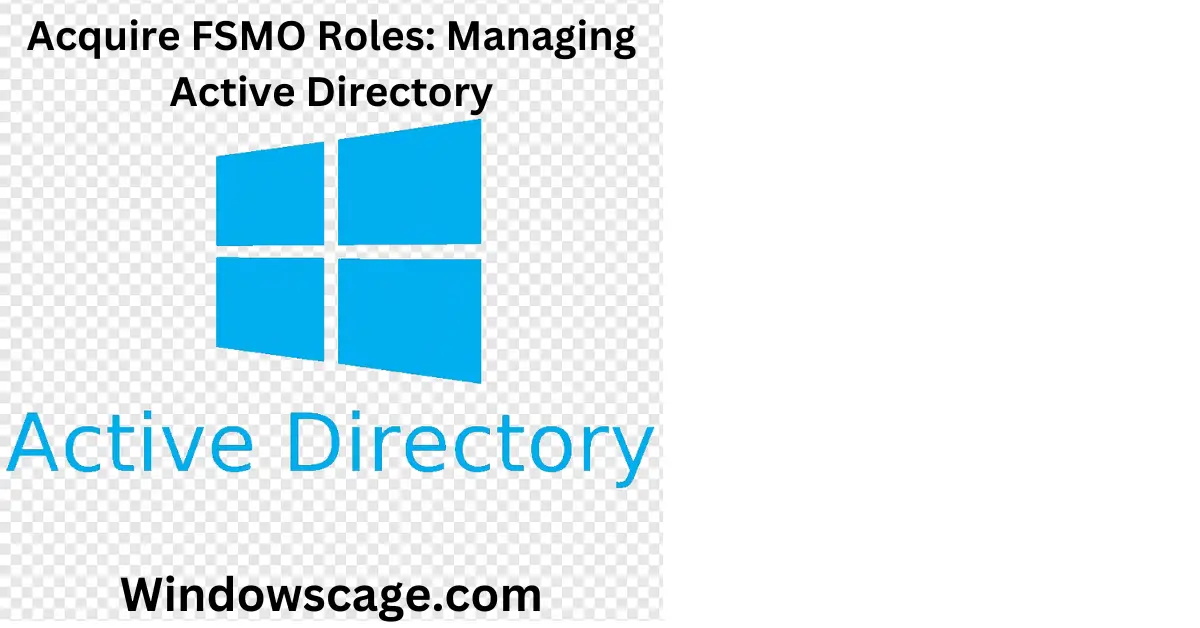US Army Veteran Challenge Coin - Thank You for Your Service Gift
$9.99 (as of March 18, 2025 05:26 GMT +00:00 - More infoProduct prices and availability are accurate as of the date/time indicated and are subject to change. Any price and availability information displayed on [relevant Amazon Site(s), as applicable] at the time of purchase will apply to the purchase of this product.)Introduction
In modern network infrastructures, Active Directory (AD) plays a crucial role in managing and organizing resources within a Windows domain. Within an Active Directory forest, some roles are deemed flexible single master operations (FSMO) roles, which are vital for maintaining the functionality and integrity of the directory. This article aims to provide a comprehensive guide on how to acquire FSMO roles effectively, covering each step in the process along with essential codes and prompts.
What are FSMO Roles?
Flexible Single Master Operations (FSMO) roles, also known as operations master roles, are a set of five specialized roles in Active Directory that are responsible for performing specific tasks within a domain or forest. These roles are essential for the proper functioning of the Active Directory infrastructure and help maintain data consistency and integrity.
Understanding the Five FSMO Roles
Each FSMO role serves a distinct purpose in Active Directory management. Let’s briefly explore the functions of each role:
The Primary Domain Controller (PDC) Emulator role is responsible for backward compatibility with older versions of Windows. It handles password changes, time synchronization, and other time-sensitive activities within the domain.
The Relative Identifier (RID) Master role manages the allocation of unique security identifiers (SIDs) to objects within a domain. It ensures that each object receives a unique SID, which is crucial for security and object identification.
The Infrastructure Master role maintains object references between domains in a multi-domain forest. It updates references when objects are moved or renamed, ensuring their accessibility across the entire forest.
The Schema Master role is responsible for maintaining and updating the Active Directory schema. Any changes to the schema must be made through this role to ensure consistency across the forest.
The Domain Naming Master role manages the addition or removal of domains within a forest. It is essential for maintaining the integrity of the forest structure.
The Importance of FSMO Roles in Active Directory Management
FSMO roles are critical for the smooth operation of an Active Directory environment. Without these roles, certain functions within the domain or forest would not work correctly, leading to potential data inconsistencies, security issues, and operational problems. It is vital to have a clear understanding of FSMO roles and how to manage them effectively.
Identifying the Current FSMO Role Holders
Before making any changes to FSMO roles, it is essential to identify the current role holders. Two methods can be used for this purpose:
You can use the following PowerShell command to identify the FSMO role holders:
Get-ADForest | Select-Object DomainNamingMaster, SchemaMaster | Get-ADDomain | Select-Object PDCEmulator, RIDMaster, InfrastructureMaster
- Open Active Directory Users and Computers on a domain controller.
- Right-click the domain and select “Operations Masters” for domain-level roles.
- To view forest-level roles, right-click the Active Directory Users and Computers root and select “Change Domain Controller.” Then, right-click the root and choose “Operations Masters
Transferring FSMO Roles
There might be scenarios where you need to transfer FSMO roles to a different domain controller. This can be due to hardware upgrades, retiring an old domain controller, or redistributing roles for better performance. Transferring FSMO roles can be done using either the GUI or PowerShell.
Read Related Article On How To Check Powershell Version?
To transfer an FSMO role via the GUI, follow these steps:
- Log in with an account that is a member of the Enterprise Admins group or Domain Admins group.
- Open the “Active Directory Users and Computers” or “Active Directory Domains and Trusts” snap-in, depending on the role you want to transfer.
- Right-click the domain and choose “Operations Masters.”
- In the Operations Masters dialog box, click the “Change” button to transfer the role to the desired domain controller.
Transferring FSMO roles using PowerShell is also straightforward. Use the following commands based on the role you want to transfer:
Move-ADDirectoryServerOperationMasterRole -Identity "Destination-DC" -OperationMasterRole RIDMaster
Move-ADDirectoryServerOperationMasterRole -Identity "Destination-DC" -OperationMasterRole PDCEmulator
Move-ADDirectoryServerOperationMasterRole -Identity "Destination-DC" -OperationMasterRole InfrastructureMaster
Move-ADDirectoryServerOperationMasterRole -Identity "Destination-DC" -OperationMasterRole SchemaMaster
Move-ADDirectoryServerOperationMasterRole -Identity "Destination-DC" -OperationMasterRole DomainNamingMaster
Seizing FSMO Roles
In some cases, you might encounter situations where the current FSMO role holder is permanently offline, and the role cannot be transferred gracefully. In such scenarios, you need to seize the FSMO role to another available domain controller.
Seizing roles should be a last resort when the current role holder is not recoverable. Ensure that you have exhausted all possibilities of restoring the failed domain controller before proceeding with role seizure.
To seize an FSMO role using PowerShell, follow these steps:
- Log in with an account that is a member of the Enterprise Admins group.
- Open PowerShell with administrative privileges.
- Use the following commands based on the role you want to seize:
Move-ADDirectoryServerOperationMasterRole -Identity "Destination-DC" -OperationMasterRole RIDMaster -Force
Move-ADDirectoryServerOperationMasterRole -Identity "Destination-DC" -OperationMasterRole PDCEmulator -Force
Move-ADDirectoryServerOperationMasterRole -Identity "Destination-DC" -OperationMasterRole InfrastructureMaster -Force
Move-ADDirectoryServerOperationMasterRole -Identity "Destination-DC" -OperationMasterRole SchemaMaster -Force
After transferring or seizing FSMO roles, it is crucial to verify that the process was successful. You can use the following PowerShell command to check the current role holders:
Get-ADForest | Select-Object DomainNamingMaster, SchemaMaster | Get-ADDomain | Select-Object PDCEmulator, RIDMaster, InfrastructureMaster
Best Practices for FSMO Role Management
Maintaining FSMO roles requires careful consideration to ensure the stability and reliability of the Active Directory environment. Here are some best practices for FSMO role management:
Regular Backups
Before making any changes to FSMO roles, always perform a full backup of your Active Directory database. This will provide a safety net in case anything goes wrong during the role transfer or seizure process.
Monitoring Role Holders
Regularly monitor the health and performance of domain controllers that hold FSMO roles. Address any issues promptly to prevent potential disruptions.
Understanding Role Placement
Consider the physical and logical placement of FSMO roles within your network. Distributing roles across multiple domain controllers can improve fault tolerance and reduce the risk of a single point of failure.
Troubleshooting FSMO Role Issues
Sometimes, issues may arise with FSMO roles, leading to unexpected behavior in the Active Directory environment. Here are some common problems and their solutions:
Problem: Role Holder Unavailable
Solution: If the current role holder is unavailable, try transferring the role to another domain controller. If transferring is not possible, consider seizing the role.
Problem: Inconsistent Data
Solution: If you encounter inconsistencies in data or replication issues, perform a thorough investigation and address any underlying problems before proceeding with role transfer or seizure.
Problem: Role Conflicts
Solution: Ensure that only one domain controller holds each FSMO role at any given time to avoid conflicts and potential data inconsistencies.
Restoring Roles from Backup
In extreme cases, you may need to restore FSMO roles from a backup. Always follow the appropriate procedures to restore both Active Directory and the system state from a reliable backup source.
Tips for FSMO Role Maintenance and Optimization
Maintaining FSMO roles is an ongoing process that requires attention and optimization. Here are some tips to keep your Active Directory environment running smoothly:
- Regularly review and update your Active Directory disaster recovery plan, including FSMO role management procedures.
- Keep an eye on event logs for any errors or warnings related to FSMO roles.
- Conduct periodic tests to ensure that role transfers and seizures work as expected.
- Stay up-to-date with Microsoft’s best practices and guidelines for Active Directory management.
Conclusion
Managing FSMO roles is a critical aspect of maintaining a healthy and efficient Active Directory environment. By understanding the roles’ functions and following best practices for role management, you can ensure the integrity and stability of your network infrastructure. Remember to perform role transfers and seizures carefully, and always have a backup plan in case any issues arise.
FAQs
Q: What are FSMO roles in Active Directory?
A: FSMO roles, or Flexible Single Master Operations roles, are essential roles in Active Directory responsible for performing specific tasks within a domain or forest.
Q: How do I identify the current FSMO role holders?
A: You can use PowerShell commands or the Active Directory Users and Computers GUI to identify the current FSMO role holders.

Greetings! I am Ahmad Raza, and I bring over 10 years of experience in the fascinating realm of operating systems. As an expert in this field, I am passionate about unraveling the complexities of Windows and Linux systems. Through WindowsCage.com, I aim to share my knowledge and practical solutions to various operating system issues. From essential command-line commands to advanced server management, my goal is to empower readers to navigate the digital landscape with confidence.
Join me on this exciting journey of exploration and learning at WindowsCage.com. Together, let’s conquer the challenges of operating systems and unlock their true potential.