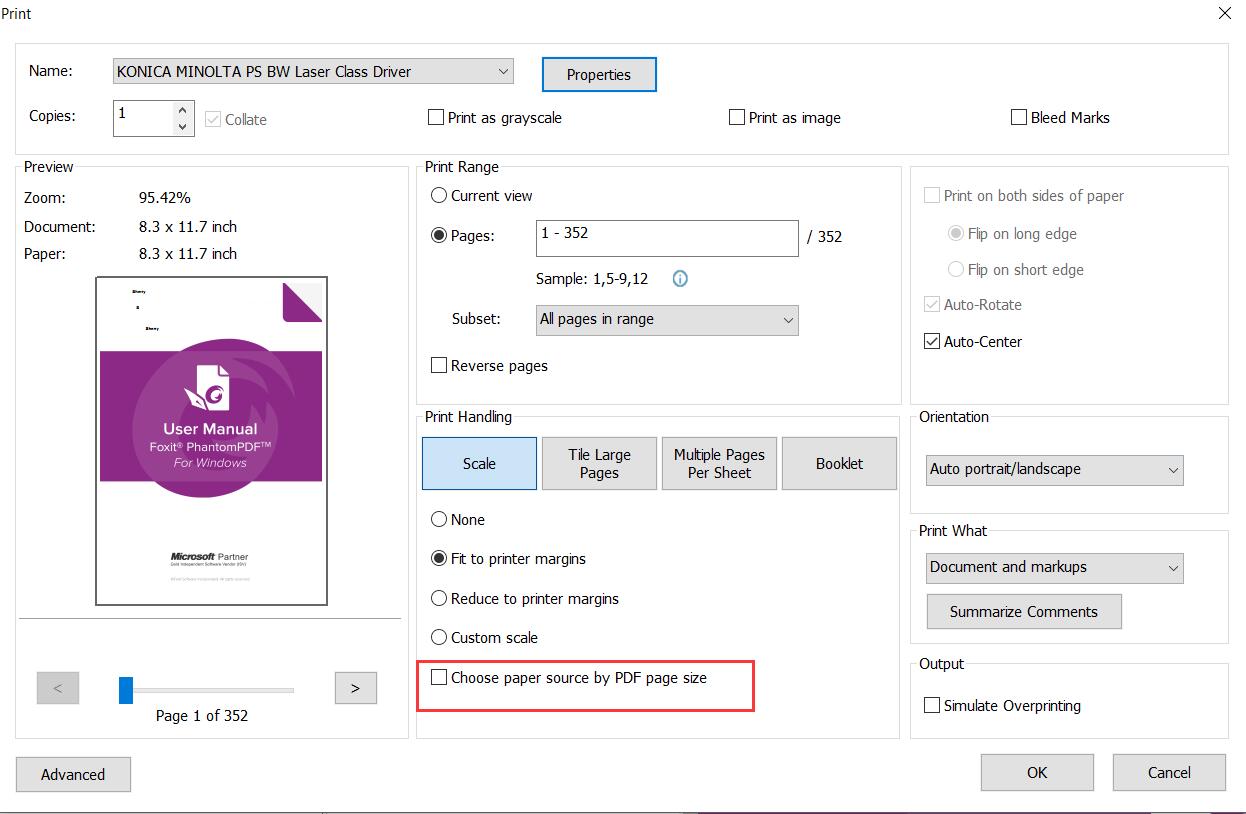Wireless Earbuds Bluetooth Headphones 80hrs Playback Ear Buds Power Display with Noise Canceling Mic Headsets for Sports/Workout/Running Black
88% OffIn this digital age, printers have become indispensable tools in both homes and offices. They allow us to transform digital documents into tangible copies effortlessly. However, at times, you may encounter the need to change the paper size to match specific requirements. One such common requirement is changing the printer paper size to A4. A4 paper size, measuring 8.27 × 11.69 inches (210 × 297 mm), is the standard used in most countries around the world, excluding North America. We would have experienced issues with a few of the printers where the default paper size of the Word document will keep on changing and prompts us to modify the paper size every time before printing.
This types of issue occur due to various reasons and here I will be sharing with you one of the major reason why this issue occurs and how to fix it.
There are different paper sizes used globally and the most majorly used one is letter and A4 size papers, few countries like North America and Canada uses letter whereas a few European and Asian countries uses A4 as the paper size.
Printer defaults to the wrong paper size while printing:
Symptoms of the issue:
Say suppose you have configured the printer and modified the default paper size to A4 but later while you were trying to print a Word document it still defaults to use letter paper size instead of A4.
This type of issue can be resolved by following the below-mentioned steps
Resolution:
This type of issue can occur due to language settings in Word documents, say suppose your computer is configured with “English-USA” as language settings by default and we are trying to print the Word document to the printer that is in India then this sort of issue occurs.
To fix this issue follow the below steps to modify the Language settings in your Word document.
- Click File and go to Options
- Tap on Language and “Add additional editing languages”
- Choose the language based on your printer and add it [here we have selected “English-India” as the language to default the page size to A4]
- Select it as the default editing language by tapping “Set as Default” and clicking “OK”
- That’s all everything has been done, now try to test by printing any of the Word documents and note the default page size the document chooses automatically, in our case it should be A4.
How to Change Printer Paper Size to A4
If you want to change your printer’s paper size to A4, follow these simple steps:
Check your printer’s compatibility to ensure it supports A4 paper size.
Adjust the paper tray settings by removing any existing paper and aligning the paper guides to fit the width and length of the A4 paper precisely.
Configure the paper size on your computer’s operating system:
- On Windows, go to “Control Panel,” select “Devices and Printers,” right-click on your printer, choose “Printing preferences,” and set the “Paper Size” to A4.
- On Mac, access “System Preferences,” go to “Printers & Scanners,” select your printer, click “Options & Supplies,” and choose “A4” under the “Paper Size” tab.
Now you’re ready to print using A4 paper, ensuring your documents are formatted correctly and ready for any international standard.
Switching your printer’s paper size to A4 is a straightforward process that can be accomplished in a few easy steps:
Check if your printer supports A4 paper size. Most modern printers do, but it’s always best to verify this in the printer’s manual or by visiting the manufacturer’s website.
Adjust the paper tray settings to fit the A4 paper dimensions precisely.
Configure the paper size on your computer’s operating system:
- On Windows, access “Control Panel,” go to “Devices and Printers,” right-click on your printer, choose “Printing preferences,” and select “A4” as the paper size.
- On Mac, access “System Preferences,” go to “Printers & Scanners,” select your printer, click “Options & Supplies,” and choose “A4” under the “Paper Size” tab.
By following these steps, you’ll seamlessly switch to A4 paper size and enjoy the benefits of this widely accepted international standard for all your printing needs.
Note: The above-mentioned steps will work with all Microsoft Word versions that are currently in use, always please try to have a backup copy of your document before trying out these steps.
Please feel free to share with us in the comments session below if you find any other tips that are missing here.
Conclusion
In conclusion, changing your printer paper size to A4 is a crucial step to ensure your documents conform to the global standard and avoid printing issues. A4 paper size, widely used across most countries, offers a balanced aspect ratio suitable for both text and graphics. However, it is not uncommon to encounter default paper size problems while printing Word documents. This issue often arises due to language settings in the Word document conflicting with the printer’s default settings. To resolve this, you can modify the language settings in your Word document to match the language associated with your printer. By following the steps outlined above, you can easily fix the default paper size issue and ensure that your documents are printed correctly on A4 paper, providing a seamless printing experience. Remember to have a backup copy of your document before attempting any changes and feel free to share any additional tips or insights in the comments section. Now, you can confidently print your documents with the correct A4 paper size, streamlining your printing process and enhancing efficiency.

Greetings! I am Ahmad Raza, and I bring over 10 years of experience in the fascinating realm of operating systems. As an expert in this field, I am passionate about unraveling the complexities of Windows and Linux systems. Through WindowsCage.com, I aim to share my knowledge and practical solutions to various operating system issues. From essential command-line commands to advanced server management, my goal is to empower readers to navigate the digital landscape with confidence.
Join me on this exciting journey of exploration and learning at WindowsCage.com. Together, let’s conquer the challenges of operating systems and unlock their true potential.