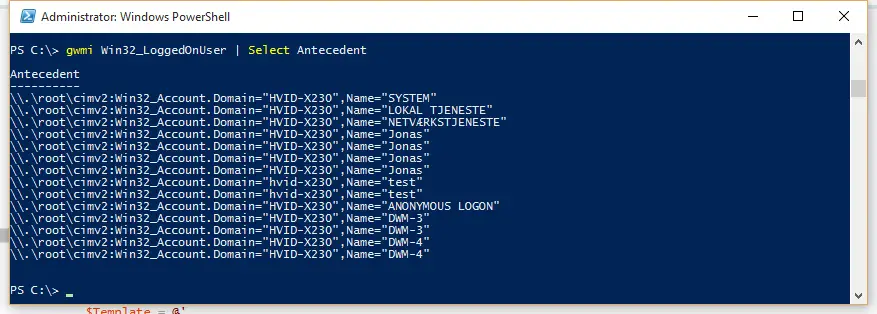ZELUS Weighted Vest, 6lb/8lb/12lb/16lb/20lb/25lb/30lb Weight Vest with Reflective Stripe for Workout, Strength Training, Running, Fitness, Muscle Building, Weight Loss, Weightlifting
15% OffIntroduction
In today’s fast-paced digital world, remote access to computers has become a common practice. Whether it’s for troubleshooting, collaboration, or monitoring, being able to find logged-in users on a remote computer can be crucial for efficient system management. This article aims to guide you through the process of finding logged-in users on a remote computer, providing step-by-step instructions and useful tips for various operating systems.
Understanding Remote Computer Access
Remote computer access allows individuals or administrators to connect to a computer from a different location, enabling them to interact with the system as if they were physically present. It offers convenience, flexibility, and efficiency in various scenarios, from technical support to telecommuting.
Powershell script to fetch logged-in user details:
We use the “win32_computersystem” WMI class instance to fetch attributes of Windows computers by using it along with get-object.
| get-object -class Win32_computersystem | select username |
The above command will fetch the active logged-in user session details of the local computer, whereas we need to modify and include a few other parameters to fetch the logged-in user session details of a remote computer.
The below script uses a string called computer name where we specify the name of the computer to which the command needs to be executed.
| get-object -class Win32_computersystem -computer name name of computer | select username |
We even can alter the above code as below to find logged-in user session details of bulk remote computers.
| $machines=get-content C: \machines.txt |
| get-object -class Win32_computersystem -computer name $machines | select name,username |
We used the get-content cmdlet to fetch bulk remote computer names or IP address details for execution and used it along with our old script to serve our needs.
Note:
Make sure that you have all required administrative access before executing this script
This script is working and tested on the below-mentioned operating systems
Windows 7, Windows 8, Windows 10, Windows Server 2012 R2, Windows Server 2016
Task Manager Method
The Task Manager in Windows also provides information about logged-in users. Press “Ctrl + Shift + Esc” to open Task Manager, navigate to the “Users” tab, and you can view the currently logged-in users.
Identifying Logged-In Users on macOS
Terminal Commands
For macOS users, the Terminal provides a range of commands to find logged-in users. The “who” command displays a list of users currently logged in, along with their login times.
Activity Monitor Approach
The Activity Monitor application offers an alternative way to see logged-in users. Open Activity Monitor, go to the “Users” tab, and you will find a list of users and their login durations.
Finding Logged-In Users on Linux
Command Line Techniques
Linux users can use commands like “who” or “w” in the terminal to get a list of logged-in users and their activities.
Viewing User Sessions
The “users” command provides information about logged-in users on Linux systems, displaying their usernames
Remote Desktop Tools for User Monitoring
Several remote desktop tools simplify the process of monitoring logged-in users on remote computers. These tools offer additional features such as screen sharing and file transfers.
TeamViewer
TeamViewer is a popular and user-friendly remote desktop application that enables quick and secure access to remote systems.
AnyDesk
AnyDesk provides a fast and reliable remote desktop connection, making it easy to manage and support remote computers.
Chrome Remote Desktop
As an extension for Google Chrome, Chrome Remote Desktop allows users to remotely access and control their devices from any computer with Chrome installed.
Conclusion
Finding logged-in users on remote computers is a vital aspect of effective system management and security. By using the appropriate commands and remote desktop tools, administrators can gain insight into user activities and ensure a safe and well-managed computing environment.
FAQs
- Can I find logged-in users on a remote computer without their knowledge?No, it is essential to inform users about remote access to their computers. Transparency and consent are crucial to respecting privacy and security.
- Which remote desktop tool is the most secure?TeamViewer, AnyDesk, and Chrome Remote Desktop are all reputable options with strong security features. Choose the one that best suits your specific requirements and preferences.
- Can I log out users remotely?Yes, with the appropriate administrative privileges, you can log out users remotely, but exercise caution and ensure that you have the necessary authority to do so.

Greetings! I am Ahmad Raza, and I bring over 10 years of experience in the fascinating realm of operating systems. As an expert in this field, I am passionate about unraveling the complexities of Windows and Linux systems. Through WindowsCage.com, I aim to share my knowledge and practical solutions to various operating system issues. From essential command-line commands to advanced server management, my goal is to empower readers to navigate the digital landscape with confidence.
Join me on this exciting journey of exploration and learning at WindowsCage.com. Together, let’s conquer the challenges of operating systems and unlock their true potential.