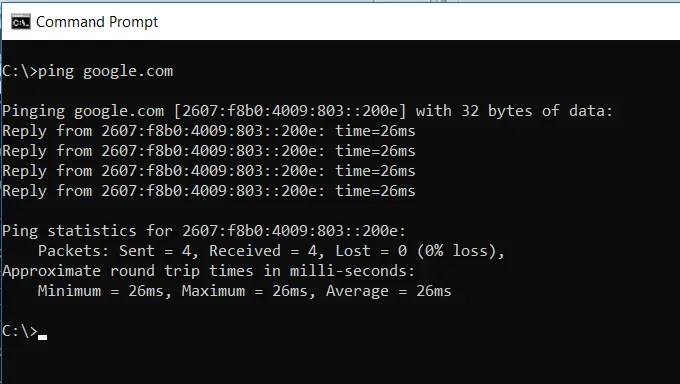Gerber Baby Boys' 4-Pack Footed Pajamas
54% OffCommand Prompt is the powerful command line tool available inbuilt in windows operating system that is used to perform various simple and advanced tasks in faster and in more efficient way.
The command prompt can be launched by typing “CMD” in the windows search or in the start menu.
In this article we will be sharing you the 5 windows CMD commands every windows users should know in order to perform the tasks in more efficient way.
IPCONFIG:
IPCONFIG command used to display IP Address of the computer, it also displays the following information such as default gateway and subnet mask of all the network adapters connected with the computer.
To use this command just type “ipconfig” in the command prompt window were you will be getting the list of network adapters along with their IP address, subnet mask and default gateway details.
There are few more IPCONFIG commands that are used to perform various tasks like IPCONFIG /ALL is used to display detailed information like MAC address and DNS of each network adapter and the syntax of more ipconfig commands can be viewed by typing the following in command prompt “ipconfig /?”
PING
PING command is used to test the connectivity between two nodes, say you are experiencing issues in connecting to internet or to any of your machines that are in network just launch the command prompt and type ping followed by the destination host name or IP address to verify the connectivity between the two nodes.
Ping command is also used to find the time that took for the destination node to respond and the number of packets that were getting failed in reaching the destination.
There are few more ping commands that are used to perform various tasks like “PING –A IP Address “is used to resolve IP address to host name and vice versa similarly “PING –T Host name” is used to perform continuous ping of certain host to analyse the ping drops statistics etc. the syntax of more ping commands can be viewed by typing the following in command prompt “PING /?”
NSLOOKUP:
NSLOOKUP stands for “name server lookup” is used to convert IP address to a hostname and vice versa, say you would like to find IP address of GOOGLE.COM just type “NSLOOKUP GOOGLE.COM” in command prompt that gives out response as below
C:\Users>nslookup windowscage.com Server: UnKnown Address: 192.168.0.1 Non-authoritative answer: Name: windowscage.com Address: 208.91.198.231
TRACERT & PATHPING:
Tracert and Pathping are the commands used to find network path and latency between two nodes, say you are experiencing connectivity issues in reaching a particular host in a network then just launch the command prompt utility and type in “TRACERT Hostname” or “PATHPING Hostname” to analyse were the failure occurs and to investigate further on the issue.
Both Pathping and Tracert does the same job were Pathping is doing bit more by sending packets to every routers on the way.
In the example below running “tracert google.com” gives the output as listed below:
C:\Users>tracert google.com Tracing route to google.com [216.58.197.78] over a maximum of 30 hops: 1 3 ms 1 ms 1 ms 192.168.0.1 2 4 ms 3 ms 2 ms 172.16.10.1 .......... 6 11 ms 5 ms 8 ms 209.85.250.67 7 11 ms 6 ms 7 ms maa03s21-in-f78.1e100.net [216.58.197.78] Trace complete.
SHUTDOWN:
SHUTDOWN command allows us to shutdown, reboot and logoff of your computer, we can even use shutdown command to shutdown or reboot a remote computer that is connected in the same network
Please find the few of the most used shutdown commands listed below
Shutdown /s : Command is used to shut down your computer
Shutdown /r : Command is used to reboot your computer
Shutdown /l : Command is used to logoff your current user session
We hope this article was informative and useful to you, please do update on the comments session below if you find any other CMD commands apart from this used frequently.

Greetings! I am Ahmad Raza, and I bring over 10 years of experience in the fascinating realm of operating systems. As an expert in this field, I am passionate about unraveling the complexities of Windows and Linux systems. Through WindowsCage.com, I aim to share my knowledge and practical solutions to various operating system issues. From essential command-line commands to advanced server management, my goal is to empower readers to navigate the digital landscape with confidence.
Join me on this exciting journey of exploration and learning at WindowsCage.com. Together, let’s conquer the challenges of operating systems and unlock their true potential.