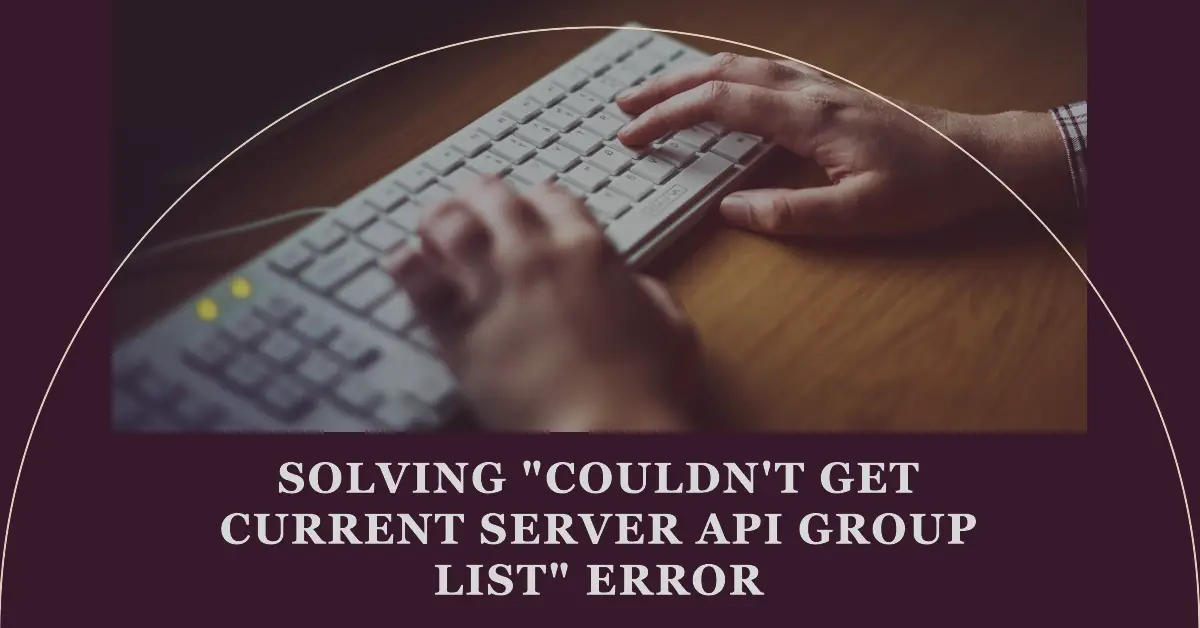Auto Amazon Links: No products found.
Introduction
In the world of Kubernetes, you might encounter various errors and issues during your journey. One such error that can be particularly frustrating is the “Couldn’t get current server API group list” error. This error typically occurs when there is a communication issue between the Kubernetes client (kubectl) and the Kubernetes API server.
The “Couldn’t get current server API group list” error can manifest itself in different ways, such as when trying to run kubectl commands or when attempting to view cluster resources. This error can be caused by a variety of factors, including misconfigured kubeconfig files, network connectivity issues, or problems with the Kubernetes API server itself.
In this comprehensive guide, we’ll dive deep into the “Couldn’t get current server API group list” error, explore its potential causes, and provide step-by-step solutions to help you resolve the issue. Whether you’re a beginner or an experienced Kubernetes user, this guide will equip you with the knowledge and tools necessary to troubleshoot and fix this error efficiently.
Understanding the Error
Before we delve into the solutions, let’s first understand what the “Couldn’t get current server API group list” error means and why it occurs.
The Kubernetes API server is the central component that exposes the API for managing Kubernetes resources. When you run kubectl commands or interact with the cluster, the kubectl client communicates with the API server to perform the requested actions.
The “Couldn’t get current server API group list” error is typically encountered when the kubectl client is unable to retrieve the list of available API groups from the API server. This list is essential for kubectl to understand which resources and operations are supported by the Kubernetes cluster.
There can be various reasons why this error occurs, including:
- Kubeconfig File Issues: The kubeconfig file is a configuration file that stores cluster information and credentials for kubectl to authenticate and communicate with the Kubernetes API server. If the kubeconfig file is misconfigured or corrupted, it can lead to this error.
- Network Connectivity Issues: If there is a network connectivity issue between the client machine and the Kubernetes API server, the client may not be able to establish a successful connection, resulting in this error.
- API Server Issues: In some cases, the issue may lie with the Kubernetes API server itself. If the API server is not running or experiencing issues, it may not be able to respond to requests from the kubectl client, leading to the “Couldn’t get current server API group list” error.
- Permissions and Authentication Issues: If the user or service account used by kubectl does not have the necessary permissions or authentication credentials to access the Kubernetes API server, this error may occur.
Solution 1: Verify and Update the Kubeconfig File
The kubeconfig file is a crucial component that enables kubectl to communicate with the Kubernetes API server. If there are issues with this file, it can lead to the “Couldn’t get current server API group list” error. Here’s how you can verify and update the kubeconfig file:
- Locate the Kubeconfig File: The default location of the kubeconfig file is
~/.kube/configon Linux and macOS, and%UserProfile%\.kube\configon Windows. You can also specify a custom location using the--kubeconfigflag when running kubectl commands. - Check the Kubeconfig File Contents: Open the kubeconfig file in a text editor and ensure that the cluster information, server address, and authentication credentials are correct. The kubeconfig file should have a structure similar to the following:
apiVersion: v1
clusters:
- cluster:
certificate-authority-data: LS0tLS...
server: https://your-k8s-apiserver:6443
name: your-cluster-name
contexts:
- context:
cluster: your-cluster-name
user: your-user-name
name: your-context-name
current-context: your-context-name
kind: Config
preferences: {}
users:
- name: your-user-name
user:
client-certificate-data: LS0tLS...
client-key-data: LS0tLS...Make sure that the server field under the clusters section points to the correct Kubernetes API server address, and the user section contains valid authentication credentials (client certificate and key).
- Update the Kubeconfig File: If you identify any issues with the kubeconfig file, such as incorrect server addresses or outdated credentials, update the file with the correct information. You can manually edit the file or use the
kubectl configcommands to update specific fields. For example, to update the server address, you can use:
kubectl config set-cluster your-cluster-name --server=https://new-k8s-apiserver:6443To update the user credentials, you can use:
kubectl config set-credentials your-user-name --client-certificate=/path/to/client.crt --client-key=/path/to/client.key- Use an Alternate Kubeconfig File: If the default kubeconfig file is causing issues, you can create a new kubeconfig file and use it with the
--kubeconfigflag when running kubectl commands. You can create a new kubeconfig file using thekubectl config viewcommand and modifying the output as needed.
After verifying and updating the kubeconfig file, try running your kubectl commands again. If the issue persists, proceed to the next solution.
Solution 2: Check Network Connectivity
Network connectivity issues can prevent the kubectl client from establishing a successful connection with the Kubernetes API server, leading to the “Couldn’t get current server API group list” error. Here are some steps you can take to troubleshoot network connectivity:
- Ping the API Server: Try pinging the Kubernetes API server address from the client machine to ensure network connectivity. You can use the following command:
ping your-k8s-apiserverIf the ping is successful, it indicates that there is network connectivity between the client and the API server.
- Check Firewall Rules: Ensure that the necessary firewall rules are in place to allow communication between the client machine and the Kubernetes API server. The default Kubernetes API server listens on ports 6443 (HTTPS) and 8080 (HTTP), so make sure these ports are open for incoming and outgoing traffic.
- Verify DNS Resolution: If you’re using a domain name to access the Kubernetes API server, ensure that the DNS resolution is working correctly. You can try pinging the domain name and check if it resolves to the correct IP address.
- Use IP Address Instead of Domain Name: If DNS resolution is causing issues, you can try using the IP address of the Kubernetes API server instead of the domain name in the kubeconfig file and when running kubectl commands.
- Check Proxy Settings: If you’re behind a corporate proxy or using a local proxy, ensure that the proxy settings are correctly configured to allow communication with the Kubernetes API server.
- Use a Network Debugging Tool: If the above steps don’t resolve the issue, you can use network debugging tools like
tcpdumporWiresharkto capture and analyze the network traffic between the client and the API server. This can help identify any underlying network issues or connectivity problems.
After addressing any network connectivity issues, try running your kubectl commands again. If the problem persists, move on to the next solution.
Solution 3: Verify API Server Status and Logs
If the kubeconfig file and network connectivity are not the cause of the “Couldn’t get current server API group list” error, the issue may lie with the Kubernetes API server itself. Here’s how you can verify the API server status and check its logs:
- Check API Server Status: Depending on your Kubernetes deployment method (e.g., minikube, kubeadm, or a managed Kubernetes service), use the appropriate command or interface to check the status of the Kubernetes API server.
For minikube, you can use the following command:
minikube statusFor kubeadm-deployed clusters, you can check the status of the API server pod:
kubectl get pods -n kube-system -l component=kube-apiserverFor managed Kubernetes services like Amazon EKS, Google Kubernetes Engine (GKE), or Azure Kubernetes Service (AKS), refer to the respective service provider’s documentation or management console for checking the API server status.
- Check API Server Logs: If the API server appears to be running, check its logs for any error messages or relevant information that could help identify the root cause of the issue.
For minikube, you can view the API server logs using:
minikube logsFor kubeadm-deployed clusters, you can view the API server logs using:
kubectl logs -n kube-system <kube-apiserver-pod-nameFor managed Kubernetes services, refer to the service provider’s documentation or management console for accessing the API server logs.
- Restart the API Server: If the API server logs indicate an issue or if the status check suggests a problem, try restarting the API server.
For minikube, you can stop and restart the cluster using:
minikube stop minikube startFor kubeadm-deployed clusters, you can restart the API server pod using:
kubectl delete pod -n kube-system <kube-apiserver-pod-name>This will trigger a new API server pod to be created.
For managed Kubernetes services, follow the service provider’s documentation or use the management console to restart the API server or the entire cluster.
After restarting the API server, try running your kubectl commands again. If the issue persists, proceed to the next solution.
Solution 4: Check User Permissions and Authentication
If you’ve ruled out issues with the kubeconfig file, network connectivity, and the API server itself, the “Couldn’t get current server API group list” error might be caused by permission or authentication issues. Here’s how you can troubleshoot this:
- Verify User Permissions: Ensure that the user or service account you’re using with kubectl has the necessary permissions to access the Kubernetes API server and perform the desired actions.
- For RBAC-enabled clusters, check if the user or service account has the required roles and role bindings.
- For non-RBAC clusters, ensure that the user has the appropriate permissions defined in the
--authorization-modeflag of the API server.
- Check Authentication Credentials: Verify that the authentication credentials (client certificate and key) used in the kubeconfig file are valid and have not expired.
- If you’re using a self-signed certificate, ensure that the certificate authority (CA) bundle is correctly configured in the kubeconfig file.
- If you’re using a managed Kubernetes service, check the service provider’s documentation or management console for instructions on updating or renewing the authentication credentials.
- Try a Different User or Service Account: If the issue persists with the current user or service account, try using a different user or service account that has the necessary permissions and valid authentication credentials.
- Check Authentication Logs: If you’re still experiencing issues, check the authentication logs for any relevant error messages or information. The location of these logs varies depending on your Kubernetes deployment method and configuration.
For kubeadm-deployed clusters, you can check the authentication logs by viewing the logs of the kube-apiserver pod:
kubectl logs -n kube-system <kube-apiserver-pod-name>For managed Kubernetes services, refer to the service provider’s documentation or management console for accessing the authentication logs.
- Verify Authentication Configuration: If the authentication logs indicate an issue with the authentication configuration, review and update the relevant authentication settings in the Kubernetes API server configuration.
- For kubeadm-deployed clusters, you can update the API server configuration by modifying the
/etc/kubernetes/manifests/kube-apiserver.yamlfile and restarting the API server pod. - For managed Kubernetes services, follow the service provider’s documentation or use the management console to update the authentication configuration.
After addressing any permission or authentication issues, try running your kubectl commands again. If the problem persists, it may be time to seek further assistance from the Kubernetes community or your service provider’s support channels.
Conclusion
The “Couldn’t get current server API group list” error can be frustrating, but with the right troubleshooting approach and solutions, it can be resolved. By following the steps outlined in this guide, you can methodically tackle the potential causes, including issues with the kubeconfig file, network connectivity, API server status, and user permissions and authentication.
Remember, while this guide provides a comprehensive set of solutions, every Kubernetes environment is unique, and you may encounter variations or additional factors contributing to the issue. Don’t hesitate to seek assistance from the Kubernetes community or your service provider’s support channels if you encounter persistent or complex issues.
By staying persistent and methodical in your troubleshooting efforts, you’ll be able to overcome the “Couldn’t get current server API group list” error and regain control over your Kubernetes cluster, enabling you to continue managing and deploying your applications efficiently.

Greetings! I am Ahmad Raza, and I bring over 10 years of experience in the fascinating realm of operating systems. As an expert in this field, I am passionate about unraveling the complexities of Windows and Linux systems. Through WindowsCage.com, I aim to share my knowledge and practical solutions to various operating system issues. From essential command-line commands to advanced server management, my goal is to empower readers to navigate the digital landscape with confidence.
Join me on this exciting journey of exploration and learning at WindowsCage.com. Together, let’s conquer the challenges of operating systems and unlock their true potential.
Auto Amazon Links: No products found.