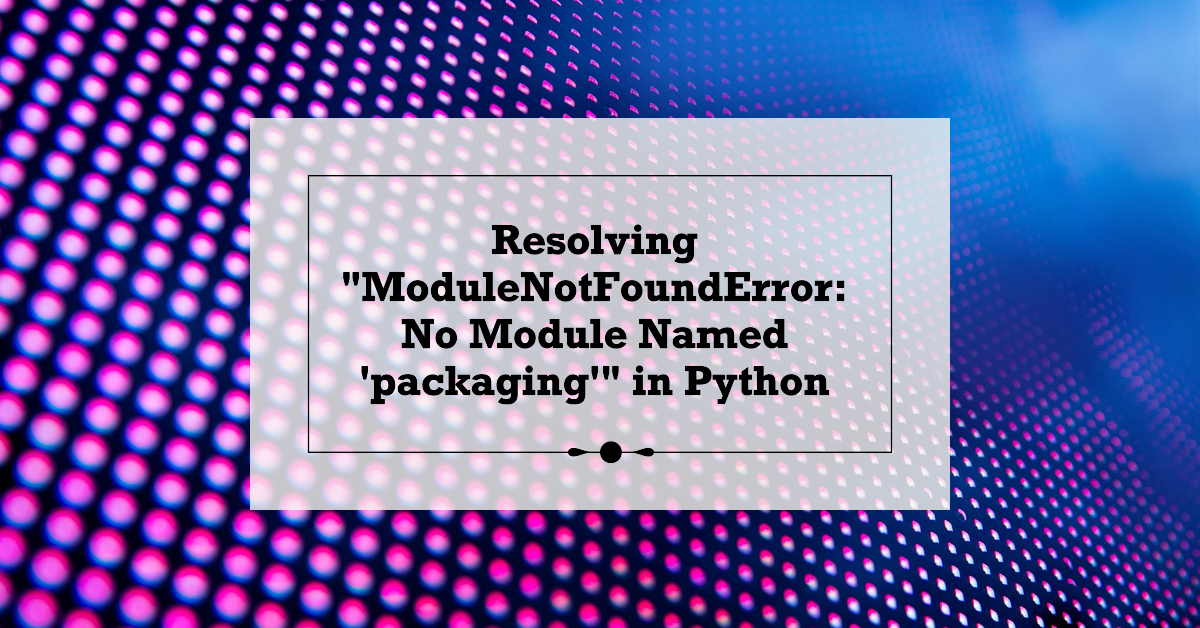Chicka Chicka Boom Boom (Board Book)
46% OffIntroduction
In the world of Python programming, one of the most common errors encountered is the “ModuleNotFoundError: No module named ‘packaging'”. This error typically occurs when the Python interpreter is unable to locate and import the ‘packaging’ module, which is a crucial dependency for many Python packages and libraries. While this error can be frustrating, especially for beginners, it is often relatively easy to resolve with the right approach. In this comprehensive guide, we’ll explore the root causes of this error, provide step-by-step solutions, and offer best practices to prevent and address similar issues in the future.
Understanding the ‘packaging’ Module
The ‘packaging’ module is a part of the Python Package Authority (PyPA) suite, which provides various tools and utilities for managing and distributing Python packages. This module is essential for many Python libraries and frameworks that rely on package installation and management, such as pip (Python’s package installer) and setuptools.
The ‘packaging’ module offers a wide range of functionalities, including:
- Version parsing and handling: It provides utilities for parsing and manipulating version strings, enabling effective version comparisons and management.
- Package metadata handling: The module allows for easy access and manipulation of package metadata, such as name, version, and dependencies.
- Dependency resolution: It facilitates the resolution of package dependencies, ensuring that all required packages are installed and compatible.
Causes of the “ModuleNotFoundError: No Module Named ‘packaging'” Error
There are several potential reasons why you might encounter this error:
- Missing Module Installation: The ‘packaging’ module may not be installed or present in your Python environment, causing the interpreter to fail to locate it during import.
- Environment Conflicts: If you’re working with multiple Python environments (e.g., virtual environments or conda environments), the ‘packaging’ module may not be installed or accessible in the currently active environment.
- Outdated Python Version: Older versions of Python may not include the ‘packaging’ module by default, leading to this error when attempting to use it.
- Corrupted Installation: In some cases, a corrupted or incomplete installation of the ‘packaging’ module or its dependencies can cause import issues.
Resolving the “ModuleNotFoundError: No Module Named ‘packaging'” Error
Solution 1: Install the ‘packaging’ Module
The simplest solution is to install the ‘packaging’ module using pip, Python’s package installer. Follow these steps:
- Open your command prompt or terminal.
- Ensure that you have the latest version of pip installed by running the following command:
python -m pip install --upgrade pip
- Install the ‘packaging’ module by running:
pip install packaging
If the installation is successful, you should be able to import the ‘packaging’ module without encountering the “ModuleNotFoundError”.
Solution 2: Check and Activate the Correct Python Environment
If you’re working with multiple Python environments, ensure that you’re operating within the correct environment where the ‘packaging’ module is installed. Follow these steps:
- Check your currently active Python environment by running:
import sys
print(sys.executable)
This will display the path to the Python executable being used.
- If you’re not in the desired environment, activate the correct environment:
- For virtual environments (venv):
- On Windows:
path\to\env\Scripts\activate.bat - On Unix or macOS:
source path/to/env/bin/activate
- On Windows:
- For conda environments:
conda activate myenv(replace ‘myenv’ with the name of your desired environment)
- For virtual environments (venv):
- Once the correct environment is activated, try importing the ‘packaging’ module again.
Solution 3: Update Your Python Version
If you’re using an older version of Python that doesn’t include the ‘packaging’ module by default, consider upgrading to the latest stable version. Newer versions of Python often include bug fixes and improved package management capabilities.
- Visit the official Python website (https://www.python.org/downloads/) and download the latest stable version for your operating system.
- Follow the installation instructions provided on the website to install the new version of Python.
- After installation, try importing the ‘packaging’ module again.
Solution 4: Reinstall the ‘packaging’ Module
In some cases, a corrupted or incomplete installation of the ‘packaging’ module or its dependencies can cause import issues. To resolve this, you can try reinstalling the module:
- Open your command prompt or terminal.
- Upgrade pip to the latest version:
python -m pip install --upgrade pip
- Uninstall the ‘packaging’ module:
pip uninstall packaging
- Reinstall the ‘packaging’ module:
pip install packaging
This process should ensure a fresh and complete installation of the ‘packaging’ module and its dependencies.
Example Code:
Once you’ve successfully resolved the “ModuleNotFoundError: No module named ‘packaging'” issue, you can start using the ‘packaging’ module in your Python code. Here’s an example that demonstrates some of the module’s functionalities:
import packaging
# Parsing and comparing versions
version_string = "1.2.3"
parsed_version = packaging.version.parse(version_string)
print(f"Parsed version: {parsed_version}") # Output: Parsed version: 1.2.3
newer_version = packaging.version.parse("1.3.0")
if newer_version > parsed_version:
print("Version 1.3.0 is newer than the parsed version.")
# Working with package metadata
package_metadata = {
"name": "my_package",
"version": "0.1.0",
"author": "John Doe",
"dependencies": ["packaging", "requests"]
}
package_name = packaging.utils.canonicalize_name(package_metadata["name"])
print(f"Canonical package name: {package_name}") # Output: Canonical package name: my-package
dependencies = [packaging.utils.canonicalize_name(dep) for dep in package_metadata["dependencies"]]
print(f"Canonical dependency names: {dependencies}") # Output: Canonical dependency names: ['packaging', 'requests']
In this example, we first import the ‘packaging’ module. We then parse and compare version strings using the packaging.version module. Next, we work with package metadata, including canonicalizing package names and dependency names using the packaging.utils module.
Best Practices and Prevention
To minimize the occurrence of the “ModuleNotFoundError: No module named ‘packaging'” and similar import errors, consider the following best practices:
- Use Virtual Environments: Leverage virtual environments to isolate your Python projects and their dependencies, preventing conflicts between different project requirements and global installations.
- Keep Python and Packages Up-to-Date: Regularly update your Python installation and packages to benefit from bug fixes, security patches, and improved package management capabilities.
- Follow Official Documentation: Consult the official documentation and resources for the libraries and packages you’re using to ensure you’re following the correct installation and usage guidelines.
- Use Dependency Management Tools: Utilize tools like pip, pipenv, or poetry to manage your project dependencies effectively, ensuring that all required packages are installed and compatible.
- Maintain a Requirements File: Keep a requirements file (e.g.,
requirements.txt) that lists all your project dependencies and their versions, making it easier to recreate the same environment across different systems.
FAQs
Q: Can I use the ‘packaging’ module without installing it separately?
A: The ‘packaging’ module is typically bundled with Python versions 3.4 and newer. However, it’s generally recommended to install the latest version separately to ensure compatibility with other packages and to benefit from bug fixes and improvements.
Q: Why do I need to activate a specific Python environment before installing packages?
A: When working with multiple Python environments, each environment maintains its own set of installed packages. Activating the correct environment ensures that packages are installed and accessible within that specific environment, preventing conflicts and issues.
Q: Can the “ModuleNotFoundError: No module named ‘packaging'” error occur with other modules?
A: Yes, this error can occur with any Python module that is not installed or accessible in your current environment. The solutions provided in this guide can be adapted to resolve similar import errors for other modules.
Q: How can I check which version of the ‘packaging’ module is installed?
A: You can check the installed version of the ‘packaging’ module by running the following code:
import packaging
print(packaging.__version__)
This will output the current installed version of the ‘packaging’ module.
Q: Can I use the ‘packaging’ module in both Python 2 and Python 3?
A: The ‘packaging’ module is designed for Python 3 and is not compatible with Python 2. If you need to work with package management in Python 2, you may need to explore alternative solutions or consider migrating your codebase to Python 3.
Table 1: Troubleshooting Steps for the “ModuleNotFoundError: No module named ‘packaging'” Error
| Step | Action |
|---|---|
| 1 | Install the ‘packaging’ module using pip |
| 2 | Check and activate the correct Python environment |
| 3 | Update to the latest stable Python version |
| 4 | Reinstall the ‘packaging’ module |
Table 2: Best Practices for Preventing Import Errors
| Best Practice | Description |
|---|---|
| Use Virtual Environments | Isolate project dependencies and prevent conflicts |
| Keep Python and Packages Updated | Benefit from bug fixes and improved package management |
| Follow Official Documentation | Ensure correct installation and usage guidelines |
| Use Dependency Management Tools | Manage project dependencies effectively |
| Maintain a Requirements File | Easily recreate the same environment across systems |
Conclusion
The “ModuleNotFoundError: No module named ‘packaging'” error can be a frustrating obstacle, but it is often relatively straightforward to resolve. By following the step-by-step solutions and best practices outlined in this guide, you can effectively address this issue and ensure smooth import and usage of the ‘packaging’ module and other Python packages.
Remember, staying up-to-date with Python and package versions, leveraging virtual environments, and adhering to official documentation are key to preventing and mitigating import-related errors. Additionally, adopting dependency management tools and maintaining a requirements file can significantly streamline project setup and collaboration.
With a solid understanding of the root causes and solutions, you’ll be well-equipped to tackle the “ModuleNotFoundError: No module named ‘packaging'” error and continue your Python development journey with confidence.

Greetings! I am Ahmad Raza, and I bring over 10 years of experience in the fascinating realm of operating systems. As an expert in this field, I am passionate about unraveling the complexities of Windows and Linux systems. Through WindowsCage.com, I aim to share my knowledge and practical solutions to various operating system issues. From essential command-line commands to advanced server management, my goal is to empower readers to navigate the digital landscape with confidence.
Join me on this exciting journey of exploration and learning at WindowsCage.com. Together, let’s conquer the challenges of operating systems and unlock their true potential.