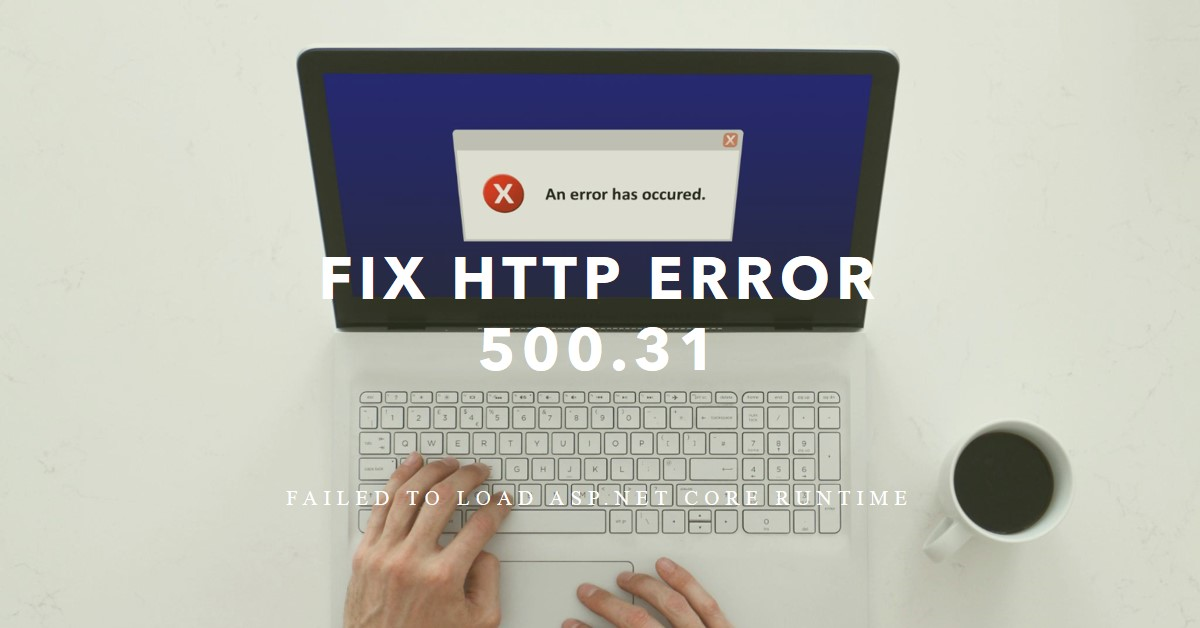MAYHEM Standard
$13.98 (as of January 30, 2025 18:27 GMT +00:00 - More infoProduct prices and availability are accurate as of the date/time indicated and are subject to change. Any price and availability information displayed on [relevant Amazon Site(s), as applicable] at the time of purchase will apply to the purchase of this product.)The frustrating HTTP error 500.31 often appears when attempting to run ASP.NET Core web applications, APIs, or websites. Its detailed description reads:
HTTP Error 500.31 - ANCM Failed to Load CoreCLR
Error Code 0x8007000d
This error indicates issues loading the necessary .NET Core runtime components needed to execute ASP.NET Core projects, preventing proper launching.
In this guide, we’ll break down common causes leading to HTTP 500.31 errors when hosting ASP.NET Core. We’ll also walk step-by-step through various solutions to identify and correct environment configuration problems allowing successful execution.
Whether encountering 500.31 locally during development or upon deploying to servers like IIS, these troubleshooting tips will get your ASP.NET apps running again. Let’s dive in!
What Causes HTTP Error 500.31?
The root cause of HTTP 500.31 stems from the ANCM (ASP.NET Core Module) failing to load the required .NET Core runtime for hosting a web app upon startup.
The ASP.NET Core Module runs as an IIS native module integrating the IIS and ASP>NET Core processing pipelines necessary to handle requests. This bridge piece configures dispatching requests to/from the Kestrel web server at the application’s core.
Part of its startup responsibility includes determining and loading the appropriate .NET Core runtime environment needed to host the target web application built atop a certain .NET stack.
Possible scenarios leading to 500.31 runtime issues include:
- Incompatible ASP.NET Core SDK version on the host
- Missing or improperly configured runtime JSON files
- Permissions issues restricting runtime execution
- Conflicting runtime versions across components
- Corrupted .NET environment installation
We’ll explore these factors and available solutions more below. First, let’s look closer at the ASP.NET hosting architecture.
ASP.NET Core Hosting Environment Overview
Understanding the underlying ASP.NET Core hosting components facilitates diagnosing HTTP 500 errors. This architecture processes incoming requests ultimately routed to your application code:
Key elements include:
- ASP.NET Core Module (ANCM) – native IIS module for integrating IIS and ASP.NET Core request/response handling.
- Native HTTP server APIs – receive initial requests the ANCM must hand to the backend framework.
- Kestrel server – high-performance cross-platform HTTP server at the core of ASP.NET apps, handling traffic between native APIs and framework.
- ASP.NET Core framework – Open source developer framework loading your app’s compiled code and processing logic.
- .NET Core runtime – Software environment providing necessary libraries for hosting and running .NET apps during execution.
The ANCM bears responsibility for directing traffic to this pipeline, first confirming the necessary .NET runtimes are loaded for the target ASP.NET Core application.
Errors during ANCM’s runtime loading attempt trigger our notorious issue – HTTP 500.31.
With the environment architecture explained, let’s move through specific troubleshooting steps to fix error 500.31 scenarios.
Fix 1 – Confirm IIS ASP.NET Core Runtimes Installed
One possibility behind 500.31 errors is missing IIS runtime components necessary for ASP.NET Core execution. Let’s confirm those exist on your Windows Server.
- Access Windows Programs and Features
- Seek IIS support for ASP.NET CoreEnsure it is installed and enabled. The latest .NET Runtime support also appears if available.
- Alternatively check Add/Remove Programs for:
- ASP.NET Core Runtime x.x
- .NET Core Runtime x.x
If missing, grab the ASP.NET Core Runtime and .NET Core Runtime matching your application’s target framework from Microsoft.
Correct runtime presence allows the ANCM to load environment requirements for hosting the ASP>NET Core project causing 500.31 errors.
Fix 2 – Enable Required IIS Role Services
Another contributing factor for error 500.31 are disabled or missing IIS services/roles preventing ASP.NET Core execution.
Double check these critical role services are installed and running:
- Web Server (IIS)
- Web Server > Application Development
- ASP.NET 4.x
- .NET Extensibility
- ISAPI Extensions
- ISAPI Filters
- Web Server > Security
- Windows Authentication
- Request Filtering
Enabling those facilitates ASP.NET Core handler mappings and the ANCM communicating correctly when establishing the .NET runtime pipeline.
To enable missing components in Server Manager:
- Access Manage > Add Roles and Features
- Select role services like ASP.NET 4.x under the Web Server (IIS) > Application Development section
- Ensure enabled under already installed roles
With handlers configured appropriately, retry loading the application triggering HTTP 500 errors to see if runtimes now instantiate smoothly.
Fix 3 – Confirm Publishing Method
How applications get deployed onto hosting environments can contribute to ANCM communications failures preventing ASP.NET Core runtime loads.
Confirm your preferred publishing approach is configured properly:
File Transfer Publishing
- All application files including
*.dllextensions transferred completely. web.configreferences ASP.NET Core handler mappings.- Read/execute permissions exist on handling user identity.
Web Deploy Packaging
- Package contains necessary
*.dllslikeaspnetcorev2_inprocess.dll - Handler mapping in
web.configreferences deployed .NET framework - Appropriate application pool identity to execute runtimes
When publishing, spot check environment remains clean of outdatedUnused old assemblies remnants that may conflict with required dependencies can lead to subtle 500.31 errors.
Fix 4 – Validate web.config Handler Mappings
With the application deployed correctly, next examine the IIS web.config closely matches the URL path where the application resides and references the proper .NET Core runtime version needed.
The handlers under <system.webServer> inform mappings directing traffic incoming to IIS towards the ASP.NET Core module integration.
Key checks:
- Path attribute matches site target
- Latest .NET Core runtime version
- Application pool set properly
- Permissions allow ANCM loading assemblies
Here’s an example web.config illustrating correct handlers for an app under the root website using .NET 7:
<?xml version="1.0" encoding="utf-8"?>
<configuration>
<location path="." inheritInChildApplications="false">
<system.webServer>
<handlers>
<add name="aspNetCore" path="*" verb="*"
modules="AspNetCoreModuleV2" resourceType="Unspecified" />
</handlers>
<aspNetCore processPath="dotnet"
arguments=".\MyApp.dll" stdoutLogEnabled="false"
stdoutLogFile=".\logs\stdout" hostingModel="inprocess">
<environmentVariables>
<environmentVariable name="ASPNETCORE_ENVIRONMENT"
value="Development" />
</environmentVariable>
</aspNetCore>
</system.webServer>
</location>
</configuration>
The aspNetCore handler points the ANCM to load .NET 7 runtimes expected by the application.
Double check mappings align correctly with where published applications reside and their .NET versions to enable proper runtime loads avoiding 500 errors.
Fix 5 – Confirm Application Pool Identity
Another permission-related contributor to error 500.31 involves incorrect identity on assigned IIS Application Pools not having access to execute CLR assemblies.
Edit permissions on the app pool applied to the target application presenting runtime errors.
Options include:
- ApplicationPoolIdentity
- LocalSystem
- Custom network or managed service account
If existing account lacks sufficient rights, the ANCM fails loading .NET Core runtimes manifesting as 500.31.
Adjust the pool to grant full control running code under the associated website files. This allows ASP.NET apps to start and communicate correctly.
Also check security policies inhibiting .NET CLR permission execution, though rare on hosted servers.
Fix 6 – Compare Machine-Wide .NET Versions
With app pools confirmed, we move to contrasts between machine-wide .NET versions and those expected by applications causing 500.31 conflicts.
Run the following PowerShell command to output all .NET runtimes present on the system:
Get-ChildItem 'HKLM:\SOFTWARE\Microsoft\NET Framework Setup\NDP' -Recurse
Scan for mismatched installed releases that don’t coincide with the ASP.NET Core runtime prerequisites. For example, legacy 4.x frameworks lingering when trying to load .NET 7 dependencies.
Identify the recommended .NET target for your project, then reconcile machine-wide releases eliminating non-compatible installations to streamline references for the ANCM mapping handlers.
Also check that machine-level ASP.NET releases match versions referenced in web.config handler definitions the ANCM expects when initializing IIS pipelines.
Fix 7 – Reregister ASP.NET Core Shared Components
If environment configuration checks out okay, next attempt re registering the ASP.NET Core packages present:
%windir%\Microsoft.NET\Framework64\v4.0.30319\aspnet_regiis.exe -ir -enable
The command reregisters ASP.NET implementations with IIS handlers to restore integral communication points for the ANCM facilitating runtime loads.
Likewise, you can unregister then re-register the .NET Core Hosting Bundle allowing the ASP.NET Core module reboot integration from scratch:
%windir%\Microsoft.NET\Framework64\v4.0.30319\aspnet_regiis.exe -unir
%windir%\Microsoft.NET\Framework64\v4.0.30319\aspnet_regiis.exe -ir -enable
On Azure App Services, reconnect site extensions reloading the .NET Core runtime environments.
These IIS resets clears pipelines to re-initialize pathways between native APIs, ASP.NET Core, and requesting .NET CLR loads.
Fix 8 – Install Latest .NET Core SDKs
As one final resolution, install the latest .NET SDK releases matching frameworks targeted by applications producing 500.31 errors.
The ASP.NET Core Runtime package does NOT include the full SDK tooling, only runtime components. Ensure full framework development kits exist providing the most up-to-date compilers, libraries and commands needed for execution.
Grab newest .NET 7.x+ SDK offline installers or buildpacks for hosted services like Azure to update project build toolchains, frameworks and runtimes in sync.
The latest patched Microsoft releases often remedy environment issues manifesting as HTTP 500 failures. Updating delivers required dependencies and fixes for ANCM and target ASP.NET applications.
If upgrading SDKs still fails, clean reinstall the entire .NET environment before testing again.
Troubleshooting Error 500.31: Key Takeaways
Runtime loading errors like HTTP 500.31 may seem vague initially. But methodically checking hosting prerequisites discussed here will surface the culprit environmental or configuration gaps preventing ASP.NET Core execution.
Common Problem Areas Include:
- Incorrect IIS Handler Mappings
- Mismatched .NET versions machine vs code
- Publishing method missing assemblies
- Insufficient application pool permissions
- Improper role services enabled
Carefully validate installations, policy rights, framework versions, publish packages, and web.config mappings between IIS and the ANCM dispatching requests to the integrated pipeline.
Get environment configurations back in harmony and your ASP.NET Core web applications will return to smooth functioning sans error 500 stopping things dead in their tracks.
Bottom Line
The HTTP error 500.31 tied to failing ASP.NET Core runtime loads can halt applications in their tracks – but systematically walking through hosting environment configuration fixes discussed will get systems back operational.
Confirm IIS features enable properly, frameworks match expected, pools have execution rights, handlers route accurately, and hosting infrastructure runs supported .NET Core releases.
Incrementally reconciling your environment with application needs will resolve challenging 500.31 errors. ASP.NET Core apps require some additional hosting considerations over classic ASP, but a little diligence makes integration smooth.
Use the troubleshooting guidance above to pinpoint and remedy your specific 500.31 runtime load problems. Gaining familiarity with ASP.NET Core internals pays dividends as you launch more web solutions on IIS built atop the versatile framework.


Greetings! I am Ahmad Raza, and I bring over 10 years of experience in the fascinating realm of operating systems. As an expert in this field, I am passionate about unraveling the complexities of Windows and Linux systems. Through WindowsCage.com, I aim to share my knowledge and practical solutions to various operating system issues. From essential command-line commands to advanced server management, my goal is to empower readers to navigate the digital landscape with confidence.
Join me on this exciting journey of exploration and learning at WindowsCage.com. Together, let’s conquer the challenges of operating systems and unlock their true potential.