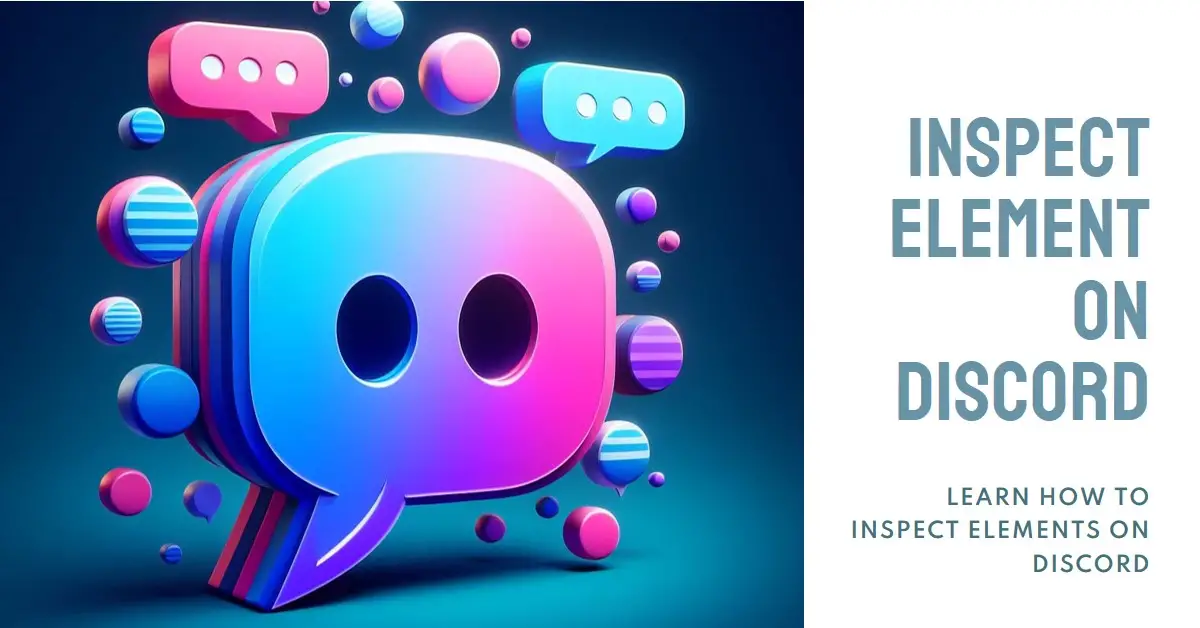Astro Bot PS5
16% OffDiscord has become one of the most popular communication platforms for gaming communities, online groups, and personal chats. With its slick interface, excellent voice quality, and rich feature set, it’s easy to see why Discord has grown so rapidly.
One lesser known but incredibly useful feature in Discord is the ability to inspect element on messages and other components in the app. Inspecting the element allows you to dig into the underlying code and structure of Discord’s interface. This opens up some interesting possibilities for customizing, tweaking, and experimenting with the app that aren’t available through the standard settings.

In this guide, we’ll walk through the steps for inspecting element on both the Discord desktop application and web app. We’ll also cover some of the cool things you can do by inspecting element in Discord.
How to Inspect Element on the Discord Desktop App
Inspecting element on the Discord desktop app is easy thanks to built-in developer tools. Here’s how to do it:
- Launch the Discord app and open up a server/channel where you want to inspect element.
- Right click on any message or other element you want to inspect.
- Select “Inspect” from the menu. This will open up the developer tools panel.
- The HTML code for the selected element will appear highlighted. You can dig through the code, make changes locally, and see how they appear live in the app.
- To inspect a different part of the app, just right click and select inspect again. The developer panel will update to show the code for the newly selected element.
Alternatively, you can open up the developer tools first, then select elements to inspect from there:
- Click the three dot menu at the top right of the app window.
- Select “Developer Tools” from the dropdown menu. This will open the dev panel.
- Select the “Elements” tab to see the HTML structure.
- Click on any element in the app to highlight its code in the dev tools.
Once you have the developer tools open, there’s a lot you can do by simply reading and modifying the code. Some ideas include:
- Change text contents of messages and usernames
- Modify CSS styles like colors and fonts
- See how Discord structures its interface and components
- Identify unique IDs, classes and attributes used in Discord’s code
- Uncover image sources, links, and other assets
The changes made will only apply to your local Discord app instance. Other users won’t be affected. The developer tools give you a sandbox environment to safely play around and learn how Discord works under the hood.
Inspecting Element on the Discord Web App
The Discord web app available at discord.com also includes built-in developer tools for inspecting element. The process works the same as the desktop app:
- Open the Discord web app and navigate to the channel or message to inspect.
- Right click on any element and select “Inspect” from the menu. This opens the dev tools.
- The element’s code will be highlighted in the Elements panel. Dig through CSS, HTML, and other files to see how Discord is built.
- Click on any part of the web app to re-select elements as needed.
The web app gives you full browser developer tools for poking around the codebase without affecting what others see. You can even use the Console tab to execute JavaScript to modify the web app locally.
Some fun experiments to try in the web app include:
- Editing message text and usernames
- Changing colors and images with CSS
- Hiding, showing, or moving page elements
- Logging data to the console
- Executing JavaScript like alerts and prompts
Again, your changes will not be visible to others, so feel free to safely test things out in a sandbox environment.
Cool Things You Can Do By Inspecting Element in Discord
Now that you know how to inspect element in both desktop and web versions of Discord, what kinds of cool things are possible by tweaking the code? Here are some fun ideas:
Customize Your Discord Theme
By editing the CSS, you can customize colors, fonts, backgrounds, and more without any external mods. Make your own themes to change the look and feel of Discord.
Animate Images and Text
Add CSS animations and transitions to give images or text custom movements and effects. Spinning emoji, anyone?
Translate Foreign Languages
Translate foreign languages by modifying text elements in the code. Useful for practicing languages or communicating across language barriers.
Create Fake Messages
Ever wanted to fake a message from someone? Craft custom messages and make it look like they came from a friend or celebrity. All in good fun, of course.
Auto-Correct Typos
Tweak the HTML to automatically fix typos and spelling errors on-the-fly as you inspect chats. A neat proofreading tool.
Uncover Hidden Features
By digging into Discord’s interface code, you may come across unused features, hidden mini-games, and other surprises that aren’t accessible normally.
Learn HTML and CSS
Inspecting Discord’s polished interface is a great way to conveniently learn HTML, CSS, JavaScript and how they work together to build an app’s UI.
Research Discord Design
For designers and developers, inspecting Discord can reveal insights into interface design, UX decisions, and CSS tricks that may inspire your own projects.
Build Browser Extensions
The Discord developer tools give you the access needed to build browser extensions that modify the web app. Create custom plug-ins and mods.
As you can see, inspecting element unlocks all sorts of possibilities for modifying, customizing, learning from, and extending Discord through its code. It’s a treasure trove for curious minds to experiment and have fun.
Common Questions About Inspecting Element in Discord
Now that you know how to inspect element in Discord, you probably have some questions about how it works and what’s possible. Here are answers to some frequently asked questions:
Is inspecting element in Discord safe?
Inspecting element is completely safe and allowed by Discord. The developer tools are intentionally included in the app and web app for this purpose. The changes you make only apply locally to what you see. They have no effect on what other users see in their Discord clients.
Can I get banned from Discord for inspecting element?
You cannot get banned just for inspecting element. Discord fully expects users to inspect and learn from the code. Causing harm or abusing Discord’s API could potentially warrant a ban, but merely reading and modifying code locally will not result in any penalties.
What code languages is Discord written in?
The Discord desktop app uses HTML, JavaScript, and CSS for its user interface code. The backend APIs are written primarily in languages like Python, Go, and Node.js.
Can I see the full Discord source code?
Discord’s full source code is not publicly available. The inspect element tools only reveal the frontend assets like HTML, CSS, and scripts that run in your browser or app instance. The backend code running on Discord’s servers is not exposed.
Are there in-app options for customizing Discord’s interface?
Beyond inspecting element, Discord does provide some built-in options for theming and customization in the app settings. You can change the overall theme color, enable dark mode, choose an accent color, and set a custom background. These provide less flexibility than modifying code, but are easier to use.
Can I create and share Discord themes and mods?
Due to Discord’s Terms of Service, you cannot legally share or distribute mods and themes that require code modifications via inspect element. However, tools and extensions that access Discord’s published APIs are okay to share.
Hopefully these tips give you plenty of ideas to get started exploring Discord by inspecting element! Let us know if you discover any cool hacks. Just remember to be responsible and avoid spreading any mods that violate Discord’s terms. Happy inspecting!

Greetings! I am Ahmad Raza, and I bring over 10 years of experience in the fascinating realm of operating systems. As an expert in this field, I am passionate about unraveling the complexities of Windows and Linux systems. Through WindowsCage.com, I aim to share my knowledge and practical solutions to various operating system issues. From essential command-line commands to advanced server management, my goal is to empower readers to navigate the digital landscape with confidence.
Join me on this exciting journey of exploration and learning at WindowsCage.com. Together, let’s conquer the challenges of operating systems and unlock their true potential.