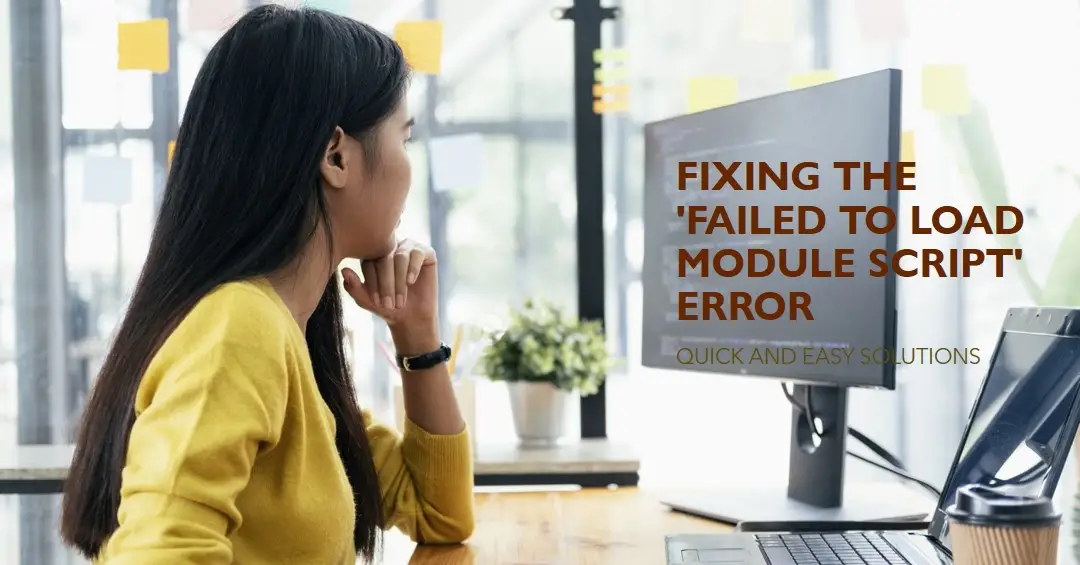Artnaturals Kojic Acid Soap + African Net Sponge (2 pack X 142g Turmeric bars) Dark spot remover & Scars - Original Japanese Complex Vitamin C, Hyaluronic Acid, retinol, shea butter (Citrus)
$14.97 ($1.50 / Ounce) (as of March 9, 2025 10:35 GMT +00:00 - More infoProduct prices and availability are accurate as of the date/time indicated and are subject to change. Any price and availability information displayed on [relevant Amazon Site(s), as applicable] at the time of purchase will apply to the purchase of this product.)Encountering the “Failed to load module script: Expected a JavaScript module script” error when trying to import JavaScript modules can quickly derail your productivity. This confusing error typically appears in modern browsers when the script type fails specification.
This guide’ll explain what causes this error, how JavaScript modules and script types work, and actionable solutions to avoid failed module errors during imports. By understanding proper JavaScript module script standards and configuring types correctly, you can sidestep tedious headaches in resolving script failures.
Ready to stop pulling your hair out over another vexing JavaScript import error? Let’s unravel why this happens and demystify critical browser distinctions between script types so you can get back to smooth module integrations that enhance your projects.
Root Cause – Global Scripts vs. JavaScript Modules
Before diving into specific error scenarios and solutions, we need clarity on root causes. At the heart of many import fails lies critical distinctions between:
Traditional Scripts – The conventional globally scoped .js scripts powering websites for decades work as normal parsed text files. They declare variables, functions, and classes globally without needing import/exports.
JavaScript Modules – Modern ECMAScript format enforcing scoped public/private access tied to imports/exports for interoperability. Modules only expose selected declarations explicitly.
Web browsers now support both script types but handle them differently in keeping with JavaScript evolution. Global scripts get evaluated in order synchronously without awareness of other scripts on the page. Modules use asynchronous behavior and imports for linking access between multiple independent files.
Mixing the two modes causes imported scripts to fail to load. This leads us to common error cases…
Typical Causes of JavaScript Module Errors
While subtle nuances distinguish legacy scripts from modern JavaScript modules, slight configuration problems in writing new code can trigger the frustrating browser error:
Attempting to Import Global Scripts
Global .js scripts using legacy var, function, class, etc declarations without export/import keywords don’t qualify as valid modules. But using new import statements attempts to load them as modules, failing.
Inconsistent Script Type Attributes
JavaScript modules rely on correct script type=”module” attributes in link and script tags. Omitting the type, setting an incorrect value like text/javascript, or importing scripts without the attribute also throws errors.
Naming Container Inconsistencies
Module scripts expect .mjs extensions or locations inside /esm/ directory containers consistent with package rules. Attempting imports with .js extensions or global naming like /scripts/ throws type errors.
Webpack Misconfigurations
Bundlers like Webpack require proper configuration so output scripts get recognized as external JavaScript modules misery strikes both Webpack and native deployments.
While subtle separately, inconsistent pairings of script types and integrations using import statements commonly underpin “module script expected” errors.
Live Demo of JavaScript Module Error
To better understand how these mismatches trigger browser errors in practice, observe the following usage demo:
// Global legacy script
const message = ‘Hello world!’;
This common declaration style works fine alone. Next, we’ll add an import:
// invalid-script.js
const message = ‘Hello world!’;
export default message;
Then attempt importing it from HTML:
<script type="module" src="invalid-script.js"></script>
<script type="module">
import message from './invalid-script.js';
</script>
The browser prints our error:
Failed to load module script: Expected a JavaScript module script but the server responded with a MIME type of "text/html".
This shows mismatches between script type handling, naming, and lack of export support in the original script.
Now that we’ve illustrated common causes, let’s walk through practical solutions.
Solutions and Fixes
With root causes identified, avoiding or properly handling scripting paradigm shifts eliminates frustrating “module script expected” errors.
1. Add Script Type in Script Tags
Set module scripts correctly with type=”module” attributes:
<!-- Sets expectations for external JavaScript module -->
<script type="module" src="moduleScript.js"></script>
This signals the necessary module format for proper integration into modern browser parsers.
2. Ensure Server Response Headers Allow JavaScript Type
Broad server configurations sometimes reject JavaScript as a forbidden response content type. Testing response header types and allowing application/javascript avoid invalid MIME responses:
Access-Control-Allow-Headers: *
Content-Type: application/javascript
Consult server documentation to allow valid JavaScript responses client-side.
3. Prefix Module Scripts With .mjs Extension
The .mjs file extension communicates distinct JavaScript module formats vs. standard .js names allowing global scripts:
// import script with proper extension
import tester from './moduleScript.mjs';
This avoids confusing module-capable imports with legacy scripts.
4. Segregate Module Scripts in /esm Directory
Alternatively, contain module scripts in dedicated /esm/ or other directories avoiding conflicts with globally declared scripts:
import tester from './esm/moduleScript.js';
Direct /esm/ houses modules apart from common scripts.
5. Refactor Code Into Valid Exports
Transform scripts to use standards-compliant export syntax:
// Valid refactor with export
export default function hello() {
console.log('hello!');
};
Refactoring integrates exports for clean imports.
Real-World Application Module Import Examples
With a grasp on core standards, let’s explore smart JavaScript module syntax applying fixes in real-world code:
1. Import the Entire Module’s Contents
// Import module entirety
import * as utilities from "./utils.mjs";
// Access methods
utilities.registerUser();
Here * signifies the whole module.
2. Import a Default Export
// Expects default export
import App from "./App.mjs";
// Use default
App();
Omitting {} grabs the default exported app component.
3. Destructure Specific Exports
// Grab named constants
import {Constants} from './constants.mjs';
// Use val
console.log(Constants.API_KEY);
This destructures just the constant enums needed. Clean!
4. Rename On Import
// Rename mod as utils
import {registerUser as regUsr} from "./utils.mjs";
// Call renamed function
regUsr();
Less verbose names keep code readable.
5. Export & Import Together
export {foo as default} from './bar.mjs';
import foo from './foo.mjs';
Simultaneously exporting bindings from another module in one step avoids extra hassle.
While just a sample, these examples demonstrate cleaner coding patterns unlocking JavaScript’s modular future today.
Key Takeaways
Learning to navigate the differences between legacy script formats and modern JavaScript modules takes practice but mastery grants access to better coding architectures.
Remember:
- Use type=”module” attributes properly in script tags
- Refactor code with export statements for imports
- Prefix files intended as modules with .mjs extensions
- Check server headers to allow JavaScript content types
- Double check bundler configurations fit deployment environments
Internalizing module standards helps avoid tireless headaches. Soon import/export syntax will feel natural enhancing your apps through better design and superior interoperability. Stick with it!
Hopefully, the tips above combined with these additional resources should help you reason through and prevent further module script errors between your code and successful browser imports!

Greetings! I am Ahmad Raza, and I bring over 10 years of experience in the fascinating realm of operating systems. As an expert in this field, I am passionate about unraveling the complexities of Windows and Linux systems. Through WindowsCage.com, I aim to share my knowledge and practical solutions to various operating system issues. From essential command-line commands to advanced server management, my goal is to empower readers to navigate the digital landscape with confidence.
Join me on this exciting journey of exploration and learning at WindowsCage.com. Together, let’s conquer the challenges of operating systems and unlock their true potential.