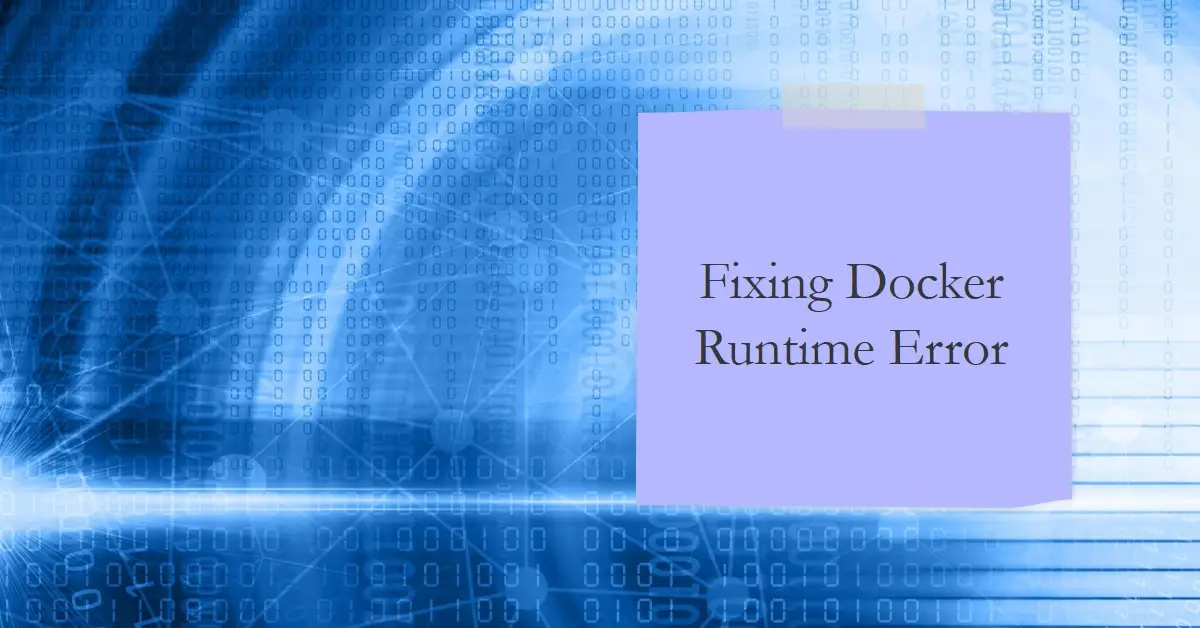Amazon Basics Digital Kitchen Scale with LCD Display, Batteries Included, Weighs up to 11 pounds, Black and Stainless Steel
$11.49 (as of February 19, 2025 05:22 GMT +00:00 - More infoProduct prices and availability are accurate as of the date/time indicated and are subject to change. Any price and availability information displayed on [relevant Amazon Site(s), as applicable] at the time of purchase will apply to the purchase of this product.)Have you ever excitedly tried to spin up a new Docker container only to have your dreams shattered by the dreadful “runtime error: can’t start new thread” message? As a coder, I feel your pain. Few things are more frustrating than being blocked by obscure technical gotchas.
But don’t abandon your container ambitions just yet! In this comprehensive guide, I’ll illuminate the common causes behind Docker’s cryptic threading errors and provide actionable troubleshooting steps to get containers playing nice again on Linux, Windows, and Mac operating systems.
Follow along as we dig into possible permission issues, user namespaces, resource constraints, and other quirky factors that prevent Docker from creating threads vital to spinning up environments. Plus I’ll share code tweaks and configuration changes guaranteed to fix even the nastiest “can’t start new thread” errors.
Let’s crack this containerization case wide open!
The Anatomy of a Docker Threading Error
Before fixing problems, first understand why Docker relies on threads and when containment failures occur.
Why Threads Matter for Containers
Threads allow programs to split complex processes across multiple smaller concurrent tasks that run simultaneously. The Docker engine leverages threading to manage overall container lifecycle and workload distribution across available compute resources.
- When you deploy a container, Docker automatically provisions a host thread to perform critical supervision duties in the background related to that container. This oversees health checks, restart policies, networking, volume mounts, and more.
- Multiple containers = multiple threads working behind the scenes to babysit your application needs.
What Triggers “Can’t Start New Thread” Errors?
To provide resilience, Docker attempts spinning up placeholder threads at launch in anticipation of incoming container requests before officially assigning duties.
The “can’t start new thread” error surfaces when Docker unsuccessfully tries pre-initializing one of these spare threads due to:
- Permission Errors: The Docker daemon lacks adequate permissions to spawn threads required to supervise containers. Usually caused by restrictive security policies only granting the Docker app selective thread creation abilities.
- Resource Starvation: The system has fully exhausted usable threads due to hitting operating system or hardware ceilings. No more free threads can start regardless of permissions.
Understanding it’s an permissions or resource limitation issue clarifies the broad troubleshooting tactics of checking user access and thread ceilings.
Now let’s explore the common trouble scenarios triggering problems on Linux, Windows, and Mac systems.
Fixing Docker Thread Issues on Linux
Linux – the native habitat Docker containers were originally designed for. But even penguin users encounter “can’t start new thread” headaches – often due to permission misconfigurations between the Docker daemon and container requestors.
Here are the key trouble areas and fixes:
Verify the Docker Daemon Linux User
First confirm a permission issue exists between the Docker daemon and requesting user or group.
Run ps -ef to identify the non-root user identity the Docker app runs under, usually dockerroot (may vary by distro):
> ps -ef
UID PID PPID C STIME TTY TIME CMD
dockerroot 316 1 0 21:51 ? 00:00:02 dockerd
Compare this daemon user against the file owner and group set on your Docker socket (/var/run/docker.sock):
$ ls -l /var/run/docker.sock
srw-rw---- 1 dockerroot dockerroot 0 Jan 8 08:32 /var/run/docker.sock
See any permission gaps? If daemon doesn’t match socket’s owner/group, tweak to align access.
Enable User Namespaces
Even properly permissioned, requests from non-privileged local users can still struggle to interface with a root-owned Docker daemon.
The fix? Enable user namespaces so normal user container requests get safely mediated via virtualization:
{
"userns-remap": "default",
"storage-driver": "overlay2"
}
Restart Docker post edit so changes take effect.
Check System Resources
If aligning daemon permissions and namespaces doesn’t resolve matters, your Linux host could be starved of threads, file handles, or memory unable to supply Docker’s background threading needs.
Check for constraint bottlenecks:
$ cat /proc/sys/kernel/threads-max # See total system threads ceiling
$ cat /proc/sys/fs/file-max # See total file handle limit
$ free -m # Check memory availability
Consider tuning kernel resource allowances suiting your deployments if capped too low.
Fixing Docker Thread Errors on Windows
Shift gears to Windows where Docker similarly relies on resource availability. But desktop restrictions can prompt “can’t start new thread” headaches.
Enable Hyper-V Isolation
Windows 10 Home lacks Hyper-V virtualization necessary for Docker’s safe user namespace mappings mentioned earlier. Upgrade to Windows 10 Pro to unlock threading success.
Allocate More CPUs
Desktop hypervisors like Docker Desktop impose strict CPU core limitations – often just 2-4 cores. Containers packed with threads can hit this hypervisor ceiling unexpectedly.
Increase the processor allowance to accommodate more concurrent threads powering containers:
> wsl.exe -list -v
NAME STATE VERSION
* Docker Desktop Running 2
...
> wsl --set-version Docker Desktop 2 8 # Bump to 8 vCPUs
Done! Now Docker can spin more threads handling containers across the additional logical processors.
Fixing Docker Thread Errors on Mac
Lastly for MacOS, similar virtualized Docker environment constraints apply…
Bump Up CPUs
Just as Windows hypervisors limit CPU assignment, Docker Desktop for Mac equally restricts usable cores (default 2).
Monitor your CPU meters before/after to validate threads reach newly available cores.
Reboot and Rebuild VM
If adjusting cores doesn’t alleviate matters, rebuild your Docker Desktop HyperKit VM with fresh resources using the reset commands:
$ docker run --privileged --rm tonistiigi/binfmt --uninstall all
$ osascript -e 'quit app "Docker"'
$ rm -rf ~/Library/Containers/com.docker.docker
$ pkill HyperKit
With the deck cleared, restart Docker Desktop for Mac to rebuild its backend VM, hopefully threading successfully now.
Bonus: Prevent Future Threading Errors
Focus troubleshooting on permissions, namespaces, and resources afforded to Docker solved your immediate “can’t start new thread” crises.
But thoughtful configuration tweaks can proactively avoid repeat issues down the road as your deployments scale further:
Set Thread Limits
Rather than endlessly chase resource ceilings as more containers get deployed, intentional thread limits provide backpressure:
Docker Compose
Limit concurring threads per container via Compose:
myservice:
deploy:
resources:
limits:
threads: 50 # Only allow 50 threads
Kubernetes
Declare Kubernetes threads quotas along pods and containers:
apiVersion: v1
kind: LimitRange
metadata:
name: threadlimits
spec:
limits:
- max:
thread: 50
type: Container
Monitor Thread Usage
Visibility into active threading activity helpsclue you into capacity needs before outright crashes happen.
Likewise Kubernetes Metrics Server surfaces insights into threading workloads across deployments.
Get ahead of “can’t start new thread” errors by keeping tabs on thread demand growth!
Now you’re fully prepared to prevent and resolve frustrating Docker threading failures should they pop up during your container-filled coder journeys! Use this guide’s troubleshooting methodology to tame cryptic errors, unlock permissions, add resources, and optimize configs. Most importantly, don’t let obscure gotchas deter your Docker dreams!

Greetings! I am Ahmad Raza, and I bring over 10 years of experience in the fascinating realm of operating systems. As an expert in this field, I am passionate about unraveling the complexities of Windows and Linux systems. Through WindowsCage.com, I aim to share my knowledge and practical solutions to various operating system issues. From essential command-line commands to advanced server management, my goal is to empower readers to navigate the digital landscape with confidence.
Join me on this exciting journey of exploration and learning at WindowsCage.com. Together, let’s conquer the challenges of operating systems and unlock their true potential.