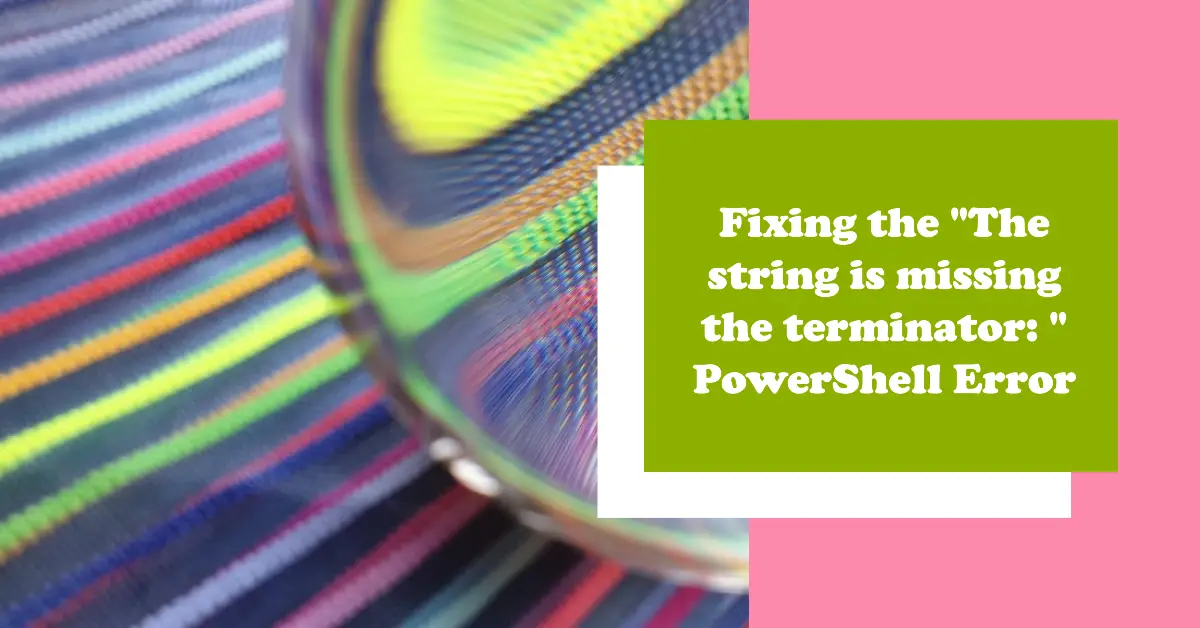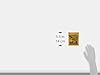All-new Amazon Kindle Paperwhite (16 GB) – Our fastest Kindle ever, with new 7" glare-free display and weeks of battery life – Black
$159.99 (as of January 27, 2025 23:17 GMT +00:00 - More infoProduct prices and availability are accurate as of the date/time indicated and are subject to change. Any price and availability information displayed on [relevant Amazon Site(s), as applicable] at the time of purchase will apply to the purchase of this product.)PowerShell is a powerful command-line shell and scripting language built on top of the .NET Framework. It allows automating administration tasks on Windows systems.
However, users sometimes encounter cryptic errors like “The string is missing the terminator: “. This prevents PowerShell scripts or commands from executing properly.
In this article, we’ll explore what causes this error along with fixing methods.
What Causes the “String Terminator Missing” Error?
This error occurs when PowerShell expects more input to complete a string value but doesn’t receive it.
Strings in PowerShell use quotation marks to delimit the start and end:
"This is a string"If the closing quotation mark is missing, PowerShell treats the text as an incomplete string waiting for termination.
Common trigger causes:
- Missing closing quotes on string variables
- Curly quotes or special characters instead of straight quotes
- Here strings split across lines improperly
- Output pipelines to strings with hanging quotes
Any situation where a string literal lacks an ending quote makes PowerShell await more input before executing. This manifests as the confusing terminator error.
Next, let’s explore the most prevalent causes and fixes.
Fix 1: Add Missing Closing Quotes
If you have an uneven number of opening and closing quotes, the parser throws this error.
Bad:
$name = "John PowerShell waits for the completing " since it starts but doesn’t terminate the string.
Fix:
Check all string declarations to ensure you have quotes in pairs:
$name = "John"This also applies to strings inside commands:
Bad:
Write-Output "HelloGood:
Write-Output "Hello"So audit your code to catch incomplete strings missing their closing quote.
Fix 2: Replace Special Characters with Straight Quotes
Non-standard quotes like curly quotes or special Unicode characters confuse the parser:
Bad:
$text = “Hello”Also Bad:
$text = "Hello"PowerShell only recognizes straight, vertical quotation marks for string delimiters.
Fix:
Replace any non-standard quotes like curly marks with basic straight quotes:
$text = "Hello"Also avoid angle quotes, diacritic marks, and other exotic variants that the interpreter won’t understand. Stick to simple vertical quotation marks around strings.
Fix 3: Properly Terminate Here-Strings
PowerShell supports multi-line string literals called here-strings that span across lines without needing explicit line continuation characters.
However, they require a closing tag to terminate properly.
Bad:
$text = @"
Hello
World
"@This example has an opening @" tag but no closing "@ marker. So PowerShell reports the missing terminator waiting for completion.
Fix:
Add the closing "@ on a new line after the last string line:
$text = @"
Hello
World
"@Now PowerShell recognizes the start and end of the multi-line string.
So if using here-strings, carefully add the closing tag.
Fix 4: Close Quotes on Pipeline Strings
Another case is when returning quoted strings from command pipelines:
Bad:
Get-Process | Where-Object {$_.Name -eq "explorer"} | Select-Object Name | ForEach-Object {"Explorer running: " + $_.Name}This pipe processes, filters explorer.exe, selects the name property and tries appending custom text.
But because the string concatenation is left open, PowerShell never receives the expected terminator to finish building that string from the pipeline data stream.
Fix:
Simply end the quoted section attempting to append text:
Get-Process | Where-Object {$_.Name -eq "explorer"} | Select-Object Name | ForEach-Object {"Explorer running: " + $_.Name + ""}By closing the incomplete string fragment, PowerShell finishes outer string creation correctly.
So ensure any quoted strings being built from piped results get fully terminated.
Fix 5: Escape Internal Quotes Properly
When embedding quoted substrings within larger strings, PowerShell needs help to understand the nested level:
Bad:
$text = "She said "Hello" to me"The inner quotes appear to terminate the whole string prematurely.
Fix:
Escape internal quotes by adding the backtick character ` as follows:
$text = "She said `"Hello`" to me"Now PowerShell interprets the escaped inner quotes as part of the substring instead of the ending string.
In complex string-building logic, liberally escape internal quotes that could confuse the parser.
Fix 6: Join Strings Without Hanging Operators
Another case is joining string variables without proper separators:
Bad:
$part1 = "Hello"
$part2 = "World"
$text = $part1 +
$part2This attempts to append $part2 onto an $part1 string. But the parser encounters dangling syntax leaving the operation unfinished.
Fix:
Glue strings together correctly by:
- Ensuring complete statements on separate lines
- Joining strings horizontally first
- Then assigning new variables
Good:
$part1 = "Hello"
$part2 = "World"
$joined = $part1 + $part2
$text = $joinedThis avoids parser errors by first fully forming the horizontal string combination before vertical assignment.
So beware of incomplete logic chains when building string values piecemeal.
Alternative Fix: Set-StrictMode
An alternative way of troubleshooting missing string terminators involves PowerShell’s strict mode.
By enabling strict parsing, PowerShell will fail immediately on sketchy syntax instead of awaiting unfinished strings:
Set-StrictMode -Version Latest
$text = "HelloNow instead of the generic terminator error, PowerShell throws precise parser violations:
Missing closing '}' in statement block or type definition.
+ CategoryInfo : ParserError: (:) [], ParseException
+ FullyQualifiedErrorId : MissingEndCurlyBraceStrict mode behaves less forgivingly but identifies exactly where the logic falls apart.
So try toggling strict parsing to uncover any other flaws lurking in your script. Just remember to disable it again afterward since strictness also inhibits some later syntax flexibility.
Common Causes Summary
In review, the most frequent triggers for the terminator error involve:
- Forgetting closing quotes on strings
- Using non-straight quotation marks
- Neglecting here-string close tags
- Letting pipeline strings remain open
- Not escaping nested internal quotes
- Joining text fragments asynchronously
So inspect your string manipulation closely around these common snags.
Also, leverage strict mode’s early fault detection to pinpoint any other lingering issues.
Careful attention to proper string formation solves this quirky but common PowerShell speed bump!
Conclusion
The “string missing terminator” message challenges new PowerShell scripters but has straightforward fixes:
- Check for missing closing quotes
- Use only vertical straight quotation marks
- Properly terminate here-strings
- Close quotes on pipeline string output
- Escape nested inner quotes
- Fully join text snippets before assigning
Paying attention to clean string definition and manipulation avoids this parsing error.
Additionally, enable strict mode parsing to have PowerShell fail early on dubious syntax instead of trying to decipher it. This reveals mistakes faster.
With a little diligent debugging where strings get created and fed through scripts, you can eliminate terminator errors for good!
So be thorough closing quotes, mind special characters, terminate multi-line strings, and help the interpreter whenever nesting quotes. Then enjoy PowerShell’s immense capabilities to administer systems and process data even for long complex solutions!

Greetings! I am Ahmad Raza, and I bring over 10 years of experience in the fascinating realm of operating systems. As an expert in this field, I am passionate about unraveling the complexities of Windows and Linux systems. Through WindowsCage.com, I aim to share my knowledge and practical solutions to various operating system issues. From essential command-line commands to advanced server management, my goal is to empower readers to navigate the digital landscape with confidence.
Join me on this exciting journey of exploration and learning at WindowsCage.com. Together, let’s conquer the challenges of operating systems and unlock their true potential.