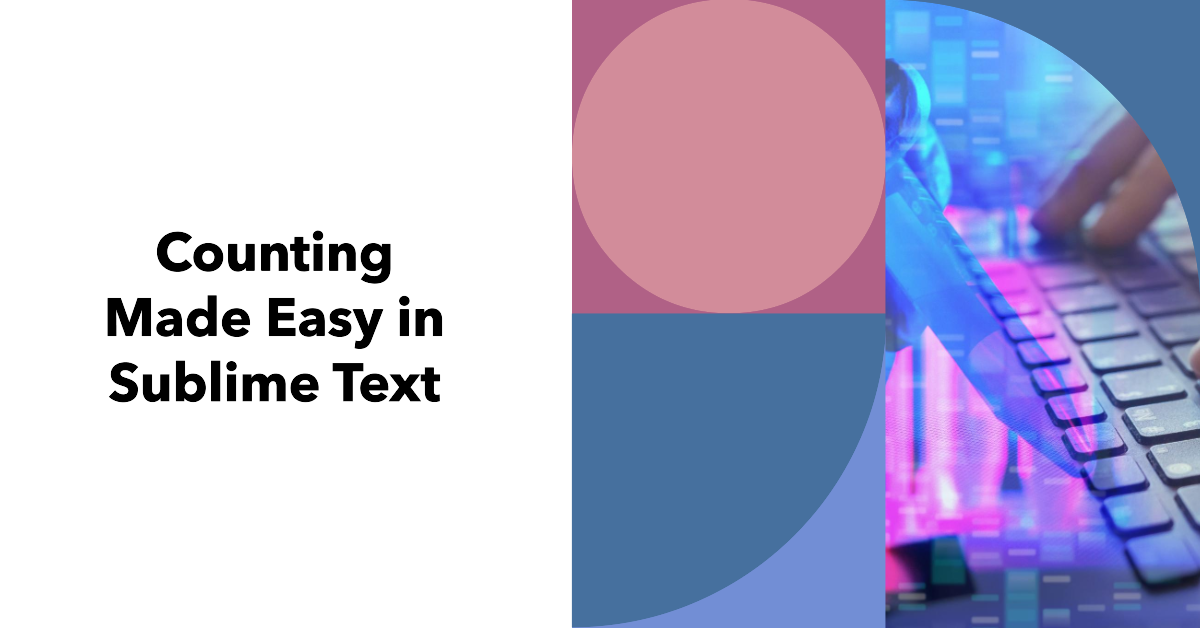KMC 6-Outlet Surge Protector Power Strip 6 ft Cord, 1080J Power Surge Protector, Braided 6-Foot Long Extension Cord with Multiple Outlets, Power Strip Surge Protector, 6 Power Outlet Flat Plug, Black
$4.99 (as of April 2, 2025 09:54 GMT +00:00 - More infoProduct prices and availability are accurate as of the date/time indicated and are subject to change. Any price and availability information displayed on [relevant Amazon Site(s), as applicable] at the time of purchase will apply to the purchase of this product.)With its versatile set of packages and customizability, Sublime Text provides powerful writing and editing capabilities for all types of content creation. One particularly useful feature for writers is the ability to count words, characters, reading level, and other important metrics right within the editor using WordCount packages.
Having this detailed word, character, and readability analysis available in real-time helps optimize all kinds of writing. In this comprehensive guide, we’ll cover the benefits of word counting in Sublime Text, suggest top packages to install, overview configuration settings, explain available metrics, and provide usage tips to supercharge your writing productivity. Let’s master essential word count tools for Sublime Text!
Why Use Word Count in Sublime Text?
Here are some of the benefits of leveraging word count plugins when writing in Sublime:
Maintain Target Length
See your current word count at a glance to know if you are above or below the target article length. No more guessing how long your drafts are!
Check Readability Levels
Understand the reading difficulty level of your writing using built-in readability metrics like Flesch-Kincaid grade level. Know your audience immediately.
View Characters Per Word
Average characters tell you if your words are concise or long-winded. Keep words punchy.
Track Writing Progress
Watchword counts increase to stay motivated as your draft grows, like a NaNoWriMo progress bar.
Identify Areas to Trim
See the longest sentences and phrases flagged visually, allowing you to tighten verbose sections.
Capture Accurate Quotes
When quoting interviews or references, get precise word counts for citations.
No more manually counting words line by line! Word count packages transform Sublime into a powerful writing analytics toolbox.
Top Word Count Packages for Sublime Text
Sublime Text boasts multiple plugins for tallying words, characters, readability, and more right in your documents. Here are the top ones to try:
| Package | Word Count | Char Count | Readability Metrics | Bottom Bar | Command Palette |
|---|---|---|---|---|---|
| WordCount | ✅ | ✅ | ✅ | ✅ | |
| Character & Word Count | ✅ | ✅ | ✅ | ||
| Readable | ✅ | ✅ | ✅ | ✅ | |
| Word and character counter | ✅ | ✅ | ✅ |
WordCount
The aptly named WordCount provides extensive statistics both in the status bar and via command palette queries. Tallies characters, words, paragraphs, reading ease, and more. Simple and fast.
Character & Word Count
Character & Word Count displays running character and word totals in Sublime’s footer for constant visibility. Automatically update each keystroke.
Readable
Readable augments WordCount with additional readability metrics like Dale-Chall and Linsear Write scores for deeper linguistic analysis.
Word and character counter
Like Character & Word Count, Word and character counter tracks overall words and characters dynamically in the footer bar. Install for a simple set-it-and-forget-it counter.
Try these out to choose your favorite depending on the needed stats and interface. Most can be used together for comprehensive metrics. Now let’s go over configuration settings.
Customizing Word Count Settings and Options
WordCount plugins include numerous settings you can tailor to your specific writing needs:
Status Bar Display
Most provide options for static status bar display or hover popups. Pick what’s less distracting for your flow.
Update Frequency
Set to display counters per character entered, per word, or manually via command palette. Less frequent updates prevent lags.
Included Writing
Configure whether to count only selected text, current paragraph, entire document, or all open files. Broaden or narrow scope.
Readability Formulas
Select from various language metrics like Flesch-Kincaid, SMOG, and Dale-Chall to show only complexity scores you need.
Count Syntax
Factor in or ignore programming syntax like HTML, markdown, JavaScript etc. Good for writing technical tutorials.
Fine tune settings to your preferences and writing style. Next we’ll explore the metrics available.
Overview of Available Word Count Metrics
Here are some of the statistics Sublime Text word counting packages can reveal:
Word Count – Total words in document or selection.
Character Count – Total characters including spaces and punctuation.
Paragraph Count – Number of paragraphs detected.
Sentence Count – Total sentences based on delimiters like periods.
Average Words Per Sentence – Words divided by sentences. Shows sentence complexity.
Readability Scores – various formulas like Flesch-Kincaid, Fernandez-Huerta, and more. Higher scores indicate higher complexity.
Average Syllables Per Word – Fraction of syllables over words. More syllables means harder readability.
Average Characters Per Word – Characters divided by words. Indicates conciseness of wording.
Top Keywords – Most frequently used words in the text. Helps identify repetitive words to limit.
Choose packages with the metrics that fit your writing style and optimization needs.
Handy Usage Tips for Word Count Plugins
Here are some pro tips for putting your newfound Sublime Text word counting capabilities to optimal use:
Track Progress Over Time
Watch word count increase as you reach daily goals. Use Sublime to supplement writing sprints.
Limit Overused Words
Keep an eye on keyword sections to identify repetitive or overly prevalent words you may need to limit.
Evaluate Multiple Drafts
Quickly pull readability reports across draft versions to see how edits impact complexity.
Check Before Submitting
Run a final word count before submitting articles or papers to ensure you hit the target length.
Cite Quotes Accurately
Select interview quotes and get precise word counts for bluebook citations or Chicago style bibliographies.
Set Reminders for Length
Use Sublime’s distraction-free mode with word count visible to stay on track.
Find Verbose Sections
Scan flagged verbose phrases and sentences visually in your text to tighten wording.
Keep these handy use cases in mind to get the most mileage from word count packages when writing.
Get Started with Powerful Word Count Tools
Whether you need to hit an exact article length, analyze reading difficulty, or simply tally words over time, Sublime Text word counting packages transform writing workflows.
The comprehensive metrics available within the editor empower you to understand and optimize manuscripts like never before. Install a top package, customize settings for your style, and leverage the word and character knowledge to take your writing productivity to the next level.
With the ability to see critical stats in real time, you’ll wonder how you ever wrote without word counts built directly into Sublime. So download a top-rated plugin today to supercharge your content creation!

Greetings! I am Ahmad Raza, and I bring over 10 years of experience in the fascinating realm of operating systems. As an expert in this field, I am passionate about unraveling the complexities of Windows and Linux systems. Through WindowsCage.com, I aim to share my knowledge and practical solutions to various operating system issues. From essential command-line commands to advanced server management, my goal is to empower readers to navigate the digital landscape with confidence.
Join me on this exciting journey of exploration and learning at WindowsCage.com. Together, let’s conquer the challenges of operating systems and unlock their true potential.