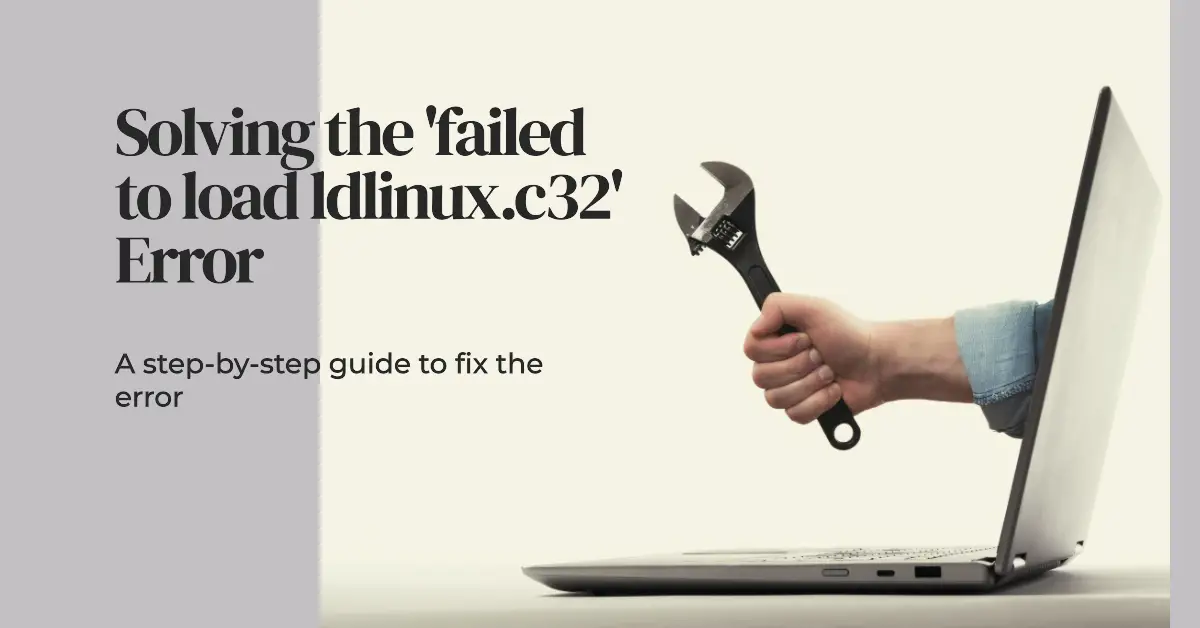New Amazon Kindle (16 GB) - Lightest and most compact Kindle, with glare-free display, faster page turns, adjustable front light, and long battery life - Black
$109.99 (as of March 13, 2025 04:36 GMT +00:00 - More infoProduct prices and availability are accurate as of the date/time indicated and are subject to change. Any price and availability information displayed on [relevant Amazon Site(s), as applicable] at the time of purchase will apply to the purchase of this product.)Seeing the ‘failed to load ldlinux.c32’ error when trying to boot your Linux machine can be panic-inducing. But don’t worry – this is a recoverable error!
In this comprehensive guide, we’ll cover what causes this syslinux bootloader error, how to access recovery modes, solutions like reinstalling syslinux and fixing the boot record, and steps to recover or reset BIOS/EFI boot configurations.
Follow along to learn how to diagnose and repair ldlinux.c32 problems so you can get your Linux system booting properly again. Let’s overcome this failed bootloader error for good!
Understanding the ldlinux.c32 Error
The ldlinux.c32 file is part of the syslinux bootloader packages installed on some Linux distributions and recovery media. It contains the initial bootloader image that starts the boot process by loading the Linux kernel.
If this file becomes corrupted or misconfigured, you’ll see errors like:
Boot error: Failed to load ldlinux.c32This prevents syslinux from loading properly, halting the boot sequence. Typically, the causes include:
- Corrupted syslinux bootloader files
- Incorrect syslinux installation
- Damaged bootloader configuration
- Hard drive issues damaging bootloader
- Incompatible boot mode (UEFI vs BIOS)
By identifying the specific cause, you can repair the ldlinux issue and get your system booting again. Let’s go through some step-by-step solutions.
Step 1: Try Entering Recovery Mode
If your system boots to a GRUB menu, selecting recovery or rescue mode may allow you to enter a troubleshooting environment.
This often provides tools to reinstall or update the bootloader without needing physical media.
Try automated repair options first before resorting to live media.
Step 2: Boot from Install Media in Live Mode
If you cannot enter recovery mode, boot your Linux install media in Live mode to access the boot partition.
This could be DVD media, a bootable USB, or rescue disk. Select the live boot option.
Once booted, continue to the damaged installation and bootloader.
Step 3: Reinstall the Syslinux Bootloader
Many live media environments like Ubuntu live disks come with syslinux tools preinstalled which you can use to reinstall the bootloader:
- Mount the boot partition, usually /dev/sda1
- Run
syslinux --install /dev/sda1to reinstall syslinux - Follow any additional prompts to complete the repair
After reinstallation, reboot to see if loading ldlinux.c32 was fixed.
Step 4: Check EFI/BIOS Boot Mode Consistency
Another common source of ldlinux.c32 errors is booting in the wrong mode between EFI and BIOS systems.
Reboot into your firmware UEFI/BIOS settings and ensure the boot mode set matches your operating system. Set to legacy/CSM for Linux BIOS installs or UEFI for EFI installs.
Now reboot consistency with the Linux syslinux install often resolves issues.
Step 5: Verify Boot Partition Filesystem
The system boot partition where syslinux is installed needs to be formatted with a filesystem syslinux supports, like FAT16/FAT32 or ext2/ext3.
If an incompatible filesystem was used, like NTFS, zfs, etc it could cause boot issues.
Identify your /boot partition filesystem with:
lsblk -fAnd reformat /boot if an incompatible filesystem is found before reinstalling syslinux cleanly.
Step 6: Repair Damaged ldlinux.c32 File
If syslinux reinstallation fails, the ldlinux.c32 file itself may be corrupted. Attempt to repair it:
- Rename/remove existing ldlinux.c32 under /boot/syslinux
- Extract working copy of ldlinux.c32 from your install media
- Copy the clean ldlinux.c32 into /boot/syslinux
Test if replacing the damaged bootloader file helps resolve booting.
Step 7: Rebuild Master Boot Record
A corrupted or misconfigured Master Boot Record (MBR) can also generate ldlinux.c32 errors.
Use the boot sector repair tool install-mbr to rebuild the MBR:
# From Debian/Ubuntu live media
apt install mbr -y
install-mbr /dev/sda
# From Fedora live media
dnf install gptfdisk -y
install-mbr /dev/sdaThis writes a fresh MBR bootstrap code which should load syslinux correctly again.
Step 8: Backup and Reset EFI NVRAM
On UEFI systems, storing a copy of the NVRAM variables then resetting EFI NVRAM can resolve misconfiguration boot issues:
# Save variables
efibootmgr -v > /efi-backup.log
# Reset NVRAM
efibootmgr -C -b 0000After resetting NVRAM, reboot and ensure UEFI/BIOS settings are standard. The reset should clear any corrupt variables preventing ldlinux.c32 from loading.
Step 9: Reinstall Operating System
If no other solutions fix the ldlinux.c32 error, reinstalling the operating system clean may be required to rebuild all boot files:
- Backup any data needed from the system
- Boot to install media
- Perform a fresh OS installation
A full reinstall rewrites all bootloader contents which should resolve the issue in a final resort.
Summary of Resolutions
To summarize, recovering from a ‘failed to load ldlinux.c32’ error involves:
- Trying any available recovery mode or repair options
- Booting from live media like a install USB
- Reinstalling syslinux from live environment
- Checking for BIOS/UEFI mode mismatches
- Verifying /boot contains a compatible filesystem
- Replacing corrupt ldlinux.c32 file manually
- Rebuilding the MBR boot code
- Resetting EFI NVRAM variables
- Performing a full system reinstallation
Following this step-by-step troubleshooting flow will enable isolating and correcting any damage causing the ldlinux.c32 load to fail.
Key Takeaways for ldlinux.c32 Errors
Focus on these key areas when troubleshooting ldlinux.c32 boot issues:
- Check for UEFI vs BIOS mode mismatches
- Reinstall/replace damaged syslinux instances
- Verify /boot is on a filesystem syslinux supports
- Reset EFI NVRAM variables if corrupt
- Repair the MBR bootstrap code
- Perform selective OS reinstallation if all else fails
Targeting these critical bootloader components helps get to the root cause so the vital ldlinux.c32 syslinux file loads successfully again.
Conclusion
While cryptic, ‘failed to load ldlinux.c32′ errors almost always stem from repairable issues like installation mismatches, corrupt files, or damaged boot records.
By methodically isolating the problem and utilizing live recovery tools, you can reliably diagnose and repair ldlinux bootloader failures. Leverage the techniques covered here to revive ldlinux.c32 loading so that your system successfully boots again.

Greetings! I am Ahmad Raza, and I bring over 10 years of experience in the fascinating realm of operating systems. As an expert in this field, I am passionate about unraveling the complexities of Windows and Linux systems. Through WindowsCage.com, I aim to share my knowledge and practical solutions to various operating system issues. From essential command-line commands to advanced server management, my goal is to empower readers to navigate the digital landscape with confidence.
Join me on this exciting journey of exploration and learning at WindowsCage.com. Together, let’s conquer the challenges of operating systems and unlock their true potential.