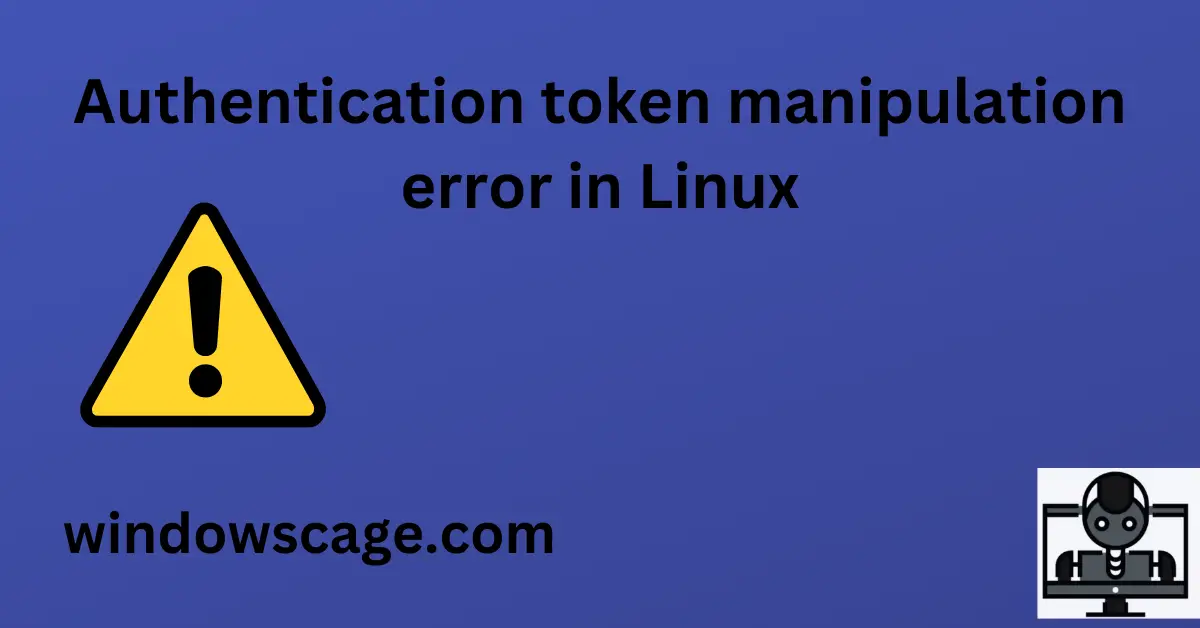KitchenAid Ribbed Soft Silicone Oven Mitt Set, 7"x13", Aqua Sky 2 Count
23% OffIntroduction
Linux is a powerful and widely used operating system that provides users with a stable and secure computing environment. However, like any system, Linux is not exempt from encountering errors, and one common issue users may come across is the “Authentication Token Manipulation Error.” This error can be frustrating, but with the right knowledge and steps, it can be easily resolved. In this article, we will explore the causes of this error and provide effective methods to fix it.
Understanding the Authentication Token Manipulation Error
The “Authentication Token Manipulation Error” typically occurs when a user attempts to change their password using the “passwd” command. The error message may read: “passwd: Authentication token manipulation error.” This issue can prevent users from changing their passwords, leading to potential security concerns.
Common Causes of Authentication Token Manipulation Error
1. Incorrect Permissions
One of the primary reasons for this error is incorrect file permissions on the user’s password file. Linux requires specific permissions to ensure the integrity and security of sensitive files. When these permissions are misconfigured, the “passwd” command cannot function properly, resulting in the error.
2. Corrupted Token File
The token file that stores the user’s authentication data can become corrupted due to various reasons, such as system crashes or disk errors. A corrupted token file will prevent the “passwd” command from working correctly, triggering the manipulation error.
3. Disk Space Issues
Linux requires sufficient disk space to perform various operations, including password changes. If the disk containing the token file is full, the system won’t be able to modify the file, leading to the authentication token manipulation error.
Fixing Authentication Token Manipulation Error
To resolve the authentication token manipulation error, you can follow these methods:
Method 1: Resetting File Permissions
Use the “chmod” command to set the correct permissions for the password file. Open the terminal and enter the following command:
sudo chmod 644 /etc/passwd
sudo chmod 600 /etc/shadow
sudo chmod 644 /etc/group
Method 2: Cleaning the Token File
Sometimes, a corrupted token file can be the culprit. You can recreate the token file using the following steps:
- Open the terminal.
- Enter the command:
sudo rm /etc/gshadow.lock /etc/passwd.lock /etc/shadow.lock /etc/group.lock
- Next, use the “pwconv” command:
sudo pwconv
- Finally, use the “grpconv” command:
sudo grpconv
Method 3: Resolving Disk Space Issues
Check the available disk space using the following command:
df -h
If the disk space is full or nearly full, remove unnecessary files or expand the disk size to resolve the issue.
Preventing Authentication Token Manipulation Error
Prevention is key to maintaining a stable Linux system. Here are some tips to prevent encountering the authentication token manipulation error:
Regular System Maintenance
Perform regular system maintenance, including updates, upgrades, and periodic disk checks, to identify and resolve potential issues before they escalate.
Monitoring Disk Space
Regularly monitor disk space usage and ensure there is enough free space on critical partitions to avoid errors related to insufficient disk space.
Proper User Management
Administer proper user management by limiting access privileges and enforcing strong password policies. Regularly audit user accounts and remove any unnecessary or dormant accounts
Conclusion
The “Authentication Token Manipulation Error” can be a frustrating hurdle when using Linux systems. However, armed with the knowledge of its common causes and the methods to fix it, users can overcome this issue with ease. Remember to check file permissions, handle disk space wisely, and conduct routine system maintenance to prevent encountering this error in the future.
1. Can I fix the authentication token manipulation error without using the terminal?
Yes, while the methods provided here use the terminal, some Linux distributions offer graphical user interfaces that allow users to manage passwords and user accounts easily.
2. Will resetting file permissions delete any user data?
No, resetting file permissions will not delete user data. It only modifies the access rights to the password-related files.
3. How often should I perform system maintenance on my Linux system?
System maintenance should be performed regularly, ideally at least once a month, to ensure optimal system performance and security.

Greetings! I am Ahmad Raza, and I bring over 10 years of experience in the fascinating realm of operating systems. As an expert in this field, I am passionate about unraveling the complexities of Windows and Linux systems. Through WindowsCage.com, I aim to share my knowledge and practical solutions to various operating system issues. From essential command-line commands to advanced server management, my goal is to empower readers to navigate the digital landscape with confidence.
Join me on this exciting journey of exploration and learning at WindowsCage.com. Together, let’s conquer the challenges of operating systems and unlock their true potential.