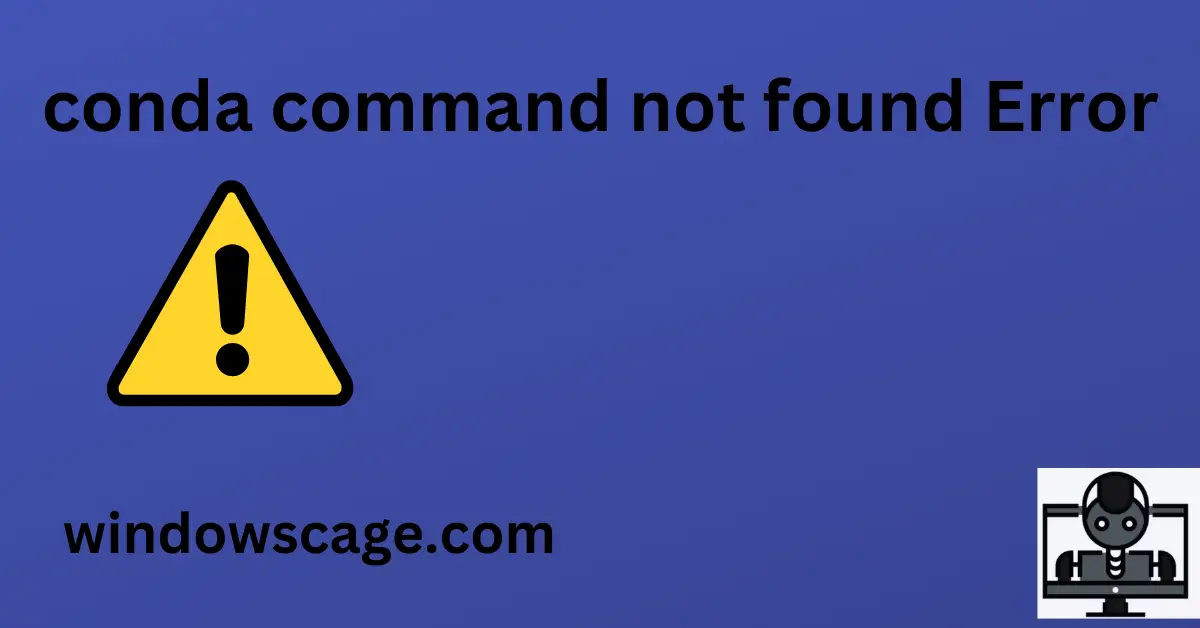WHYSKO Stainless Steel Mixing Bowl Set, 10 Piece Stainless Steel Mixing Bowls with Lids Set for Food Prep Storage and Serving, Dishwasher Safe Microwave Safe for Kitchen Baking Cooking, Black
18% OffIntroduction
Whether you’re a Python developer or data scientist, it’s probable that you’ve heard of Anaconda or Miniconda, two popular Python package managers and environment managers. The faster environment setup and package installation methods of these technologies simplify project and dependency management. However, occasionally you might experience issues, such as the dreaded “conda command not found” message. The causes of this problem will be looked at in-depth in this essay, along with workable fixes.
What is Conda and its Importance?
Before we discuss the error, let’s briefly discuss Conda and its significance. Conda is an open-source package management and environment management system that is tailored for Python and other programming languages. Users may efficiently install, manage, and update a wide range of packages and libraries thanks to it. Conda makes it possible to create distinct environments for different projects, avoiding version conflicts and ensuring project reproducibility.
Understanding the “conda command not found” Error
When you encounter the “conda command not found” error, it means that the system cannot locate the Conda executable or the command is not accessible from the current shell environment. Several reasons can lead to this error:
Common Causes of the Error
- Incomplete Installation: If you recently installed Anaconda or Miniconda but skipped or halted the installation process, the problem may be the result of incorrectly specified environment variables.
- Incorrect Environment Variables: Conda’s environment variables can occasionally be incorrectly configured or absent, which causes errors.
- Path Misconfiguration: The system won’t recognize the “conda” command if the Conda binary path isn’t added to the PATH variable.
Troubleshooting Steps
Before proceeding with the solutions, try restarting your terminal or command prompt to see if the issue resolves itself. If not, you can follow the steps below to fix the “conda command not found” error.
Fixing the “conda command not found” Error
Here are three methods to resolve the “conda command not found” error:
Method 1: Reinstalling Anaconda/Miniconda
One of the simplest ways to fix this issue is by reinstalling Anaconda/Miniconda. Follow these steps:
- Download the latest Anaconda or Miniconda installer for your operating system from the official website.
- Run the installer and follow the installation instructions.
- During the installation, ensure that the option to add Conda to the system PATH is selected.
Method 2: Updating Environment Variables
If the error persists after reinstalling, you can try updating the environment variables manually. Follow these steps:
- Identify the installation path of Anaconda/Miniconda on your system.
- Add the path to the “conda” executable to the system’s PATH variable.
- Ensure that the changes take effect by restarting your terminal or command prompt.
Method 3: Manual Path Configuration
If the above methods don’t work, you can manually configure the PATH to include the Conda binary path. Follow these steps:
- Open your terminal or command prompt.
- Identify the path to the “conda” executable. The path is typically similar to:
/path/to/anaconda/binor/path/to/miniconda/bin. - Use the appropriate command to add the path to the system’s PATH variable.
Verifying the Fix
Once you have implemented one of the methods mentioned above, it’s essential to verify whether the error has been resolved. Open a new terminal or command prompt and type “conda –version” to check if Conda is now accessible. If the command executes successfully and displays the Conda version, the error has been fixed.
Conclusion
Encountering the “conda command not found” error can be frustrating, especially when you’re in the middle of a project. However, with the troubleshooting steps provided in this article, you can quickly identify the root cause and apply the appropriate fix. Remember to ensure proper installation and update environment variables for a smooth Conda experience.
FAQs
Q: Is Conda only available for Python?
A: While Conda is commonly associated with Python, it can also manage packages and environments for other programming languages like R and C++.
Q: Can I have multiple Conda environments on my system?
A: Yes, Conda allows you to create and manage multiple isolated environments, each with its own set of packages and dependencies.
Q: Does reinstalling Conda remove my existing environments?
A: No, reinstalling Conda won’t affect your existing environments or packages. They will remain intact.

Greetings! I am Ahmad Raza, and I bring over 10 years of experience in the fascinating realm of operating systems. As an expert in this field, I am passionate about unraveling the complexities of Windows and Linux systems. Through WindowsCage.com, I aim to share my knowledge and practical solutions to various operating system issues. From essential command-line commands to advanced server management, my goal is to empower readers to navigate the digital landscape with confidence.
Join me on this exciting journey of exploration and learning at WindowsCage.com. Together, let’s conquer the challenges of operating systems and unlock their true potential.