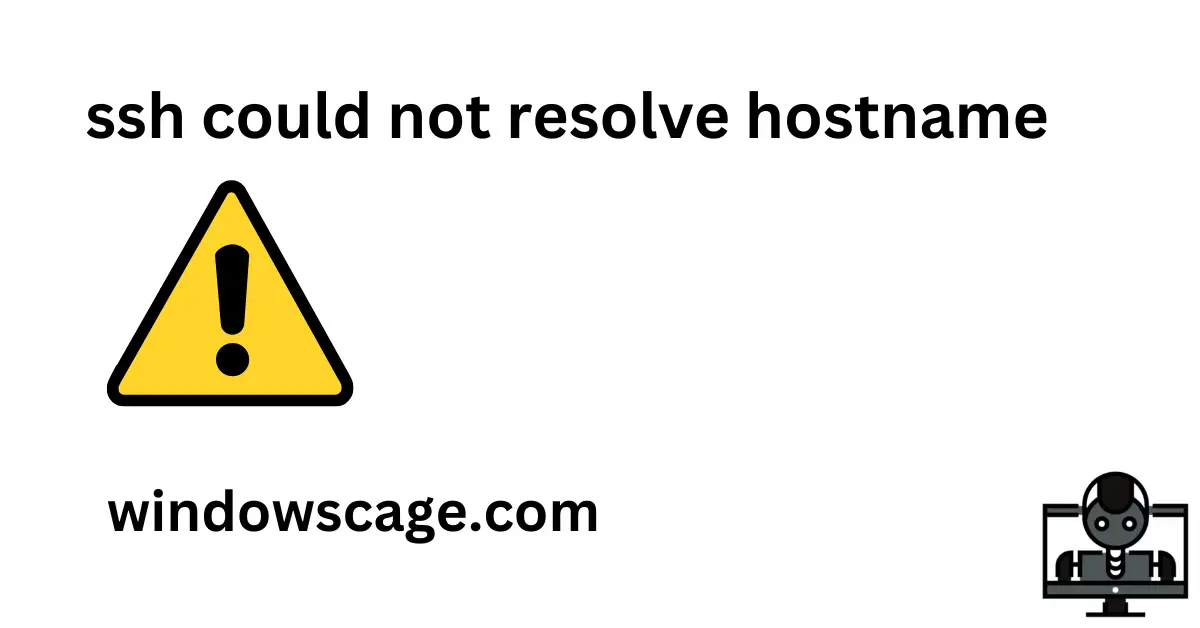Girl With The Dogs Soap & Shampoo Dispenser for Pet Wash and Garden Hose Sprayer Nozzle
8% OffIntroduction
In today’s interconnected world, SSH (Secure Shell) has become an essential tool for securely accessing and managing remote servers. However, users may encounter various issues while using SSH. One common problem is the “ssh could not resolve hostname” error. This error can be frustrating and may prevent users from connecting to their desired host. In this article, we will explore the reasons behind this error and provide step-by-step solutions to fix it.
Understanding the Error
When you encounter the “ssh could not resolve hostname” error, it means that your system is unable to translate the hostname into its corresponding IP address. SSH relies on DNS (Domain Name System) to resolve hostnames, and if there’s an issue with the DNS configuration or the hostname itself, you will encounter this error.
Check Your Network Connection
Before delving into complex solutions, start by checking your network connection. Ensure that you have a stable and active internet connection. Try opening a web page or using other network-dependent applications to verify if the issue is not related to your internet connectivity.
Verify the Hostname
The first step in troubleshooting the error is to verify the hostname you are trying to connect to. It’s essential to ensure that the hostname is correct and spelled correctly. Typos or incorrect hostnames are common reasons for this error. Double-check the hostname and try again.
Use IP Address Instead of Hostname
If the hostname is correct but the error persists, try connecting using the IP address of the remote host instead of the hostname. This approach bypasses the DNS resolution process and directly connects to the server using its IP. If you can connect using the IP address, the issue is likely related to DNS resolution.
Check DNS Configuration
To resolve hostnames into IP addresses, your system relies on the DNS configuration. If there’s a problem with the DNS settings, you may encounter the “ssh could not resolve hostname” error. Ensure that your DNS settings are correct, and you can try using alternative DNS servers like Google DNS (8.8.8.8 and 8.8.4.4).
Flush DNS Cache
Sometimes, the error could be caused by a corrupted DNS cache. To fix this, you can flush the DNS cache on your system. On Windows, open Command Prompt as an administrator and run the command:
ipconfig /flushdns
On macOS and Linux, open the terminal and run:
sudo dscacheutil -flushcache
Check Firewall and Router Settings
Firewalls and routers may block SSH connections, leading to the “ssh could not resolve hostname” error. Ensure that SSH traffic is allowed both on your local machine and the remote server. Check your firewall settings and router configurations to ensure SSH is not being blocked.
Disable IPv6
In some cases, IPv6 can cause conflicts and lead to SSH resolution errors. Try disabling IPv6 temporarily and check if the issue persists. On Windows, go to Network and Sharing Center, then click on “Change adapter settings.” Right-click on your network adapter, select “Properties,” and uncheck the box next to “Internet Protocol Version 6 (TCP/IPv6).” On macOS and Linux, you can disable IPv6 by modifying network interface configurations.
Conclusion
The “ssh could not resolve hostname” error can be frustrating, but with a systematic approach, it can be easily resolved. In this article, we discussed the common causes of the error and provided step-by-step solutions to fix it. Remember to check your network connection, verify the hostname, and review DNS configurations. Additionally, don’t forget to flush the DNS cache, check firewall and router settings, and consider disabling IPv6 if necessary. By following these steps, you can troubleshoot the issue and resume seamless SSH connections.
FAQs
- Why am I getting the “ssh could not resolve hostname” error? The error indicates that your system is unable to translate the hostname into its corresponding IP address. This can happen due to DNS configuration issues, incorrect hostnames, or network-related problems.
- Can I use the IP address instead of the hostname to fix the error? Yes, you can connect using the IP address of the remote host instead of the hostname to bypass DNS resolution issues.
- How can I flush the DNS cache on my system? On Windows, open Command Prompt as an administrator and run
ipconfig /flushdns. On macOS and Linux, usesudo dscacheutil -flushcachein the terminal.

Greetings! I am Ahmad Raza, and I bring over 10 years of experience in the fascinating realm of operating systems. As an expert in this field, I am passionate about unraveling the complexities of Windows and Linux systems. Through WindowsCage.com, I aim to share my knowledge and practical solutions to various operating system issues. From essential command-line commands to advanced server management, my goal is to empower readers to navigate the digital landscape with confidence.
Join me on this exciting journey of exploration and learning at WindowsCage.com. Together, let’s conquer the challenges of operating systems and unlock their true potential.