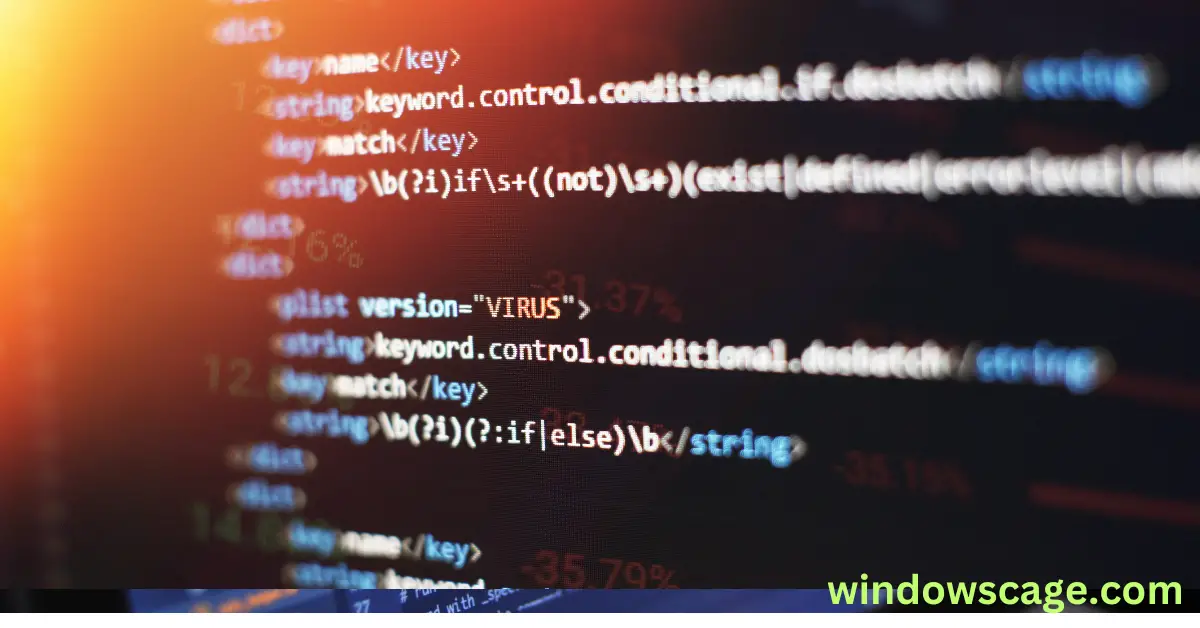All-new Ring Battery Doorbell, Head-to-Toe Video, Live View with Two-Way Talk, and Motion Detection & Alerts (2024 release), Satin Nickel
$99.99 (as of March 3, 2025 08:56 GMT +00:00 - More infoProduct prices and availability are accurate as of the date/time indicated and are subject to change. Any price and availability information displayed on [relevant Amazon Site(s), as applicable] at the time of purchase will apply to the purchase of this product.)“jq” is a powerful command-line tool used for parsing and manipulating JSON data. It plays a crucial role in data processing and is often employed by developers, system administrators, and data analysts. However, you might encounter an error that says “jq command not found” when trying to use it. Don’t worry; this article will guide you through the troubleshooting process to fix this issue.
The “jq command not found” error message indicates that the system cannot locate the “jq” executable. When you try to execute a command in the terminal, the operating system searches for the specified program in the directories listed in the PATH environment variable. If it fails to find “jq” in any of these directories, the error occurs.
Missing jq Installation
One common reason for this error is the absence of the “jq” tool on your system. Unlike many built-in commands, “jq” needs to be installed separately.
Incorrect PATH Variable
Another reason could be an incorrect or incomplete PATH variable configuration. If the directory containing the “jq” executable is not included in the PATH, the system won’t be able to locate it.
Let’s go through the steps to fix the error and get “jq” up and running on your system.
Method 1: Installing jq on Linux/macOS
- Linux:
- Open a terminal window and enter the following command to install “jq”:
sudo apt-get update
sudo apt-get install jq
- Enter your password if prompted, and “jq” will be installed.
macOS
brew install jq
Homebrew will download and install “jq” for you.
Method 2: Installing jq on Windows
Using Chocolatey: Open a Command Prompt with administrator privileges and run the following command to install “jq”:
choco install jq
Method 3: Updating the PATH Variable
If “jq” is already installed but you are still encountering the error, you need to check the PATH variable.
- Open the terminal or Command Prompt.
- Type the following command to see the current PATH configuration:
echo $PATH # On Linux/macOS
echo %PATH% # On Windows
- Ensure the directory containing the “jq” executable is listed in the output.
- If it’s not there, you can add it to the PATH using the following command:
export PATH=$PATH:/path/to/jq # On Linux/macOS
setx PATH "%PATH%;C:\path\to\jq" # On Windows
After following one of the installation methods, it’s essential to verify if “jq” is now accessible.
- Open a new terminal or Command Prompt.
- Type the following command to check the installed version of “jq”:
jq --version
Congratulations! You’ve successfully fixed the “jq command not found” error and installed “jq” on your system. Now, you can effortlessly process and manipulate JSON data using this fantastic command-line tool.
- Why is jq important in data processing?
- “jq” is crucial in data processing as it allows developers and analysts to extract, filter, and transform JSON data efficiently.
- Can I use jq with JSON data only?
- Yes, “jq” is specifically designed to work with JSON data, making it a go-to tool for handling such data structures.
- Will installing jq cause any conflicts with other software?
- No, “jq” is a standalone tool that doesn’t interfere with other software on your system.

Greetings! I am Ahmad Raza, and I bring over 10 years of experience in the fascinating realm of operating systems. As an expert in this field, I am passionate about unraveling the complexities of Windows and Linux systems. Through WindowsCage.com, I aim to share my knowledge and practical solutions to various operating system issues. From essential command-line commands to advanced server management, my goal is to empower readers to navigate the digital landscape with confidence.
Join me on this exciting journey of exploration and learning at WindowsCage.com. Together, let’s conquer the challenges of operating systems and unlock their true potential.