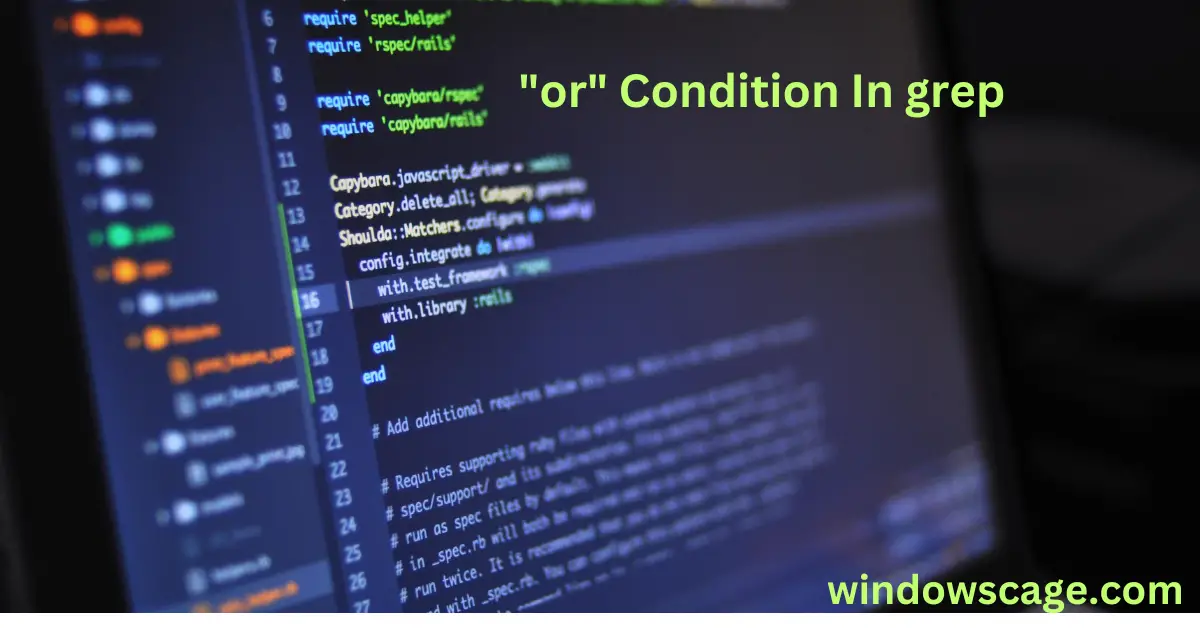HP 14 Laptop, Intel Celeron N4020, 4 GB RAM, 64 GB Storage, 14-inch Micro-edge HD Display, Windows 11 Home, Thin & Portable, 4K Graphics, One Year of Microsoft 365 (14-dq0040nr, Snowflake White)
27% OffRead Related Article On Powershell Versions
The Basic Usage of ‘grep’
The basic syntax of ‘grep’ is as follows:
grep pattern file
Where pattern is the text or regular expression we want to search for and file is the name of the file in which we want to search for the pattern. If the pattern is found, grep will print the matching lines to the terminal.
To search for multiple patterns using an “or” condition, we can use the pipe operator |. It allows us to specify alternatives and tells grep to search for either one pattern or another. For example:
grep 'pattern1\|pattern2' file
Here, grep will search for either pattern1 or pattern2 in the given file.
When using special characters in patterns, such as $, *, or (, we need to escape them with a backslash \ to ensure they are treated as literals and not as regular expression metacharacters.
By default, grep performs case-sensitive pattern matching. To perform case-insensitive matching, we can use the -i option:
grep -i 'pattern' file
We can combine multiple patterns using the -e option:
grep -e 'pattern1' -e 'pattern2' file
To search for patterns in all files within a directory and its subdirectories, we can use the -r option:
grep -r 'pattern' directory
grep can be used in combination with other commands using the pipe |. This allows us to process the output of one command as input to grep. For example:
command | grep 'pattern'
The -o option will print only the matched part of the line, and the -n option will display line numbers along with the matching lines:
grep -o 'pattern' file
grep -n 'pattern' file
To count the number of times the pattern appears in the file, we can use the -c option:
grep -c 'pattern' file
The -E option allows us to use extended regular expressions, which support additional metacharacters and quantifiers:
grep -E 'pattern' file
To exclude lines containing a certain pattern, we can use the -v option:
grep -v 'pattern' file
To highlight the matched pattern in the output, we can use the --color option:
grep --color 'pattern' file
The -A the option displays lines after the matched pattern, while the -B the option shows lines before the matched pattern:
grep -A 2 'pattern' file
grep -B 2 'pattern' file
Advanced Tips and Tricks
- Using
grepwith regular expressions to extract data from structured files. - Combining multiple
grepcommands in complex pipelines. - Using
grepin scripts for automated text processing. - Leveraging
grepwith other Unix utilities likeawkandsedfor advanced text manipulation.
Conclusion
‘grep‘ is a powerful and flexible tool for searching and matching patterns in text files. By using the condition with the pipe operator, we can extend its capabilities to search for multiple patterns simultaneously. Regular expressions and the various options provided by ‘grep‘ make it a valuable asset in any programmer’s or system administrator’s toolkit.
FAQs
Can I use grep to search for patterns in binary files?
Yes, grep can search for patterns in binary files using the -a option.
Is grep limited to searching within files only?
No, grep can also search text from standard input and even combine the outputs of multiple commands using the pipe |.
What happens if I use multiple options together in grep?
You can combine multiple options together to enhance the functionality of grep. However, some options may have conflicting effects, so it’s essential to understand their interactions

Greetings! I am Ahmad Raza, and I bring over 10 years of experience in the fascinating realm of operating systems. As an expert in this field, I am passionate about unraveling the complexities of Windows and Linux systems. Through WindowsCage.com, I aim to share my knowledge and practical solutions to various operating system issues. From essential command-line commands to advanced server management, my goal is to empower readers to navigate the digital landscape with confidence.
Join me on this exciting journey of exploration and learning at WindowsCage.com. Together, let’s conquer the challenges of operating systems and unlock their true potential.