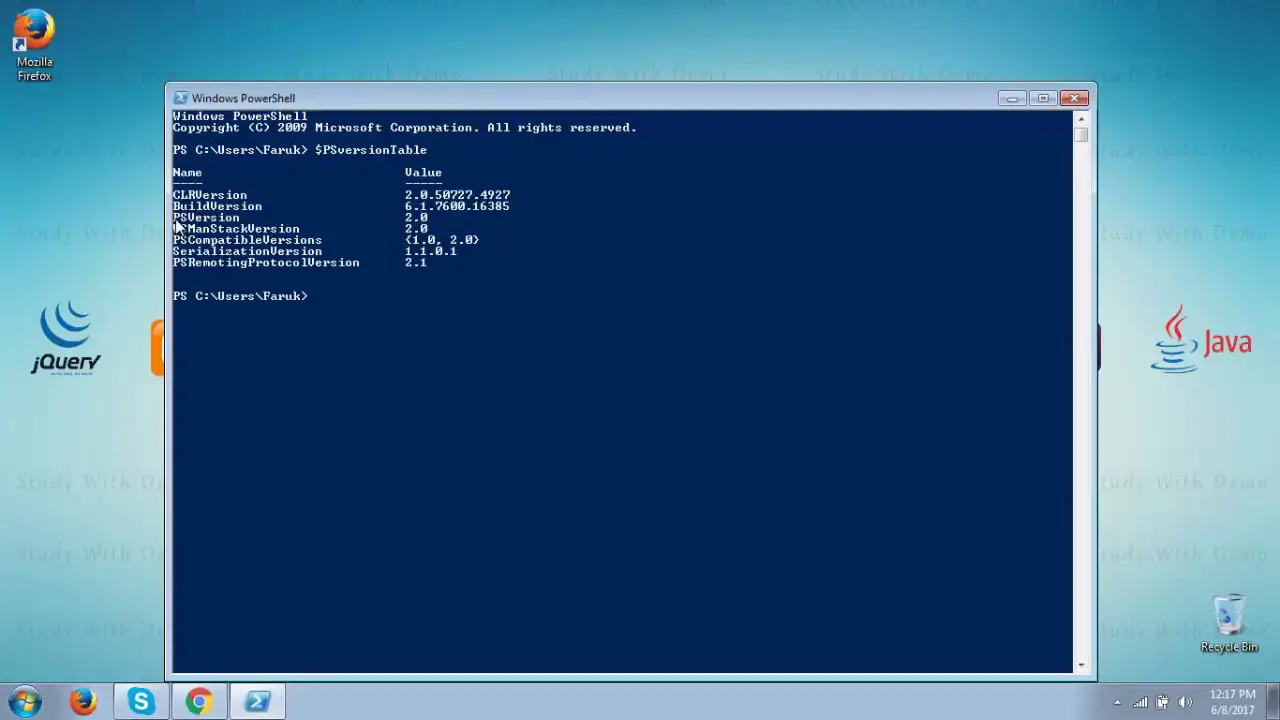Ugalqan Watercolor Workbook, Lex Watercolor Workbook, Beginner-Friendly Birds Watercolor Workbooks, 12 Colors Watercolor Paint Set with Paint Brush
5% OffIntroduction
PowerShell is a powerful scripting language and automation framework developed by Microsoft. It plays a crucial role in managing and automating tasks on various operating systems, including Windows, macOS, and Linux. Knowing the version of PowerShell installed on your system is essential to ensure compatibility with scripts, modules, and applications. This article will guide you on how to check your PowerShell version on different platforms and highlight the significance of keeping your PowerShell up to date.
What Is Powershell?
PowerShell is a command-line shell and scripting language built on the .NET framework. It provides a robust environment for system administrators and developers to manage tasks and automate repetitive operations. With its extensive set of commands (cmdlets), PowerShell allows users to interact with various aspects of the operating system and applications, making it a versatile tool for system management.
Why Is Powershell Version Important?
The PowerShell version determines the features, capabilities, and compatibility of the scripting environment. Newer versions often introduce enhancements, bug fixes, and additional cmdlets, improving the overall functionality. Using outdated versions might result in compatibility issues with certain scripts or modules, hindering your productivity.
Checking PowerShell Version on Windows
Using PowerShell Console
- Launch the PowerShell console by typing “powershell.exe” in the command prompt
- Type $PSVersionTable in the PowerShell console and press enter
From the listed details you can find the PowerShell version in the “PSVersion” field, here on our computer the Powershell version is 5.1.14393.0
Using Command Prompt
To check your PowerShell version using the Command Prompt, follow these steps:
- Press
Win + Rto open the Run dialog, type “cmd,” and press Enter. - In the Command Prompt window, type
powershell -vand press Enter. - The output will display the PowerShell version installed on your system.
Using Windows PowerShell ISE
The Windows PowerShell ISE (Integrated Scripting Environment) provides another way to check your PowerShell version:
- Press
Win + R, type “powershell_ise,” and press Enter. - In the PowerShell ISE window, type
$PSVersionTable.PSVersionand press Enter. - The version information will be displayed.
Checking PowerShell Version on macOS
To check your PowerShell version on macOS, follow these steps:
- Open the Terminal application from
/Applications/Utilitiesor by searching for “Terminal” in Spotlight. - In the Terminal window, type
pwsh -vand press Enter. - The output will show the installed PowerShell version on your macOS.
Checking PowerShell Version on Linux
To check your PowerShell version on Linux, use the following steps:
- Open the Terminal from your Linux distribution’s applications menu.
- In the Terminal window, type
pwsh -vand press Enter. - The output will display the installed PowerShell version on your Linux system.
Why Should You Keep PowerShell Updated?
Keeping your PowerShell installation up to date is vital for several reasons:
- Security: Newer versions often include security patches and updates that protect you from emerging threats.
- Performance: Updates can enhance the performance and efficiency of your PowerShell scripts and modules.
- Compatibility: The latest versions ensure compatibility with modern scripts and modules, minimizing compatibility issues.
Conclusion
Knowing how to check your PowerShell version is crucial for any PowerShell user. Whether you're managing Windows, macOS, or Linux systems, understanding the version installed helps ensure compatibility and optimal performance. Additionally, staying up to date with the latest PowerShell version is essential for security and compatibility with modern scripts and modules.
FAQs
Q: Is PowerShell free to use?
A: Yes, PowerShell is free and available for Windows, macOS, and Linux.
Q: Can I run PowerShell scripts on Linux?
A: Yes, with PowerShell Core, you can run PowerShell scripts on Linux.
Q: Does updating PowerShell affect my existing scripts?
A: In most cases, updating PowerShell should not impact your existing scripts negatively.

Greetings! I am Ahmad Raza, and I bring over 10 years of experience in the fascinating realm of operating systems. As an expert in this field, I am passionate about unraveling the complexities of Windows and Linux systems. Through WindowsCage.com, I aim to share my knowledge and practical solutions to various operating system issues. From essential command-line commands to advanced server management, my goal is to empower readers to navigate the digital landscape with confidence.
Join me on this exciting journey of exploration and learning at WindowsCage.com. Together, let’s conquer the challenges of operating systems and unlock their true potential.