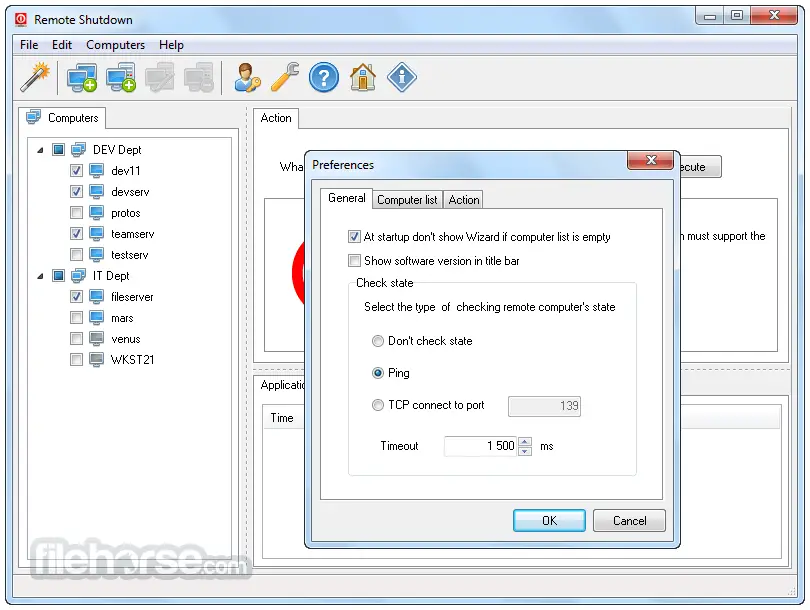Dyson V10 Animal + Cordless Vacuum Purple/Iron (Renewed)
(as of April 18, 2024 19:45 GMT +00:00 - More infoProduct prices and availability are accurate as of the date/time indicated and are subject to change. Any price and availability information displayed on [relevant Amazon Site(s), as applicable] at the time of purchase will apply to the purchase of this product.)Introduction
In today’s interconnected world, remote access to computers has become a common necessity. Whether you’re an IT professional managing a network or a regular user with multiple devices, there may come a time when you need to shut down or restart a bulk of computers remotely. In this article, we’ll explore various methods to achieve this task efficiently and securely.
Read a Related Article On How to Run an App as a Different User in Windows
Note: The below method only works if you have administrative access to the remote machines that you would like to reboot or shutdown.
Shutdown/Restart using command prompt:
Steps:
- Go to the Command prompt
- Type “shutdown –i” and click enter
- A new “Remote Shutdown” pop-up dialog box will appear where we need to provide the below-listed details in the following fields
- Computer Name: Click “Add” and provide the computer name or IP address of the computers which we would like to shut down or reboot.
- What do you want to do with these computers? Provide either reboot or shutdown according to your needs.
- Warn users of the action: We can even warn/notify the active/live computer users about reboot/shutdown.
- Shutdown event tracker: Provide the comments about the reboot/shutdown.
- Once all the required fields are provided click “OK” to perform the task.
Remote Restarting through PowerShell
PowerShell offers more advanced capabilities for remote computer management. Using the Restart-Computer cmdlet, you can efficiently restart remote machines and even schedule the restart at a convenient time. PowerShell also provides options to handle potential errors during the process.
Employing Remote Desktop to Restart or Shut Down
For a more interactive approach, Remote Desktop can be an excellent choice. By connecting to the remote computer’s desktop, you can perform various tasks, including restarting or shutting down. This method is especially useful when you need to troubleshoot issues or perform complex tasks remotely.
Conclusion
In conclusion, the ability to shut down and restart remote computers remotely is a crucial aspect of efficient computer management in today’s interconnected world. Whether using the command prompt, PowerShell, or Remote Desktop, these methods offer diverse options for users to perform the necessary operations with administrative access to the target machines. Each method provides unique advantages, catering to specific needs and preferences, ensuring secure and convenient remote computer management for both IT professionals and regular users alike.
FAQs
Q3: What are the advantages of using PowerShell for remote computer management?
A: PowerShell offers more advanced capabilities for remote computer management. It allows users to efficiently restart remote machines, schedule restarts at convenient times, and provides options for handling potential errors during the process.
Q4: How does Remote Desktop compare to other methods for shutting down or restarting remote computers?
A: Remote Desktop provides a more interactive approach to remote computer management. By connecting to the remote computer’s desktop, users can perform various tasks, including restarting or shutting down. This method is especially useful for troubleshooting issues or performing complex tasks remotely.

Greetings! I am Ahmad Raza, and I bring over 10 years of experience in the fascinating realm of operating systems. As an expert in this field, I am passionate about unraveling the complexities of Windows and Linux systems. Through WindowsCage.com, I aim to share my knowledge and practical solutions to various operating system issues. From essential command-line commands to advanced server management, my goal is to empower readers to navigate the digital landscape with confidence.
Join me on this exciting journey of exploration and learning at WindowsCage.com. Together, let’s conquer the challenges of operating systems and unlock their true potential.